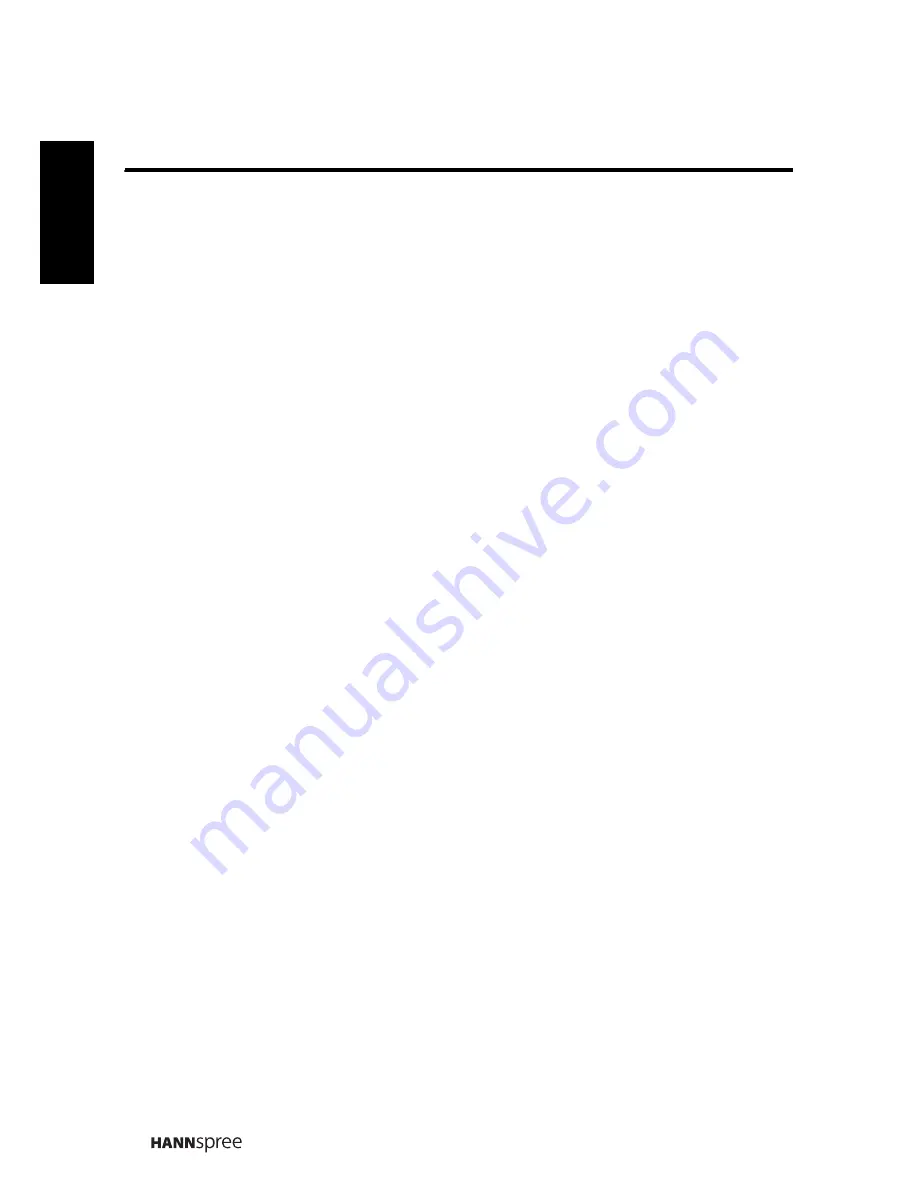
Table of Contents
2
Engli
sh
2.3.10 Performing PVR (Personal Video Recording) ......... 31
3. Adjusting On-Screen Display (OSD) Settings .......................... 33
3.1 OSD Setting Menus ......................................................... 34
3.2 Adjusting Picture Settings ................................................ 34
3.3 Adjusting Audio Settings .................................................. 35
3.4 Adjusting Channel Settings .............................................. 36
3.5 Adjusting V-CHIP Settings ............................................... 37
3.6 Adjusting Setup Settings ................................................. 38
3.7 Adjusting PC Settings ...................................................... 39
4. Troubleshooting ..................................................................... 40
5. Specifications ........................................................................ 41
6. Appendix: Remote Control Guide ............................................ 43
6.1 Introduction ..................................................................... 43
6.1.1 Setting Program Codes ........................................... 43
6.1.2 Searching Codes .................................................... 44
6.1.3 Setting Volume Lock ............................................... 45
6.1.4 Setting Channel Lock .............................................. 45
6.1.5 Factory Setting Mode .............................................. 46
6.1.6 Description ............................................................. 48
6.2 Other Descriptions .......................................................... 48
6.2.1 Double Clicking ...................................................... 48
6.2.2 Buttons Information ................................................ 48
6.2.3 Power-out Protection Capability .............................. 48
6.3 Component Program Codes ............................................. 49
7. Setting the TV on the Wall ...................................................... 56
8. Using the Cable Organizer ..................................................... 58
Summary of Contents for SV32AMUB
Page 1: ......


















