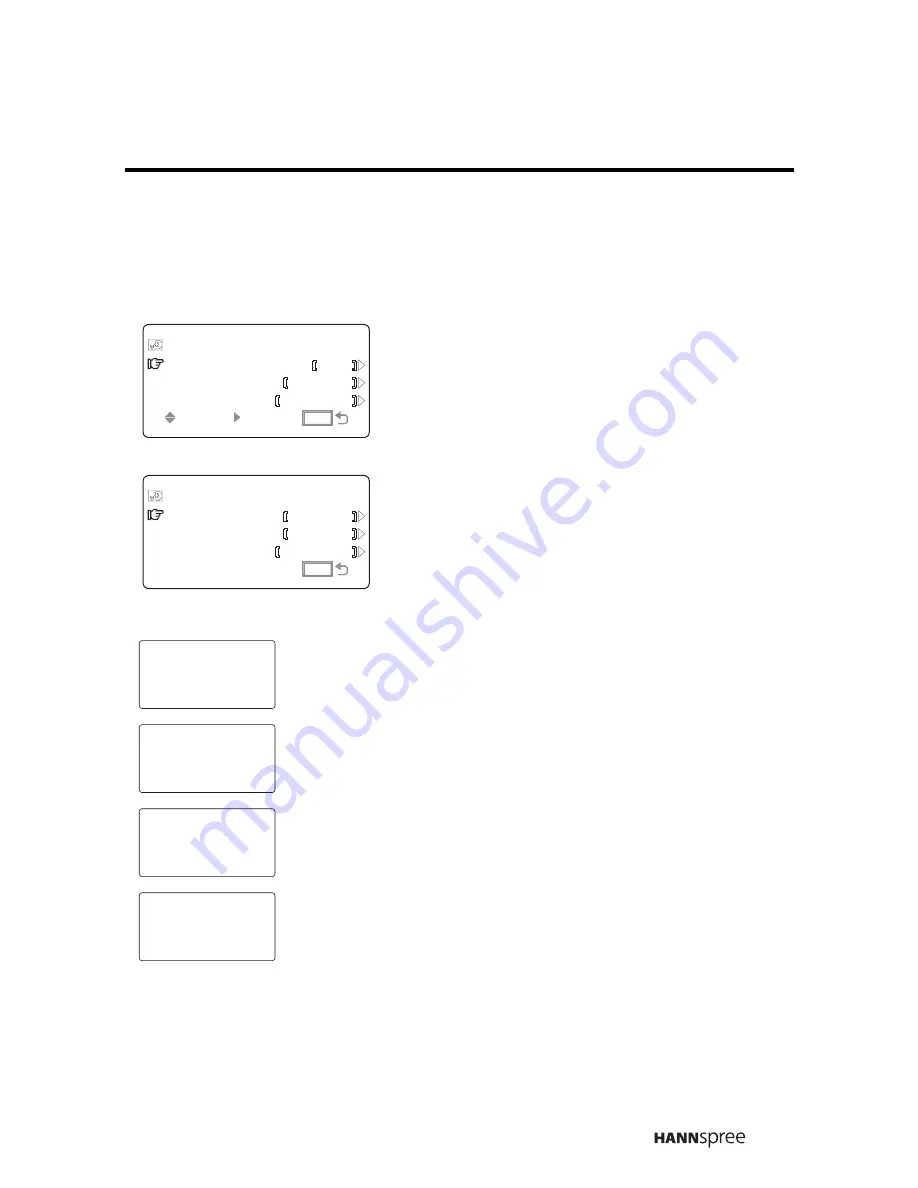
49
Sleep Timer
The sleep timer turns the TV off automatically after a set time.
1
Press the
VOL UP
button to select
a value: OFF, 30, 60, 90, or 120
minutes.
2
Press
MENU
to confirm your
choice.
You can also press
SLEEP
on the
remote control to select 30, 60, 90 or
120 minutes. The setting appears on
the TV screen.
The remaining time is updated every
10 minutes on the display. During the
last minute, the sleep timer flashes.
SEL
SEL
ENTER
ENTER
CUSTOMIZE
SLEEP
OSD
LANGUAGE
TIMER
TIMEOUT
MENU
OFF
20
ENGLISH
SEC
MENU
MENU
+ADJ
+ADJ
CUSTOMIZE
SLEEP
OSD
LANGUAGE
TIMER
TIMEOUT
MENU
MIN
20
30
ENGLISH
SEC
MENU
MENU
30SLEEP
60SLEEP
90SLEEP
120SLEEP







































