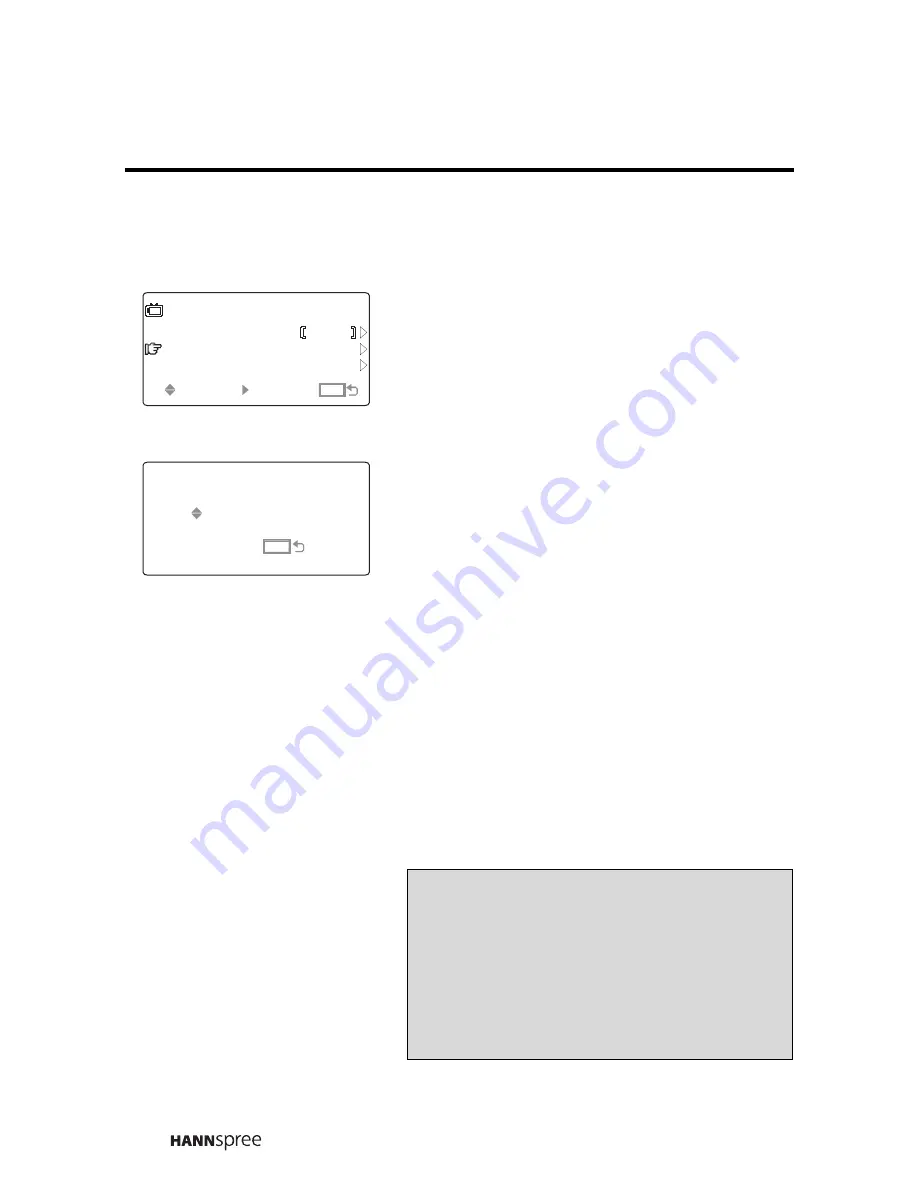
46
Channel Add/Erase
1
Press
the
CH DOWN
button
to
select CH ADD/ERASE.
2
Press the
VOL UP
button. The OSD
menu display switches to the
following screen.
3
Press
the
CH UP
/
CH DOWN
button
on the front panel to select a channel.
Add Channel
Then press the
VOL UP
on the front
panel button to add the selected
channel. The channel number changes
from yellow into green after adding the
channel.
Erase Channel
Then press the
VOL DOWN
button on
the front panel to erase the selected
channel. The channel number changes
from green into yellow after erasing the
channel.
TV
TV/CATV
CH
AUTO PROGRAM
ADD/ERASE
MENU
SEL
SEL
ENTER
ENTER
MENU
MENU
CATV
MENU
MENU
TV
-ERASE ADD+
CH UP/DOWN
43
Note
You can still access the erased channel
by entering the channel number using
the number buttons on the remote
control. Add the channel again if it was
erased accidentally.










































