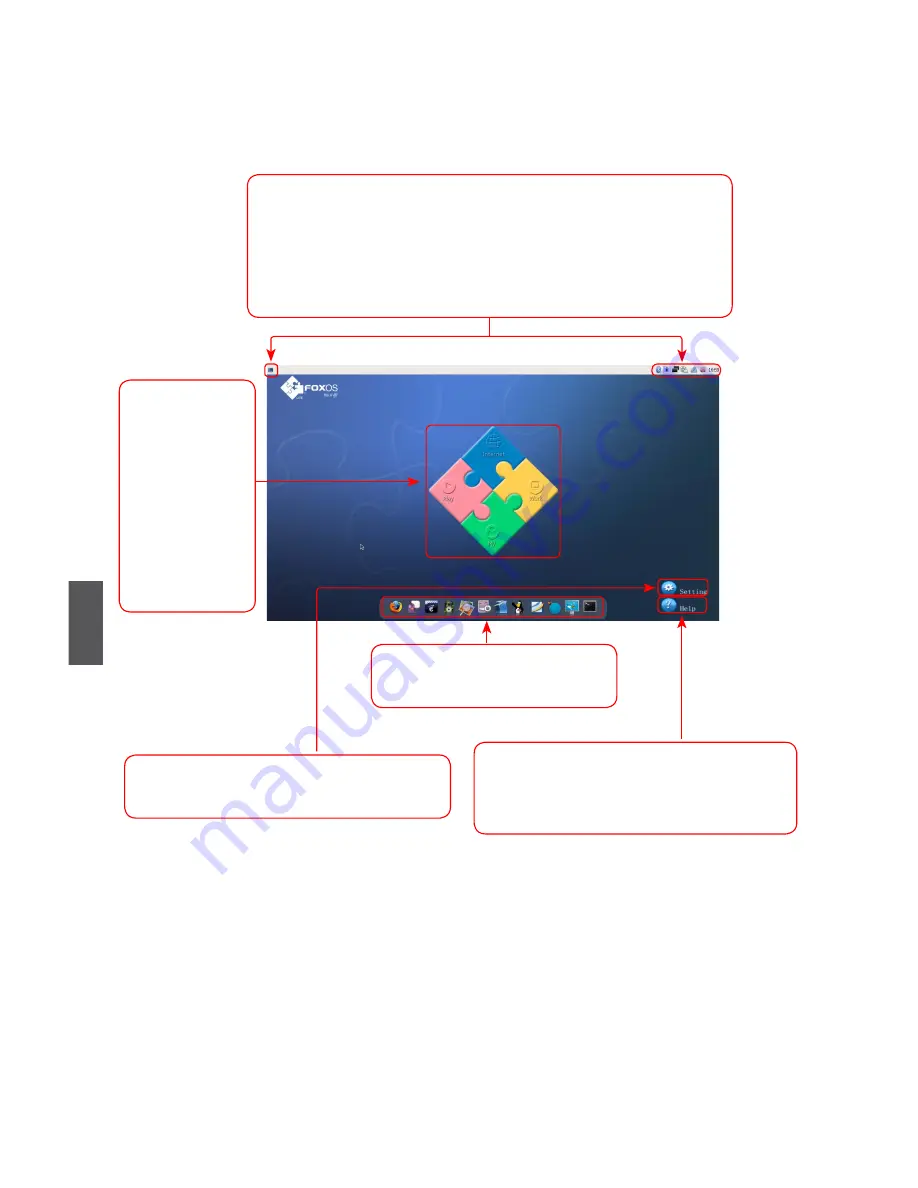
24
4
4-1 Overview
After turning on the Notebook, when you log in Linux system, the following screen will
appear:
Click "
Setting
" to open the page to optimize
the system.
Click "
Help
" to open the page, please refer
to the content of the page about detailed
description of the system.
From left to right is in turn:
a. Show Desktop icon
b. Bluetooth icon(optional)
c. iBus Input Method icon
d. Network connection status icon
e. Power icon
f. Volume icon
g. Exit icon
h. Time icon
The four parts
provide various
applications
to meet the
needs of your
work, life and
entertainment,
detailed refer to
help page.
You can click these icons to go
to the corresponding utilities.
Summary of Contents for SN12E2 8
Page 1: ...USER S MANUAL HannsBook SN12E2 Series...
Page 23: ...Recovery of Windows 7 System Notebook 3...
Page 27: ...Overview Recovery of Linux system Introduction to the Linux System Notebook 4...
Page 30: ...26 4 5 After installing click Reboot to restart the system...
Page 33: ...Product Specification Notebook FAQ Appendix Notebook Appendix...










































