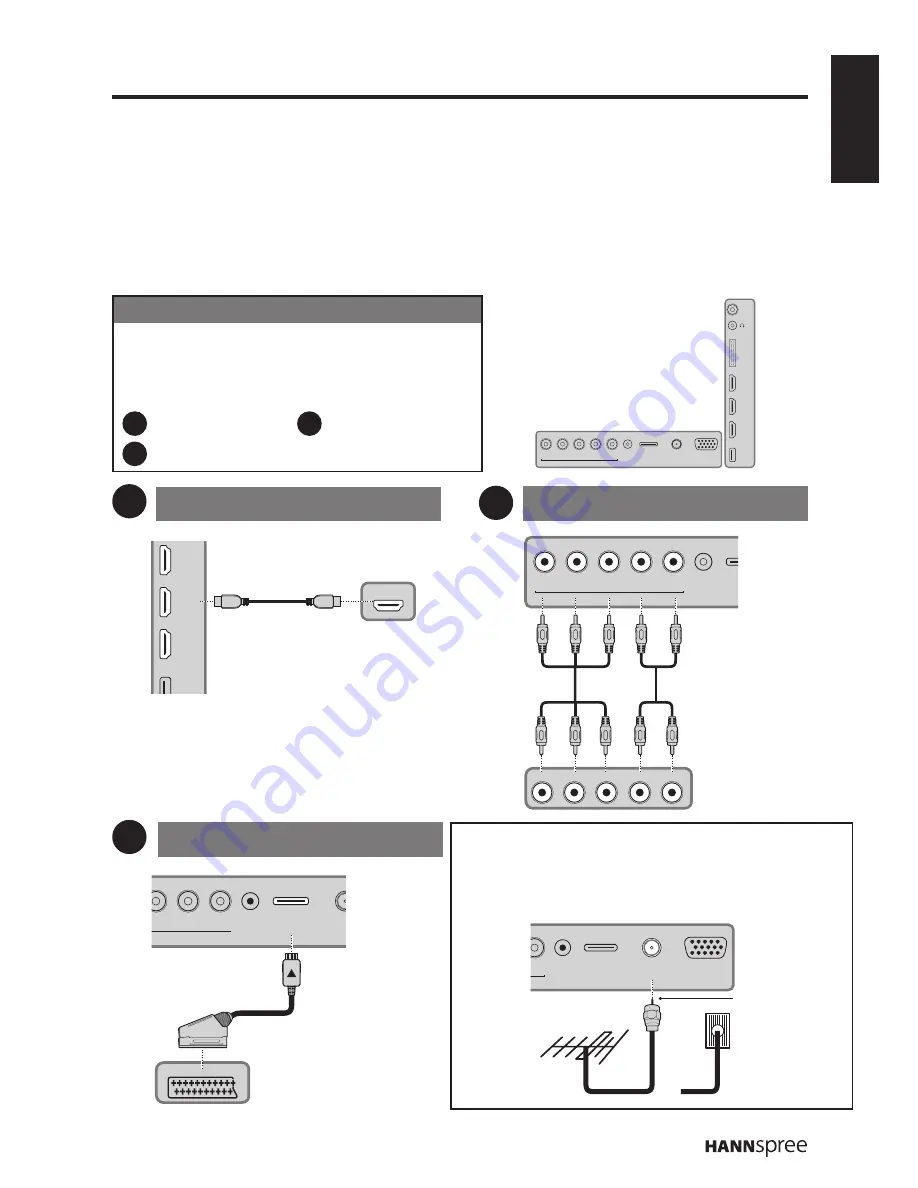
ENGLISH
11
2. Setting up your TV
Power Connection
1
Connect the power cord to the AC IN input jack on the rear of the TV.
2
Insert the plug at the other end of the power cord into a power outlet.
Rear Connections
See the illustration and table below for device connection instructions.
Connection Order
HDMI is the best way to connect a device. If it’s
not available, move down the list in order until
you find a connection that’s available on each
device.
HDMI
Component
SCART
HDMI 1
HDMI 2
HDMI 3
USB
HDMI
COMPONENT
Y
Pb/Cb
Pr/Cr
R
L
VGA
AUDIO
S
AD
Y
Pb/Cb
Pr/Cr
L
R
Use HDMI to connect
external devices when
available. If not available,
use Component.
COMPONENT
Y
Pb/Cb
Pr/Cr
R
L
VGA
AUDIO
SCART
ADAPTER
DTV/TV
CABLE/ANTENNA
VGA
SPDIF
HDMI 1
HDMI 2
HDMI 3
USB
CI SLOT
HDMI
Component
SCART
* Typical Layout
1
3
2
1
2
3
Use COMPONENT
to connect with the
AV devices.
PONENT
Y
R
L
VGA
AUDIO
SCART
ADAPTER
DTV
CABLE/A
SCART
Use SCART to
connect with the
AV devices that
are equipped
with the SCART
connectors using
the included
SCART adapter
cable.
Antenna/Cable
Use this connection when you need to connect
directly to an antenna or cable system instead of
using a cable box.
Antenna
Cable
TV
Be careful not
to bend the
copper wire.
L
VGA
AUDIO
SCART
ADAPTER
DTV/TV
CABLE/ANTENNA
VGA
Or
RF Coaxial Wire (75 Ω)





























