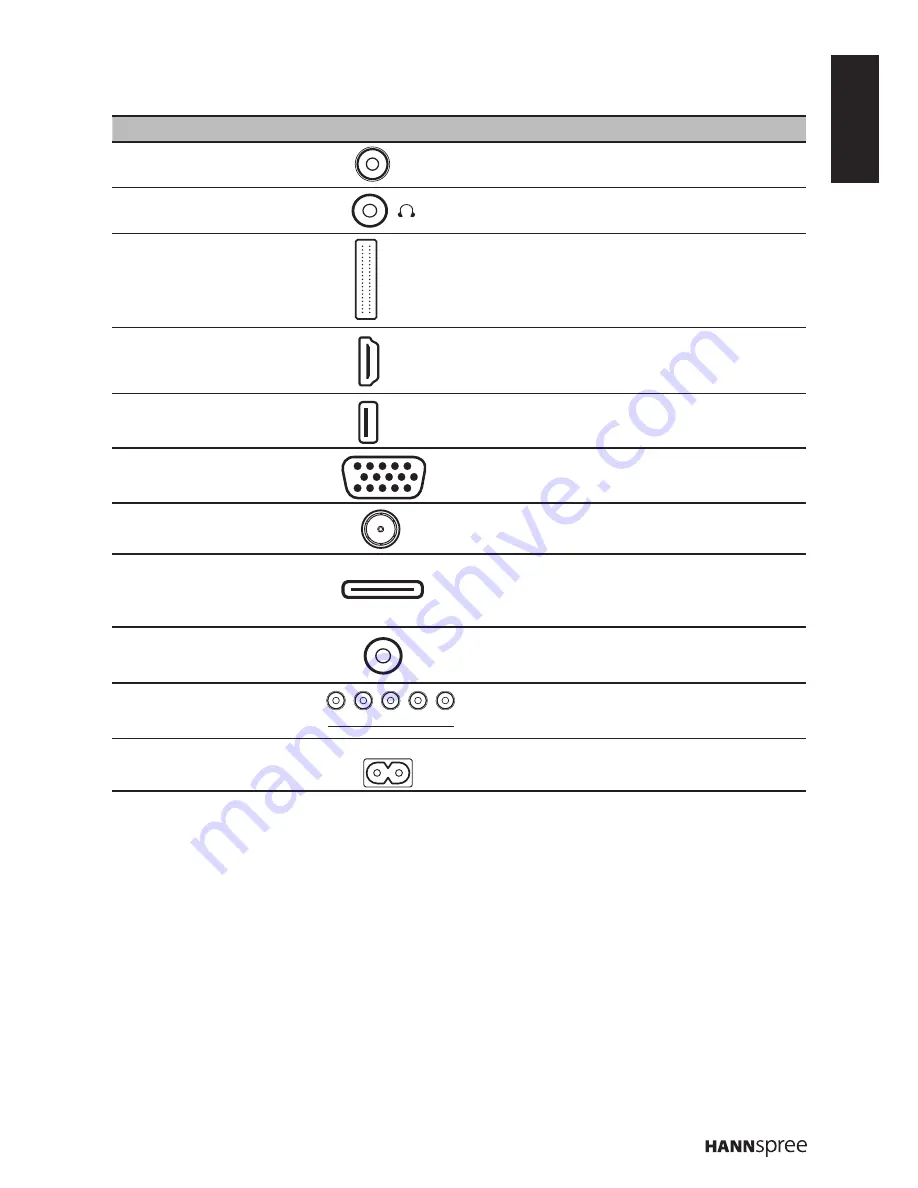
ENGLISH
9
Input and Output Jacks
Please refer to the front cover illustration for the Input & Output location.
No. Description
Connector
Function
1
SPDIF
Connect to a digital audio output device
such as a home theater.
2
Earphone Output
Connect to earphones or external speakers
with built-in amplifier.
3
CI
Connect to a CI device.
4
HDMI 1/HDMI 2/
HDMI 3 Input
Connect a HDMI equipment or an HDMI-
DVI adapter cable to devices such as a
DVD player or set-top box.
5
USB
Connect to a USB device such as a USB
flash drive or USB hard disk drive.
6
VGA (PC) Input
Connect to a PC’s VGA port.
7
Cable/Antenna
Connect to an antenna or cable TV.
8
SCART Adapter
Connect to an external device, such as
a VCR, STB, or a DVD player using the
included SCART adapter cable.
9
VGA Audio Input
Connect to a PC’s line / audio port.
10 Component Inputs
Connect to an external device, such as a
VCR, STB, or a DVD player.
11 Power Connector
Connect to the included power cord.
SPDIF
CI SLOT
HDMI
USB
VGA
DTV/TV
CABLE/ANTENNA
SCART
ADAPTER
VGA
AUDIO
COMPONENT
Y
Pb/Cb
Pr/Cr
R
L
AC IN













































