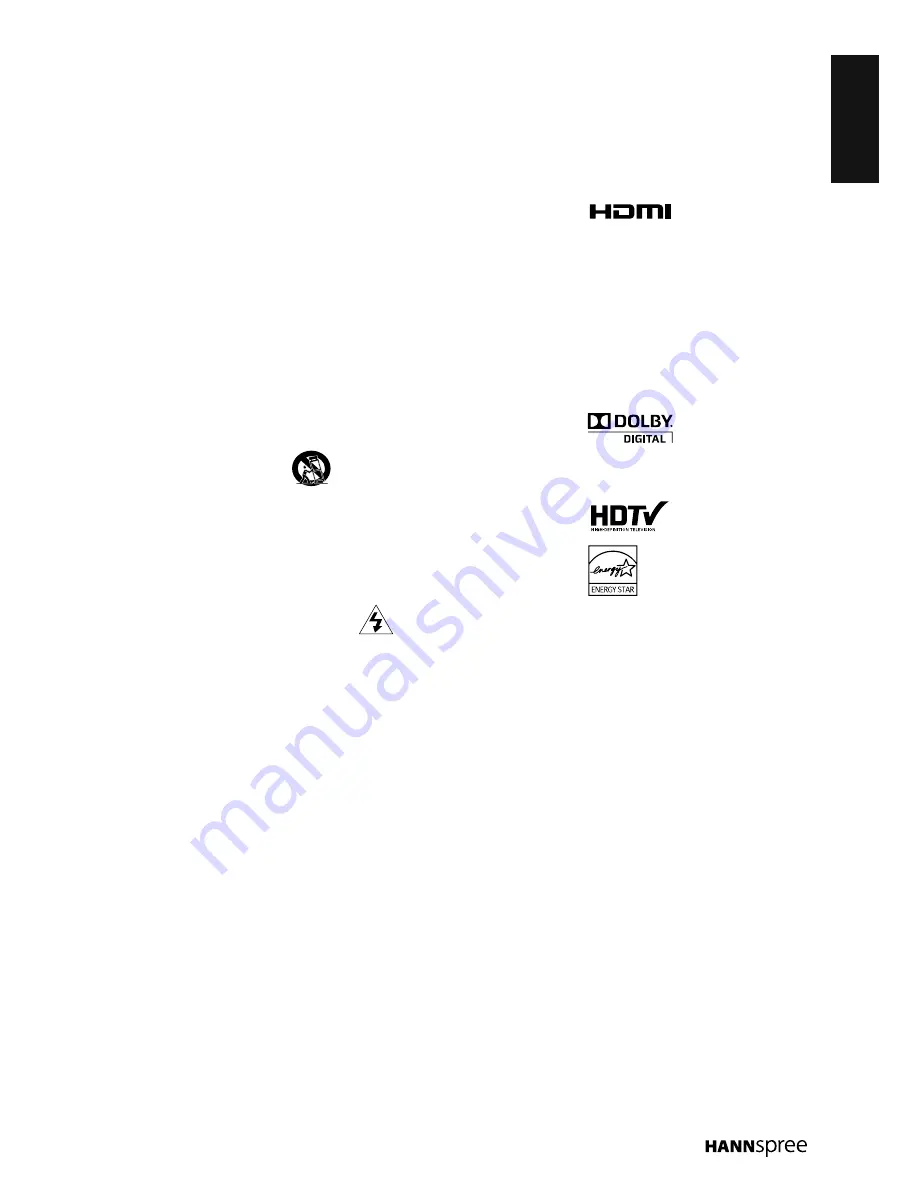
ENGLISH
3
Do not defeat the safety purpose
•
of the polarized or grounding-type
plug. A polarized plug has two
blades with one wider than the
other. A grounding-type plug has
two blades and a third grounding
prong. The wide blade or the
third prong are provided for your
safety. If the provided plug does
not fit into your outlet, consult an
electrician for replacement of the
obsolete outlet.
NOTE: Applies to US only.
Protect the power cord from
•
being walked on or pinched,
particularly at plugs, convenience
receptacles, and the point where
they exit from the apparatus.
Only use attachments/accessories
•
specified by the manufacturer.
Use only with the cart, stand,
•
tripod, bracket, or table specified
by the manufacturer, or sold with
the apparatus. When a cart is
used, use caution when
moving the cart/apparatus
combination to avoid
injury from tip-over.
Unplug this apparatus during
•
lightning storms or when unused
for long periods of time.
Refer all servicing to qualified
•
service personnel. Servicing is
required when the apparatus has
been damaged in any way, such
as power-supply cord or plug is
damaged, liquid has been spilled
or objects have fallen into the
apparatus, the apparatus has
been exposed to rain or moisture,
does not operate normally, or has
been dropped.
WARNING: To reduce the risk
•
of fire or electric shock, do not
expose this apparatus to rain or
moisture.
The apparatus shall be connected
•
to a MAINS socket outlet with a
protective earthing connection.
Where the MAINS plug or an
•
appliance coupler is used as the
disconnect device, the disconnect
device shall remain readily
operable.
The apparatus should be used in
•
moderate climate.
The apparatus shall not be
•
exposed to dripping or splashing
and that no objects filled with
liquids, such as vases, shall be
placed on the apparatus.
Personal Safety
To avoid overloading the power
•
supply, never plug too many
electrical devices into an outlet,
power strip, or extension cable.
Dangerous high-voltage electric
•
power components are located
inside the TV. To avoid electric
shock, do not disassemble the
casing.
Do not place or drop metals, small
•
objects, or flammable materials
into the vent of the TV.
If the TV is dropped, falls down,
•
or is otherwise damaged, unplug
the power cord immediately and
contact an authorized service
technician.
If any fluid is sprayed or dropped
•
into the TV, contact an authorized
service technician.
The screen of the TV is made of
•
glass. Avoid hitting or scraping
it. If the screen is broken, do not
touch the broken glass.
Do not allow children to use the
•
TV unattended.
Be careful when disconnecting the
•
power plug. Hold the plug. Do not
attempt to disconnect the plug by
pulling on the power cord.
If the remote control is not used
•
for a long period, remove the
batteries and store them properly.
Handle damaged or leaking
•
batteries carefully, and wash
hands with soap if they come
in contact with leaked chemical
fluids.
If your remote control has two
•
batteries, do not mix new and
old batteries, or the life of the
new batteries will be shortened.
Chemical fluids may leak from the
old batteries.
Danger of explosion if battery
•
is incorrectly replaced. Replace
only with the same or equivalent
type recommended by the
equipment manufacturer. Discard
used batteries according to
manufacturer’s instructions.
Refer to your local recycling or
•
waste disposal rules and contact
a local waste disposal vendor to
dispose of used batteries.
The remote control cover may
•
have a magnet in it, so do not
place magnetic sensitive items
such as watches, credit cards, or
flash media close to the cover.
Do not use force when pulling the
•
remote control cover open; you
may damage the hinge.
Trademark Notice
Hannspree products
incorporate High-
Definition Multimedia Interface
(HDMI™) technology.
HDMI, the HDMI logo and High-
Definition Multimedia Interface are
trademarks or registered trademarks
of HDMI Licensing LLC in the United
States and other countries.
License Notice and
Trademark Acknowledgment
Manufactured under
license from Dolby
Laboratories. Dolby and the double-D
symbol are trademarks of Dolby
Laboratories.
Summary of Contents for SC24LMUB
Page 1: ......






































