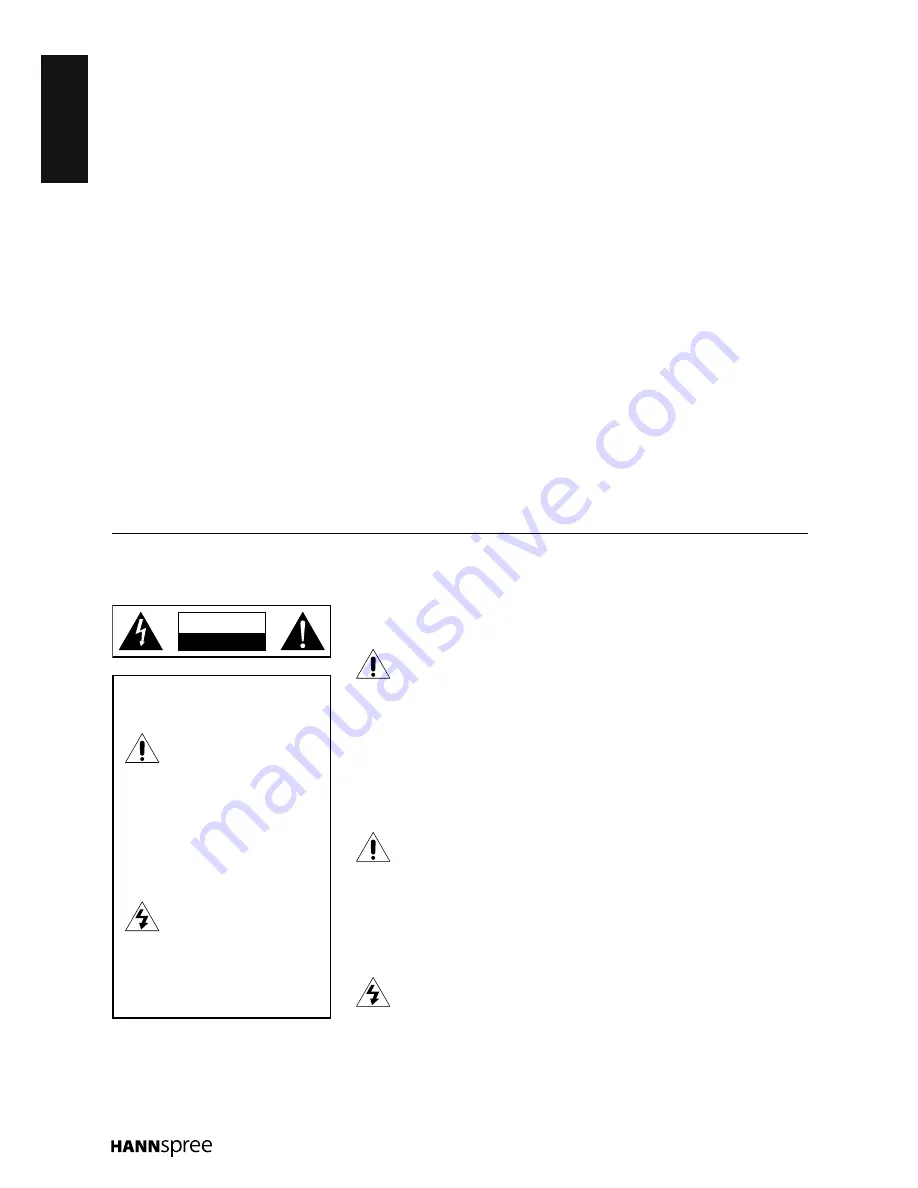
ENGLISH
2
Regulatory Information
FCC Compliance Statement
1
This device complies with part 15 of the FCC Rules. Operation is subject to the following two conditions: (1) This
device may not cause harmful interference, and (2) this device must accept any interference received, including
interference that may cause undesired operation.
Additional Information
This equipment has been tested and found to comply with the limits for a Class B digital device, pursuant to part
15 of the FCC Rules. These limits are designed to provide reasonable protection against harmful interference in a
residential installation. This equipment generates, uses and can radiate radio frequency energy and, if not installed
and used in accordance with the instructions, may cause harmful interference to radio communications. However,
there is no guarantee that interference will not occur in a particular installation. If this equipment does cause harmful
interference to radio or television reception, which can be determined by turning the equipment off and on, the user is
encouraged to try to correct the interference by one or more of the following measures:
Reorient or relocate the receiving antenna
•
Increase the separation between the equipment and receiver
•
Connect the equipment into an outlet on a circuit different from that to which the receiver is connected
•
Consult the dealer or an experienced technician for help
•
Warning:
The Federal Communications Commission warns that changes or modifications of the equipment not
expressly approved by the party responsible for compliance could void your authority to operate the equipment.
DOC Compliance Notice
2
This digital apparatus does not exceed the Class B limits for radio noise emissions from digital apparatus as set out
in the Radio Interference Regulations of the Canadian Department of Communications.This device complies with
Canada ICES-003 Class B.
1
Applies only to products purchased in the United States of America.
2
Applies only to products purchased in Canada.
CAUTION
RISK OF ELECTRIC SHOCK
DO NOT OPEN
WARNING
This symbol is used to alert users
to pay attention to important
descriptions regarding usage,
maintenance (repair), and
additional important information
related to this TV.
CAUTION
This symbol is used to alert users
to the risk of electric shocks due
to dangerous and uninsulated
components.
Description of Warning
Symbols
Safety Notices
Installation Safety Notes
Location
Avoid allowing the TV to get
prolonged exposure to sunlight or
other strong sources of heat. Leave
sufficient distance between the
TV and the wall to provide enough
space for the emission of heat.
To reduce the risk of fire
or electric shock, do not
expose this apparatus to
rain or moisture. Apparatus shall not
be exposed to dripping or splashing
and no objects filled with liquids,
such as vases, shall be placed on
the apparatus.
These servicing
instructions are for use by
qualified service personnel
only. To reduce the risk of electric
shock, do not perform any servicing
other than that contained in the
operating instructions unless you
are qualified to do so.
Installation
Do not place the TV in locations
•
where there is excessive steam
or dust.
Avoid blocking the TV’s vents, do
•
not place the TV on a bed, sofa,
carpet, or in a sealed cabinet.
Install the outdoor antenna away
•
from power transmission lines to
avoid possible danger.
Important Safety
Instructions
Read these instructions.
•
Keep these instructions.
•
Heed all warnings.
•
Follow all instructions.
•
Do not use this apparatus near
•
water.
Clean only with dry cloth.
•
Do not block any ventilation
•
openings. Install in accordance
with manufacturer’s instructions.
Do not install near any heat
•
sources such as radiators,
heat registers, stoves, or other
apparatus (including amplifiers)
that produce heat.
Summary of Contents for SC24LMUB
Page 1: ......





































