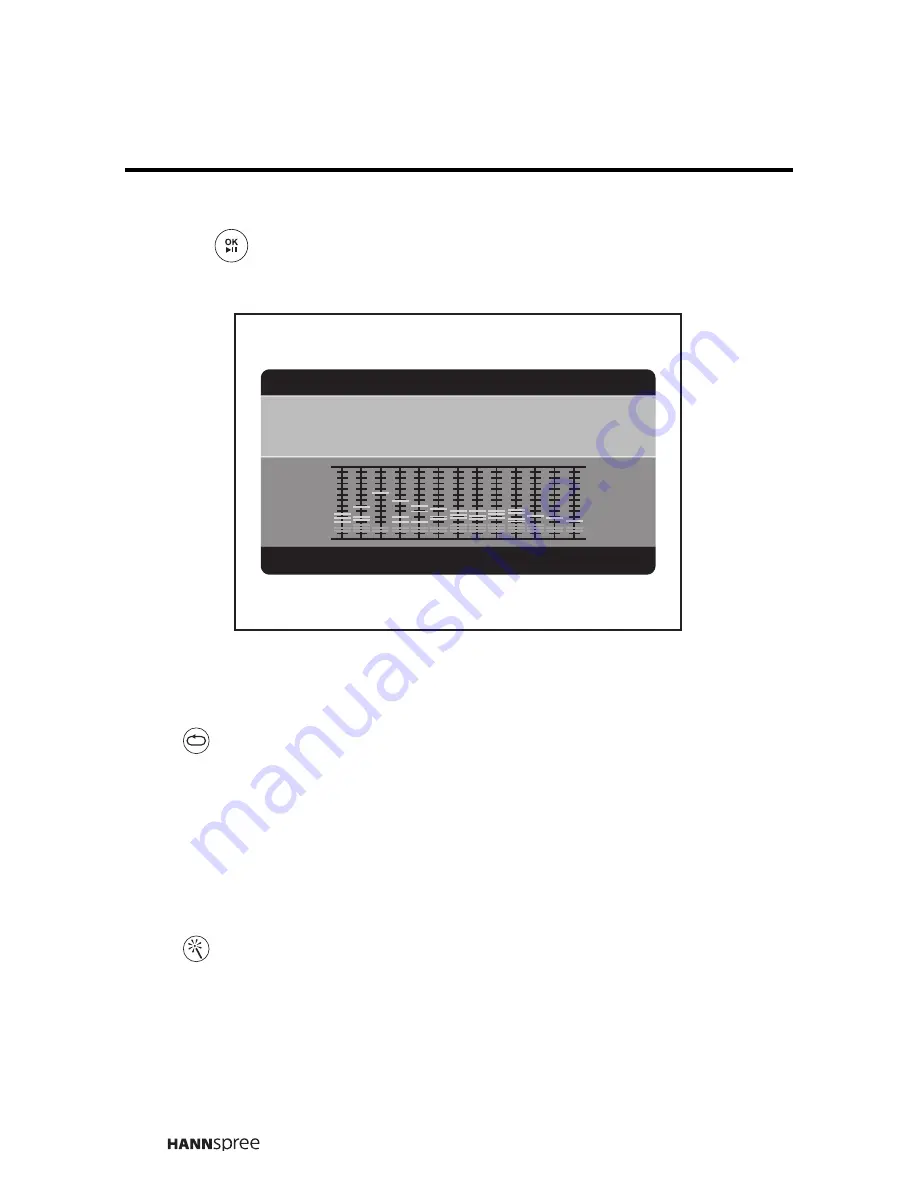
52
4
Press
to display the Music Equalizer screen. This screen
enables you to view information about the file you are playing.
Repeat mode
Press
to switch among the following repeat modes:
–
ONE:
repeats one file
–
ALL:
repeats all files in sequence
–
OFF:
turns repeat mode off
EQ mode
Press
to toggle EQ mode:
– Choose from Jazz / Rock / Pops / Ballad / Dance / Standard / Classic
Repeat: One
EQ:standard
Song:000/028
Name: 02.MUSIC 2
Artist:
Time: 4:29
Type: MP3 128Kbps
M U S I C E Q U A L I Z E R
Info
EPG
Summary of Contents for LT16-26U1-000
Page 1: ...MAK 000050 Enfocus Software Customer Support ...
Page 98: ......
Page 99: ...MEMO ...
Page 100: ...MEMO ...
Page 101: ...MEMO ...
















































