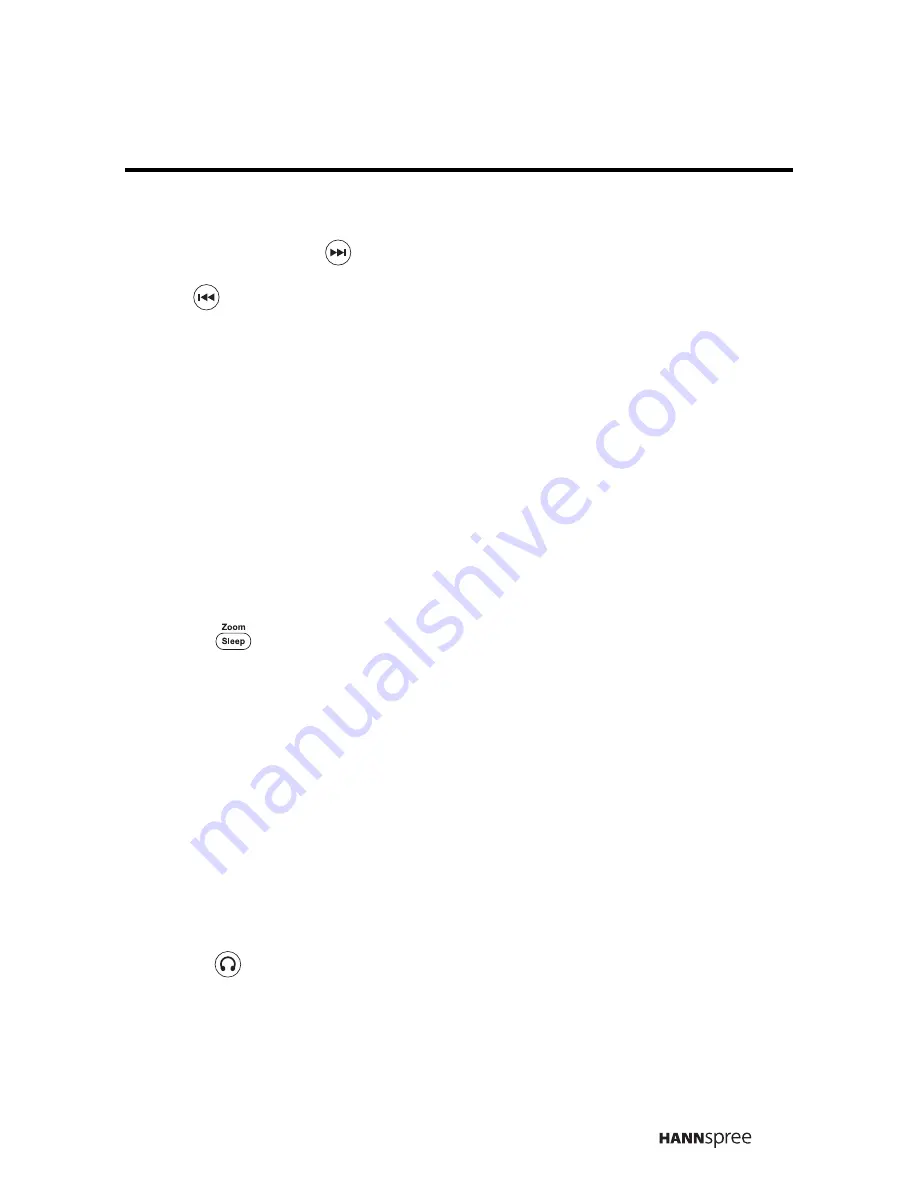
47
5
Press the
X
/
T
/
button to go to the next picture. Press the
W
/
S
/
button to go to the previous picture.
Note:
If the image is not in the standard size/resolution (i.e. 800x600, 1024x768),
it may appear deformed or with a blue/black background.
Zooming and Panning
The E-CARD function enables you to zoom in on images and pan the view.
Follow these instructions.
1
View an image in full screen mode as described in the previous
section.
2
Press
on the remote control to zoom in on the image.
(Magnification varies by input format).
When zooming in on an image, press the
S
/
T
/
W
/
X
button on the
remote control to pan the image.
Rotating Images
Follow these instructions to rotate images when in Photo mode.
1
View an image in full screen mode as described in the previous
section.
2
Press
on the remote control.
3
The image is rotated 90 degrees (90°) in a clockwise direction.
Note:
You cannot rotate an image when the image is being zoomed.
Hold
Twin
CC
Summary of Contents for LT16-26U1-000
Page 1: ...MAK 000050 Enfocus Software Customer Support ...
Page 98: ......
Page 99: ...MEMO ...
Page 100: ...MEMO ...
Page 101: ...MEMO ...






























