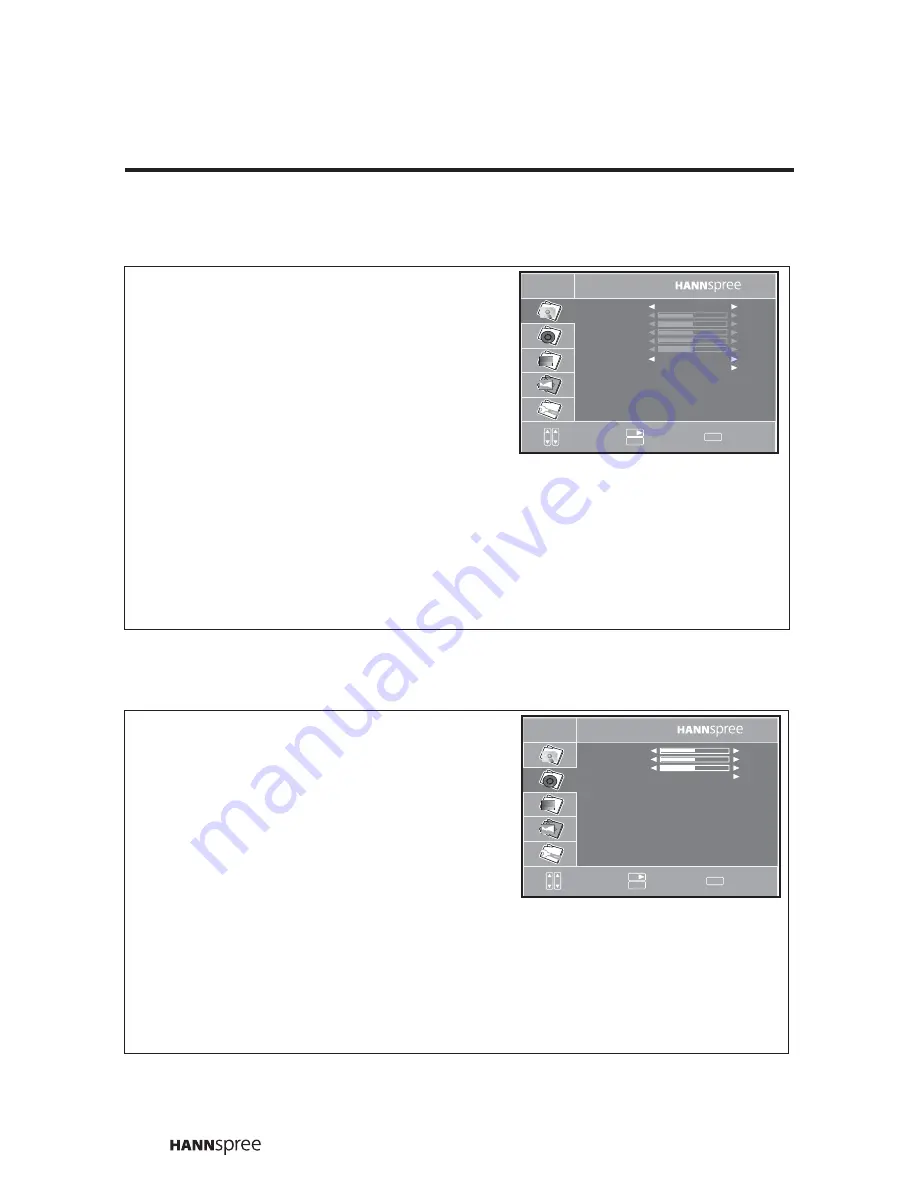
22
3.2 Adjusting Video Settings
3.3 Adjusting Audio Settings
1
Press
to enter the OSD Main Menu
screen.
2
Press
T
to select VIDEO.
3
Press
X
to enter the VIDEO Menu.
4
Press
S
/
T
,
CH
S
/
CH
T
or
P
S
/
P
T
to select
an option.
5
Press
W
or
X
to change the mode setting or
scales.
6
Press
to select the changed setting and return to the VIDEO Menu.
7
Press
to exit the VIDEO menu.
8
The VIDEO menu can be used to adjust the video mode, brightness, contrast, and other
image-related settings.
Note:
The options available on the OSD may vary depending on the input signal source.
1
Press
to enter the OSD Main Menu
screen.
2
Press
T
to select AUDIO.
3
Press
X
to enter the AUDIO Menu.
4
Press
S
/
T
,
CH
S
/
CH
T
or
P
S
/
P
T
to select
an option.
5
Press
W
or
X
to change the mode setting or
scales.
6
Press
to select the changed setting and return to the AUDIO Menu.
7
Press
to exit the AUDIO menu.
8
The AUDIO menu can be used to adjust the balance and other audio-related settings.
Note:
The options available on the OSD may vary depending on the input signal source.
Menu
Video
V i d e o M o d e
S t a n d a r d
N e u t r a l
: S e l e c t
: E n t e r
: E x i t
CH
MENU
VOL
+
B r i g h t n e s s
C o n t r a s t
S a t u r a t i o n
S h a r p n e s s
C o l o r T e m p .
P r e s e t
5 0
5 0
5 0
5 0
H u e
5 0
Menu
Menu
Menu
Audio
T r e b l e 2 5
: S e l e c t
: E n t e r
: E x i t
CH
MENU
VOL
+
B a s s 2 5
B a l a n c e
5 0
P r e s e t
Menu
Menu
Summary of Contents for LCD TV
Page 1: ...MAK 000076 9 6 15 Liquid Crystal Display Television Enfocus Software Customer Support ...
Page 30: ...ファックス ...
Page 31: ...MEMO ...
Page 32: ...MEMO ...
Page 33: ...MEMO ...
Page 34: ...MEMO ...

























