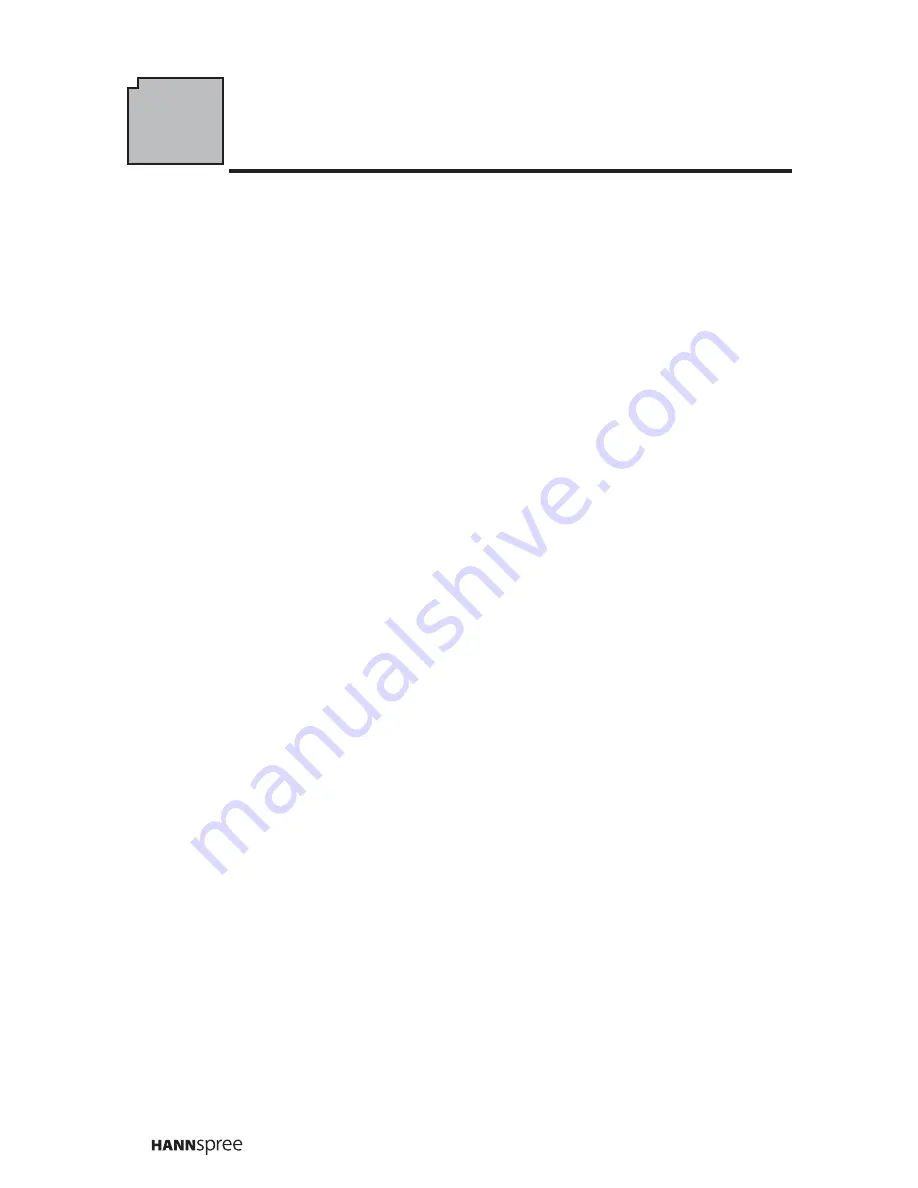
8
1
Getting Started
1.1 Package Contents
Make sure the following components are included in the box. Please contact
Hannspree Customer Service immediately if anything is missing or damaged.
•
TV
•
User's manual
•
Quick start guide
•
Warranty and service manual
•
Power cord and adapter
•
Remote control and batteries
•
A/V cable kit
Summary of Contents for LCD TV
Page 1: ...MAK 000076 9 6 15 Liquid Crystal Display Television Enfocus Software Customer Support ...
Page 30: ...ファックス ...
Page 31: ...MEMO ...
Page 32: ...MEMO ...
Page 33: ...MEMO ...
Page 34: ...MEMO ...











































