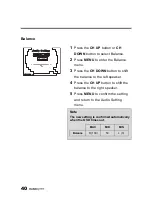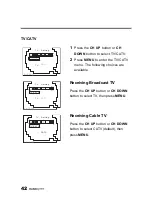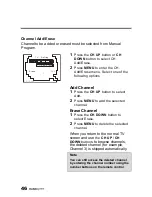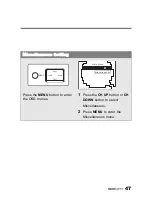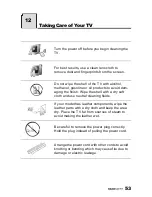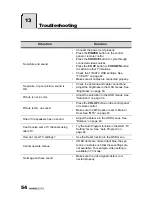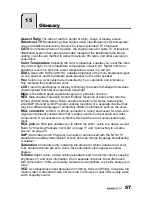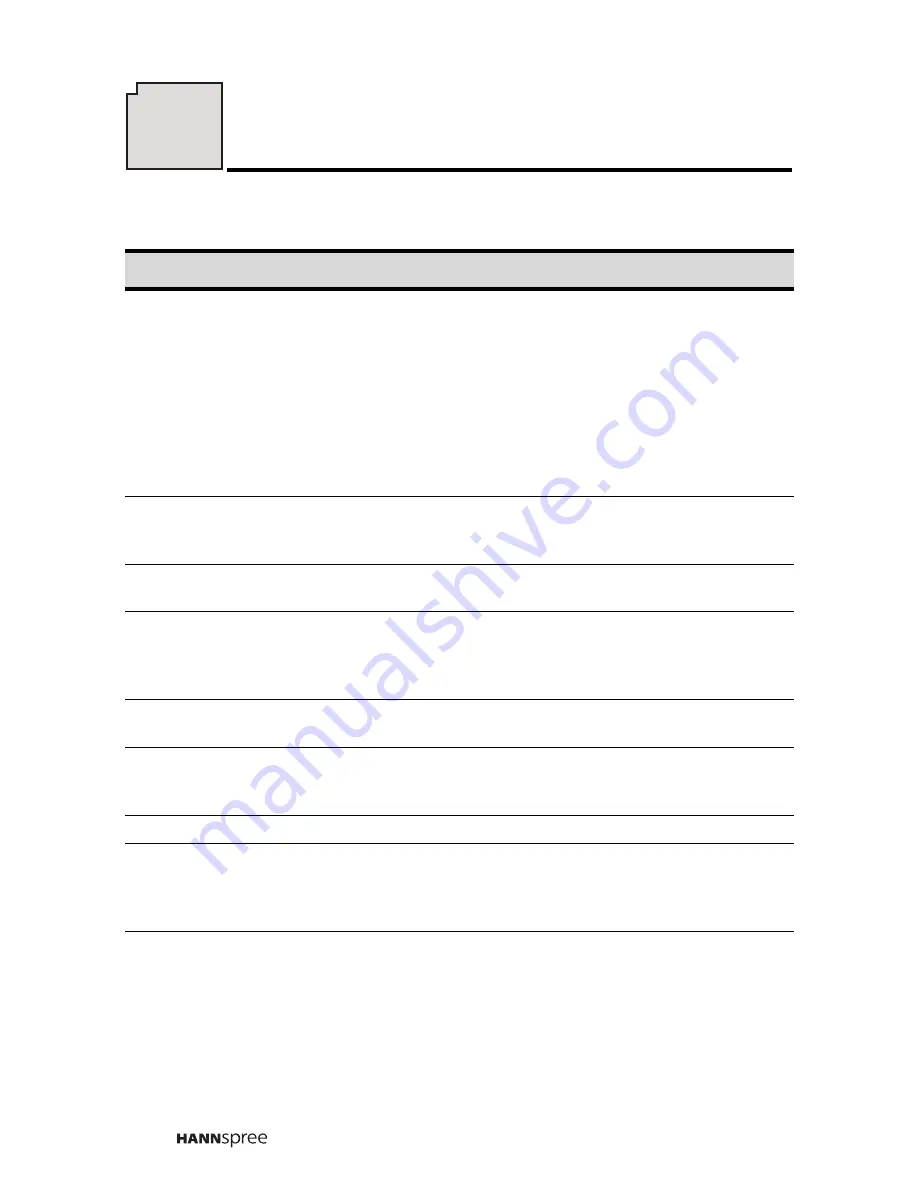
54
Situation
Solution
No picture and sound.
•
Connect the power cord properly.
•
Press the
POWER
button on the control
panel or remote control.
•
Press the
SOURCE
button to cycle through
connected video sources.
•
Press the
CH UP
button or
CH DOWN
button
to switch to other TV stations.
•
Check the TV/CATV OSD settings. See
“TV/CATV” on page 42.
•
Make sure all cables are connected properly.
No picture, or poor picture, sound is
OK.
•
Check the antenna and cable connections.
•
Adjust the brightness in the OSD menus. See
“Brightness” on page 30.
Picture is not in color.
•
Adjust the saturation in the OSD menus. See
“Saturation” on page 34.
Picture is OK, no sound.
•
Press the
VOL UP
button on the control panel
or remote control.
•
Make sure the MTS option is set to Main or
Dual. See “MTS” on page 43.
One of the speakers has no sound.
•
Adjust the balance in the OSD menus. See
“Balance” on page 40.
Can’t receive some TV channels using
cable TV.
•
Try the Auto Program function in the OSD “TV
Setting” menu. See “Auto Program” on
page 44.
How do I reset TV settings?
•
Use the Reset function in the OSD menu.
Cannot operate menus.
•
If OSD items are colored light blue, the sys-
tem is in a state such that those settings are
not available. For example, video setting is
available in TV mode.
No image but have sound.
•
Make sure the video signal cable is con-
nected properly.
13
Troubleshooting