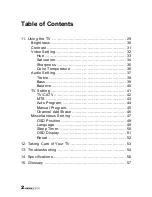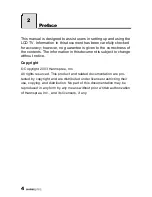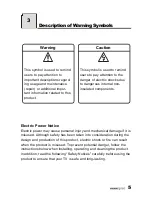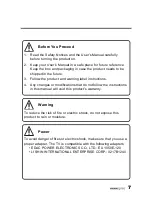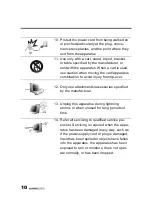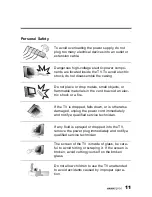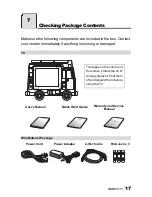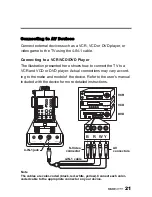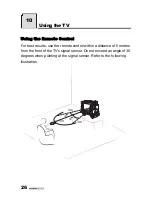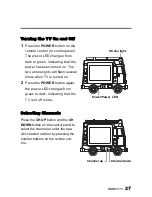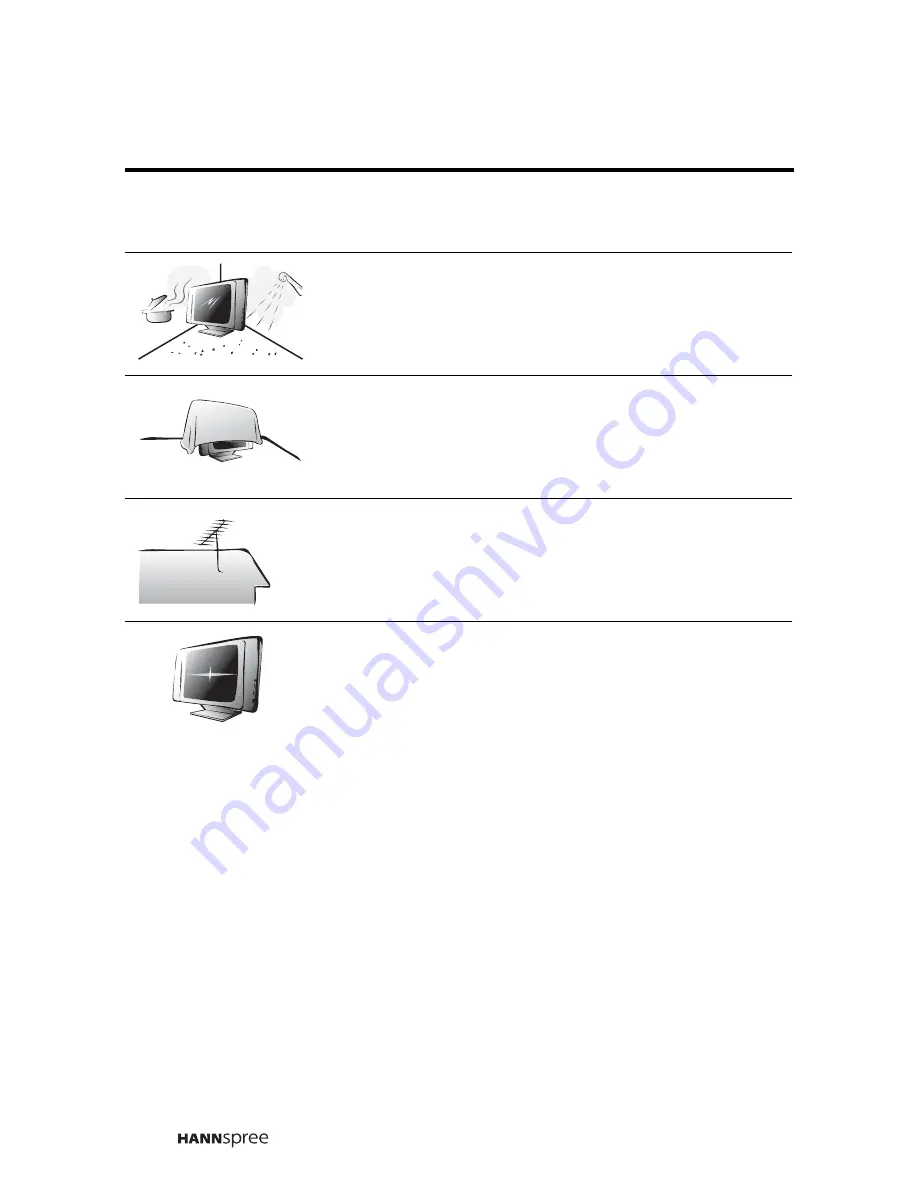
12
Installation
To avoid damage to power circuits, do not place
the TV in locations where there is excessive
steam or dust.
Do not place the TV on a bed, sofa, carpet, or in
a sealed cabinet to avoid blocking the product's
vents.
Install the outdoor antenna far from power trans-
mission lines to avoid possible danger.
Remove the power cord and antenna connector
when there is a storm or when the TV is not in
use for a long period to avoid electric shock from
lightning.