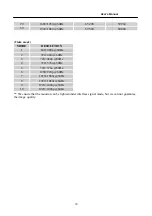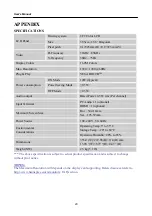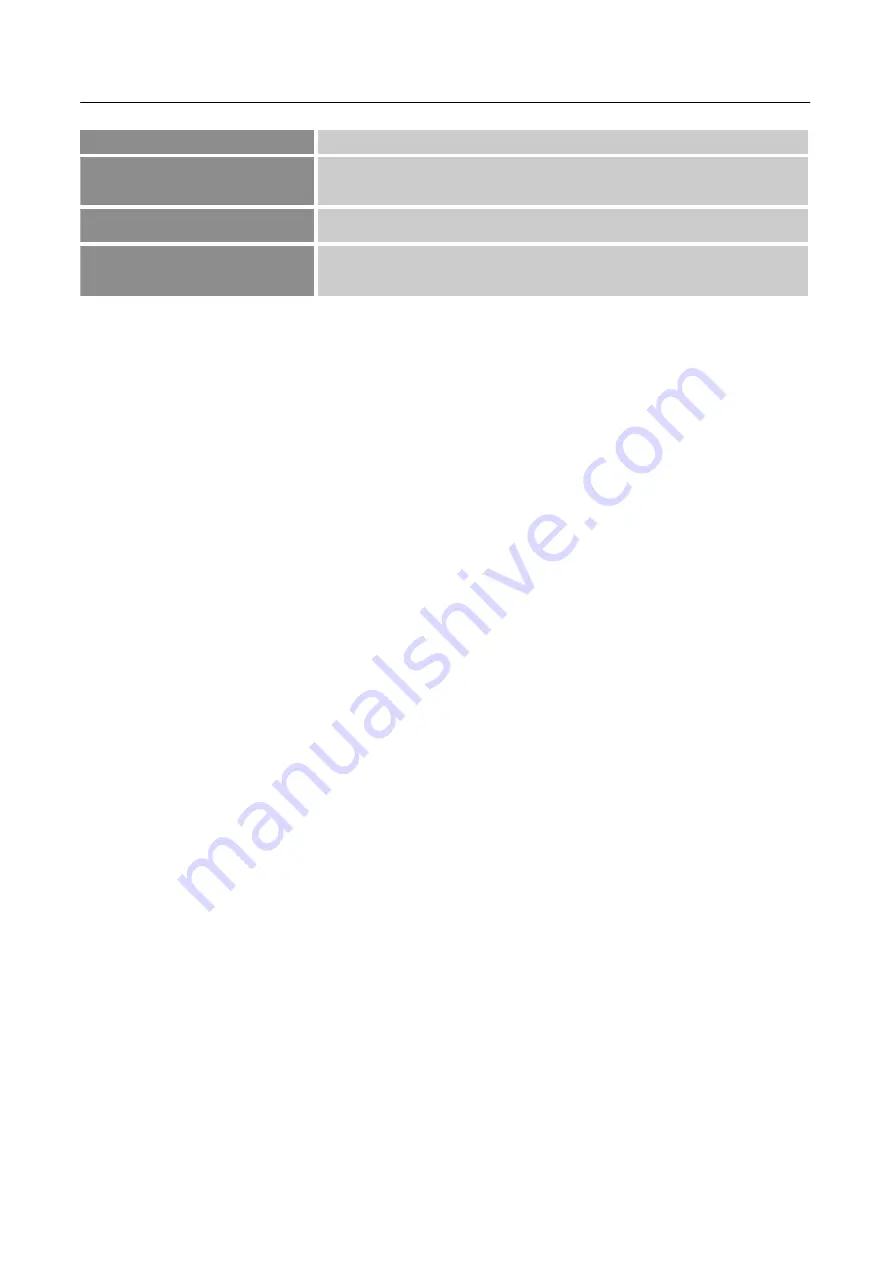
User’s Manual
preference .
ECO MODE
Adjust the ECO Mode value of the display according to your
preference: Standard/Optimize/Conserve.
DDC/CI
Select the
「
DDC/CI
」
option to switch the function On or Off.
MEMORY RECALL
Select the
「
MEMORY RECALL
」
option to reset to the monitor
’
s factory setting.
PLUG AND PLAY
Plug & Play DDC2B Feature
This monitor is equipped with VESA DDC2B capabilities according to the VESA DDC STANDARD.
It allows the monitor to inform the host system of its identity and, depending on the level of DDC
used, communicate additional information about its display capabilities. The DDC2B is a
bidirectional data channel based on the I²C protocol. The host can request EDID information over the
DDC2B channel.
THIS MONITOR WILL APPEAR TO BE NON-FUNCTIONAL IF THERE IS NO VIDEO
INPUT SIGNAL. IN ORDER FOR THIS MONITOR TO OPERATE PROPERLY, THERE
MUST BE A VIDEO INPUT SIGNAL.
15