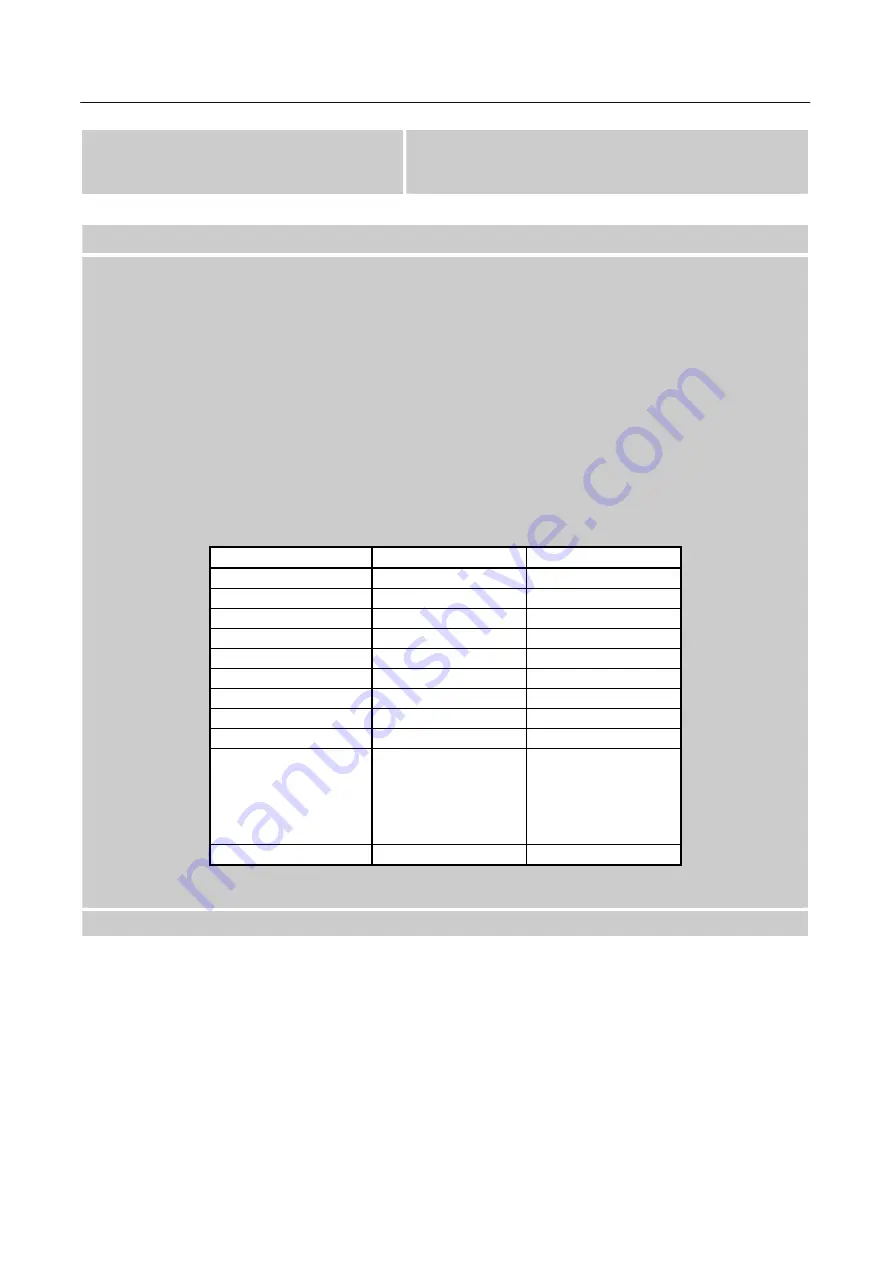
User’s Manual
20
INPUT as a PC option, and make sure PC audio
output cable is connected to monitor’s LINE IN
port(or AUDIO IN port)
.
[For HDMI Input only]
Addendum related to Windows 7 / Windows 8 / Windows 10
When you encounter display problem under Windows 7/ Windows 8/ Windows 10, you need to do
the following:
1.
Make sure your PC computer (Hardware requirement) can support Windows 7/ Windows 8/
Windows 10.
2.
Make sure your video card can run Windows 7/ Windows 8/ Windows 10.
3.
If your video card can support Windows 7/ Windows 8/ Windows 10, need to install the latest
Windows 7/ Windows 8/ Windows 10 driver of your video card.
Suggest to do the following:
1.
Install the latest Windows 7/ Windows 8/ Windows 10 video driver of your video card.
2.
Try to use the recommended display resolution that is supported by the monitor.
3.
If the recommended display resolution is not working, try the second recommended display
resolution.
1
2
35,56cm / 14” (16:9)
1366×768@60Hz
1366×768@50Hz
39,6cm / 15.6” (16:9)
1366×768@60Hz
1366×768@75Hz
40,64cm / 16” (16:9)
1366×768@60Hz
1366×768@50Hz
43,2cm / 17” (16:10)
1440×900@60Hz
1440×900@75Hz
47cm / 18.5” (16:9)
1366×768@60Hz
1366×768@75Hz
48,3cm / 19” (5:4)
1280×1024@60Hz
1280×1024@75Hz
48,3cm / 19” (16:10)
1440×900@60Hz
1440×900@75Hz
51cm / 20” (16:9)
1600×900@60Hz
1600×900@50Hz
56cm / 22” (16:10)
1680×1050@60Hz
1680×1050@50Hz
54,6cm / 21.5” (16:9)
58,4cm / 23” (16:9)
60cm / 23.6” (16:9)
62,5cm / 24.6 (16:9)
68,6cm / 27 ” (16:9)
1920×1080@60Hz
1920×1080@50Hz
70cm / 27.5” (16:10)
1920×1200@60Hz
1920×1200@50Hz
And if you still have display problem after doing the above procedure, please visit Hannspree
support and Service Website: http://www.hannspree.eu/en/monitors
Windows is a registered trademark of Microsoft Corporation.




































