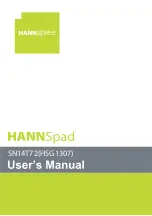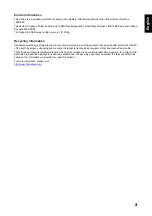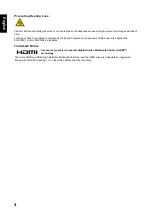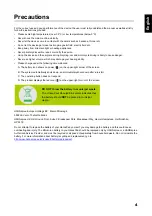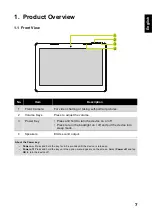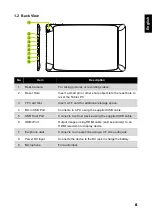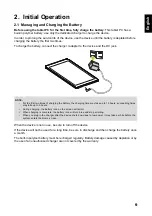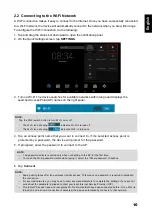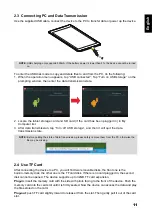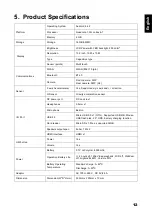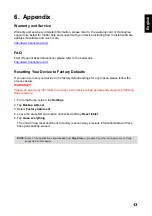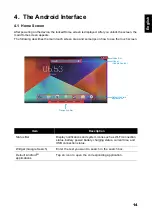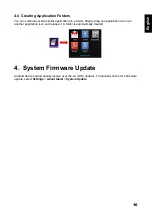4
Engl
ish
Precautions
For the correct use and good performance of the device, the user must fully understand the manual as well as strictly
follow the instructions provided.
• Please avoid high temperatures (over 35°C) or low temperatures (below 0°C).
• Never knock the main machine violently.
• Never let the device come in contact with chemicals such as benzene, thinner etc.
• Do not let the device get close to strong magnetic field, electric field etc.
• Keep away from direct sunlight or heating appliances.
• Never privately dissemble, repair or modify the device.
• Using the device and the earpiece during bicycling, car and motorcycle driving is likely to cause danger.
• Never use higher volume, which may damage your hearing ability.
• Please charge under the following circumstances:
A. The battery icon shows no power (
) on the upper-right corner of the screen.
B. The system automatically shuts down, and immediately shuts down after a re-start.
C. The operating button does not respond.
D. The product displays the red icon (
) on the upper-right corner of the screen.
HANNspree Europe Holdings BV: Marco Poloweg 6
5928 LE Venlo The Netherlands
HANNspree UK Ltd: Ground Floor, Suite F, Breakspear Park, Breakspear Way, Hemel Hempstead, Hertfordshire,
HP2 4TZ
Do not attempt to replace the battery of your HannsPad yourself, you may damage the battery and this could cause
overheating and injury. The lithium-ion battery in you HannsPad should be replaced only by HANNspree or a HANNspree
Authorized Service Provider, and must be recycled or disposed of separately from household waste. Do not incinerate the
battery. For more information about battery recycling and replacement, go to
http://www.hannspree.eu/en/support/battery-replacement
.
DO NOT throw the battery in municipal waste.
The crossed out wheeled bin symbol indicates that
the battery should
NOT
be placed in municipal
waste.
Summary of Contents for HANNSpad SN14T72
Page 1: ...SN14T72 HSG1307...