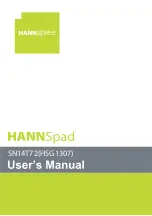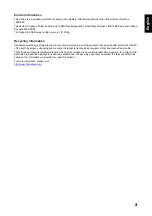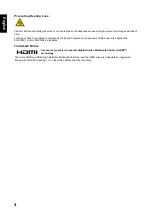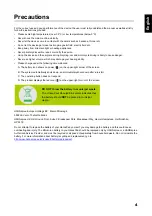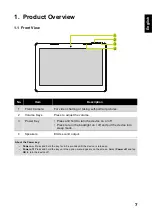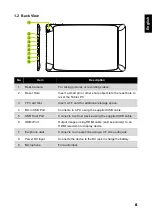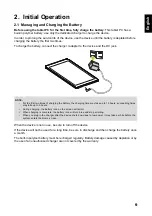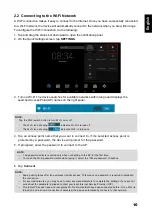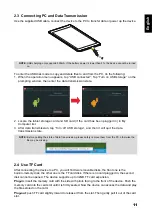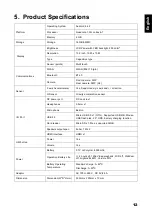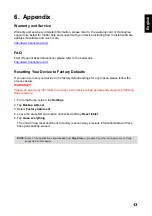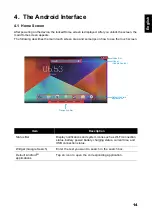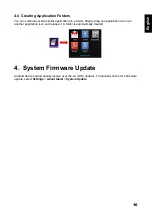1
English
Contents
Front View ........................................................................................................7
Back View ........................................................................................................8
Managing and Charging the Battery ...................................................................9
Connecting to the Wi-Fi Network ..................................................................... 10
Connecting PC and Data Transmission ............................................................ 11
Use TF Card ................................................................................................... 11
Home Screen .................................................................................................. 14
Customizing the Home Screen Panels ............................................................. 15
Managing Applications .................................................................................... 15
Creating Application Folders ........................................................................... 16
Summary of Contents for HANNSpad SN14T72
Page 1: ...SN14T72 HSG1307...