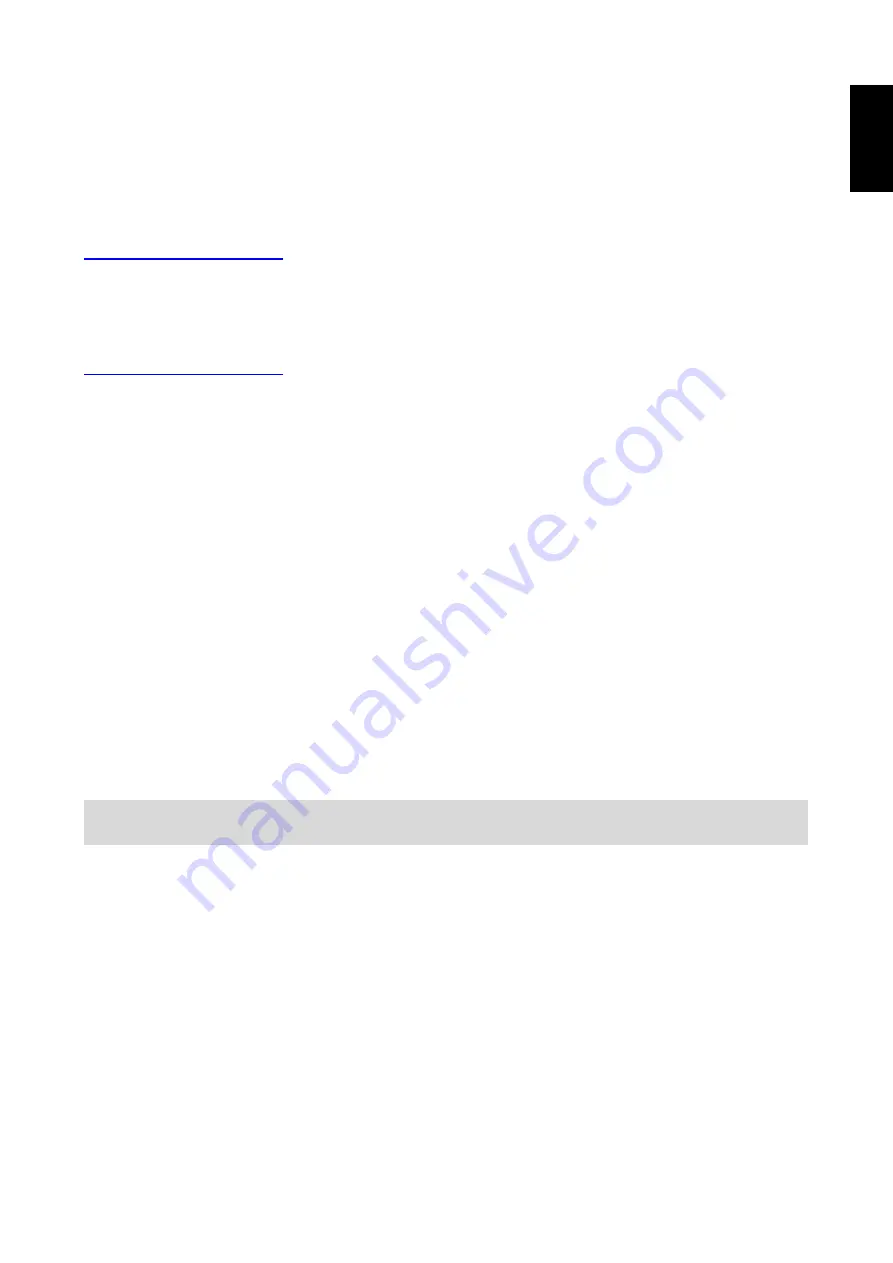
16
Eng
lis
h
6. Appendix
Warranty and Service
Warranty and service and related information, please refer to, the warranty card or Hannspree
support site below for further help and support with your device including how to install software
updates if available and much more:
http://www.hannspree.eu/
FAQ
FAQ (Frequent Asked Questions) please refer to the below link:
http://www.hannspree.eu/
Resetting Your Device to Factory Defaults
If you need to reset your device to the factory default settings for any reason please follow the
process below:
WARNING!!!
Please be aware any information currently on the device will be permanently erased by following
this procedure.
1. From the Home screen, tap
Settings
.
2. Tap
Backup & Reset
.
3. Select
Factory data reset
.
4. Leave the erase SD card option unchecked and tap
Reset tablet
.
5. Tap
erase everything
.
The unit will now reset itself back to factory reset and any previous information/data will have
been permanently erased.
NOTE:
Some of the applications downloaded from
Play Store
or produced by other third party are not fully
supported on this device.
Summary of Contents for HANNSpad SN12TP1
Page 1: ...SN12TP1 HSG1360...

































