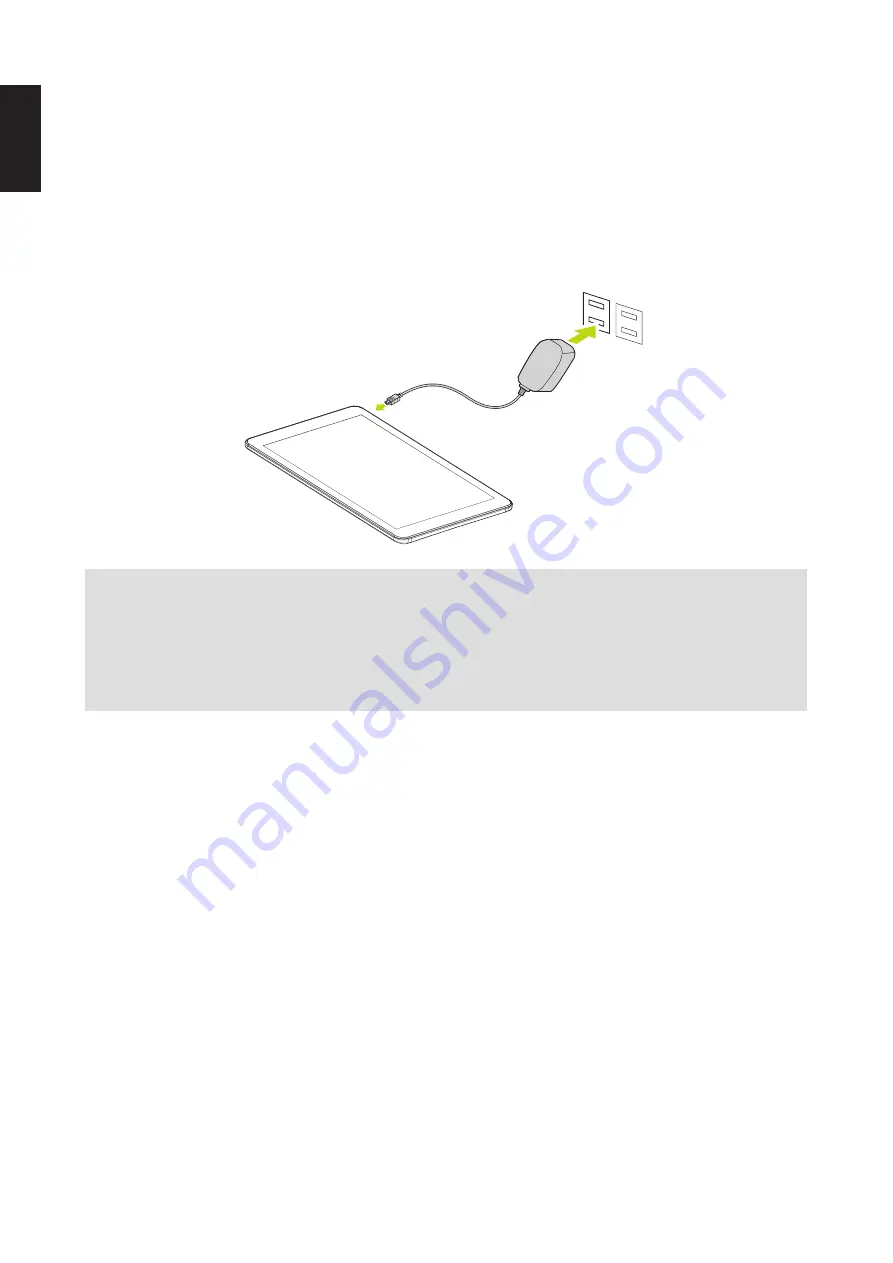
9
2. Initial Operation
2.1 Managing and Charging the Battery
Before using the tablet PC for the first time, fully charge the battery.
This tablet PC has a
built-in polymer battery; use only the dedicated charger to charge the device.
In order to prolong the service life of the device, use the device until the battery is depleted before
charging the battery the first two times. To charge the battery, connect the charger / adapter to the
device and the micro USB port.
NOTE:
•
For the first two times of charging the battery, the charging time may take up to 10 hours; succeeding times
may take up to 5 hours.
•
During charging, the battery icon on the screen will scroll.
•
When charging is complete, the battery icon will turn blue and stop scrolling.
•
When you plug in the charger after the device shuts down due to low power, it may take a while before the
system enters the Home screen.
When the device is not in use, be sure to turn off the device.
If the device will not be used for a long time, be sure to discharge and then charge the battery once
a month.
The built-in polymer battery must be recharged regularly. Battery damage caused by depletion or by
the use of an unauthorized charger are not covered by the warranty.
English
Summary of Contents for HANNSpad SN12TP1
Page 1: ...SN12TP1 HSG1360...


































