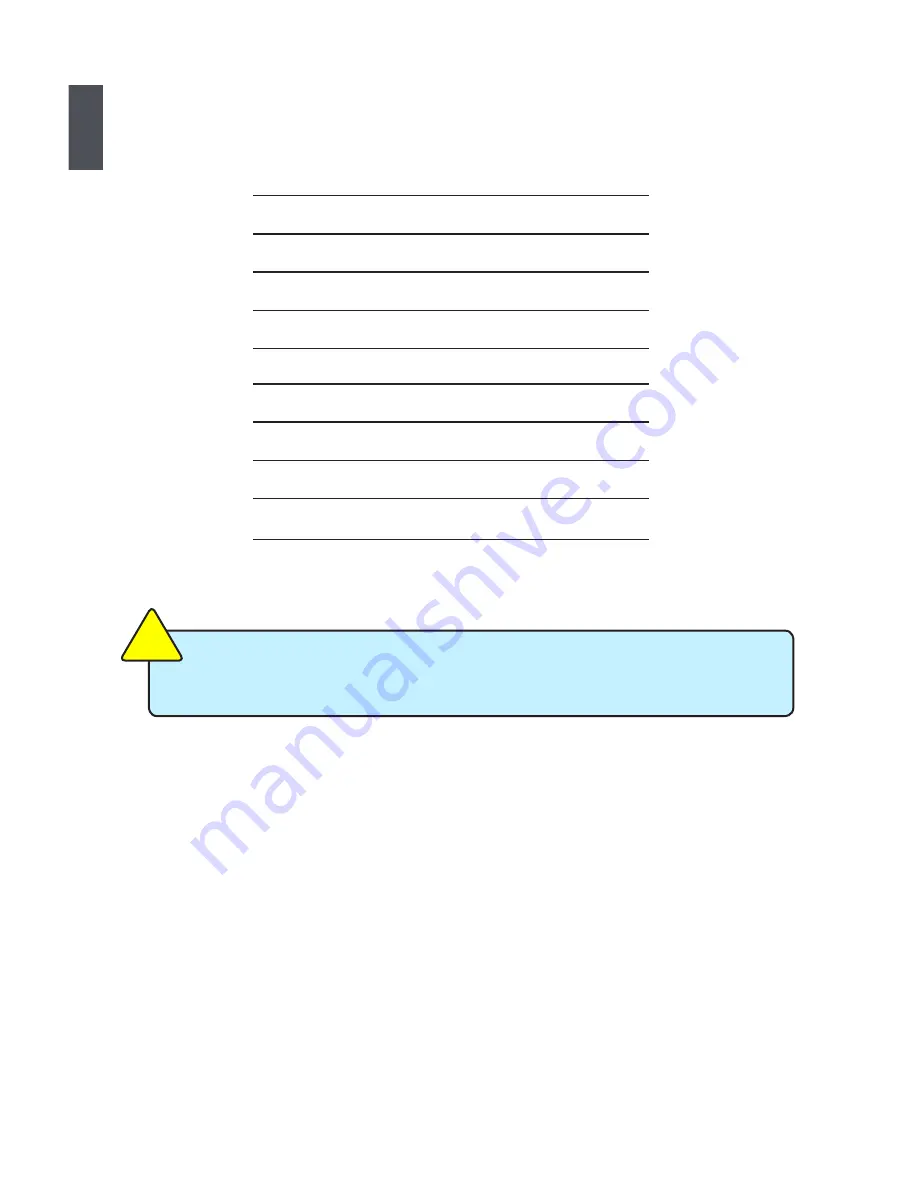
1
2
1-1 Accessories
Check your product package for the following items:
Before your purchase, if any of the above items is damaged or missing, please contact
your retailer.
CA
UT
IO
N
!
● Netbook
● Battery Pack
● Adapter
● AC Power Cable
● Driver DVD
● Recovery DVD
● Quick Installation Guide
● Warranty Card
● Carry Bag
● Wiping Cloth







































