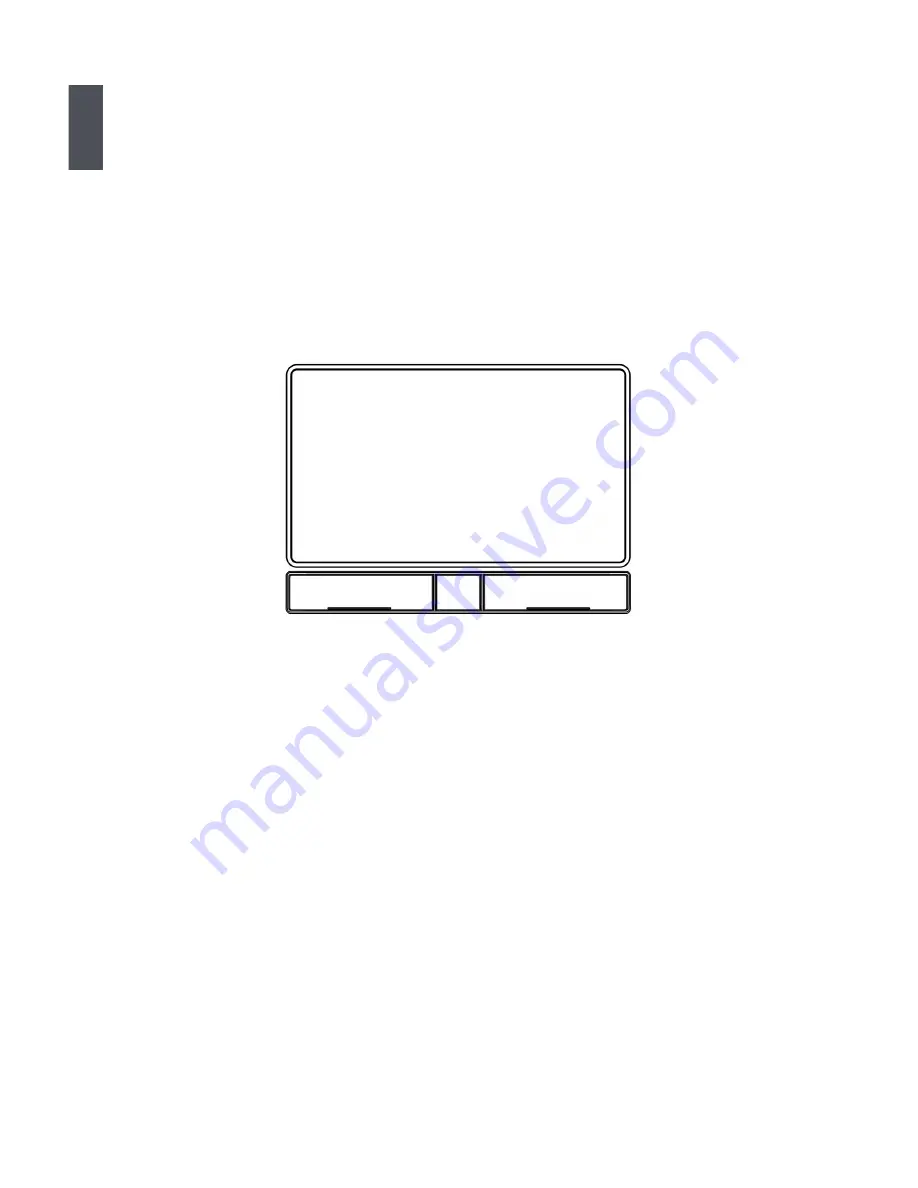
1
12
1-4 Touchpad Usage
1. Introduction to the Touchpad
The touchpad is like a computer mouse. It senses the pressure from the user's finger
and generates a voltage that is used to control the cursor's movements and issue
commands.
The touchpad senses finger movements. Simply move one finger across the touchpad
to control the movement of the cursor on screen. Below the touchpad is three buttons.
The left button is like the left mouse button and is used for selecting options or launching
programs on screen. The right button works the same way as the right mouse button.
The lock button is to lock or unlock the touchpad.
2. Sing�e Tap/ Sing�e C�ick
To select a window function or press a button icon, move your finger across the touchpad
to move the cursor to the window or button to select. Now tap the touchpad with your
finger to perform the action. This action is equivalent to pressing the left mouse button.
You can also press the left touchpad button for the same effect.
3. Doub�e Tap/ Doub�e C�ick
To open a file or document, move your finger across the touchpad to move the cursor to
the file you wish to open. Now quickly tap the touchpad twice with your finger to perform
the action. This action is equivalent to pressing the left mouse button twice. You can also
press the left touchpad button twice for the same effect.
4. Drag
Move your finger across the touchpad to move the cursor to the object you wish to drag.
Now hold down the left touchpad button with one hand and move the cursor to the desired
location. Release the button and complete the drag operation. You can also double tap
the object you wish to drag and keep the finger on the touchpad after the second tap to
perform the drag operation with one hand.
Touchpad
.eft Button
Right Button
.ock






























