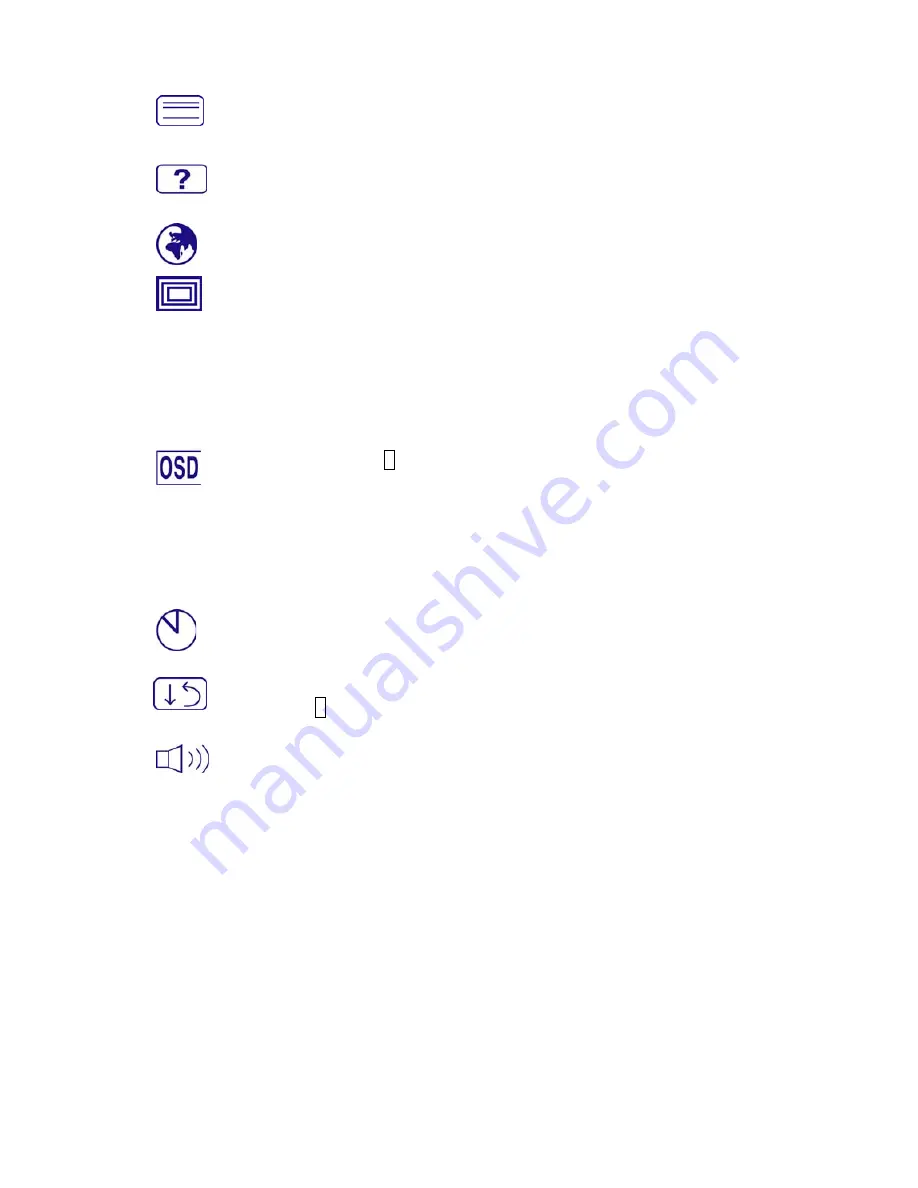
Sharpness :
To adjust the clarity of a non-SXGA (1280x1024) signal with
W
or
V
button.
Setup Menu :
To set up Language Select, Resolution Notice, OSD Position,
OSD Time Out.
Language Select :
To allow users to choose from available languages.
Resolution Notice :
Resolution Notice is to remind you set the best quality
for the image.
Choose “Enable” : Every 30 seconds, it will show a window “ For best
picture quality change resolution to 1280 x 1024” to remind you set the
best quality for the image.
Choose “Disable” : It will not show a window to remind you set the best
quality for the image if the resolution is lower than 1280 x 1024.
OSD Position :
Press 2 button to select between horizontal and vertical
OSD Position adjustment.
Horizontal OSD Position :
To horizontally adjust the OSD position.
V
:
move OSD to the right,
W
:
move OSD to the left.
Vertical OSD Position :
To vertically adjust the OSD position.
V
:
move OSD up,
W
:
move OSD down.
OSD Time Out :
To automatically turn off On Screen Display(OSD)after a
preset period of time.
Memory Recall :
To recall factory settings for Video & Audio controls.
Press button 2 to select the Memory Recall menu option.
Audio Menu :
To adjust the audio functions.
Volume
:
To adjust the volume of speaker output.
Mute
:
To turn the Mute ON/OFF.
6
































