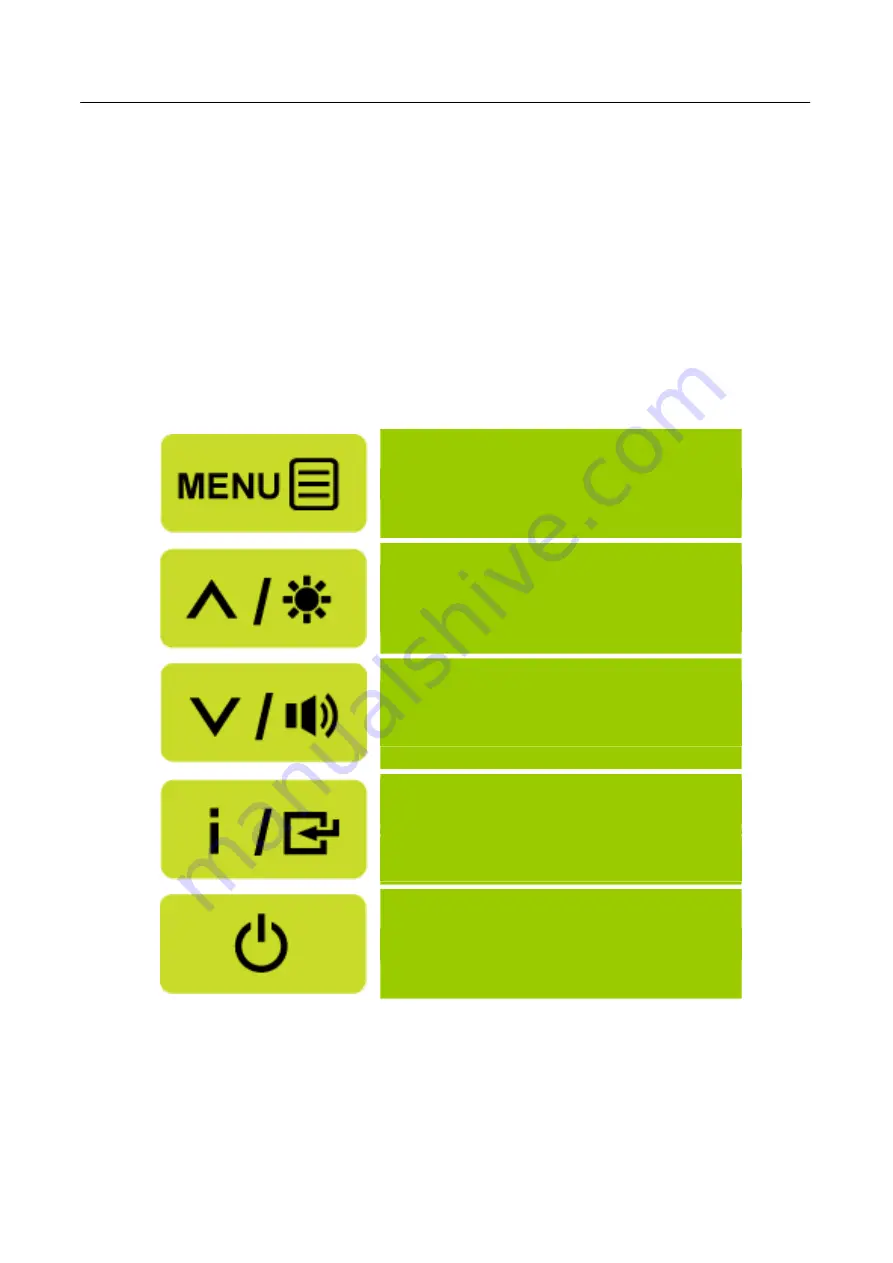
User’s Manual
OPERATING INSTRUCTIONS
GENERAL INSTRUCTIONS
Press the power button to turn the monitor on or off. The other control buttons are located on the
front panel of the monitor (See Figure 4). By changing these settings, the picture can be adjusted to
your personal preferences.
•
The power cord should be connected.
•
Connect the Signal cable from the monitor to the VGA card.
•
Press the power button to turn on the monitor. The power indicator will light up.
Menu / Return
▲
[
-
]
Brightness adjustment button
▼
[
+
]
Volume adjustment button
Auto adjustment/ Enter
《
Analog Input Models
》
Input source change/ Enter
《
Digital Input Models
》
Power Button
Figure.4. Control Panel Buttons
14
Summary of Contents for HP191
Page 1: ...HP191 HSG1097 ...











































