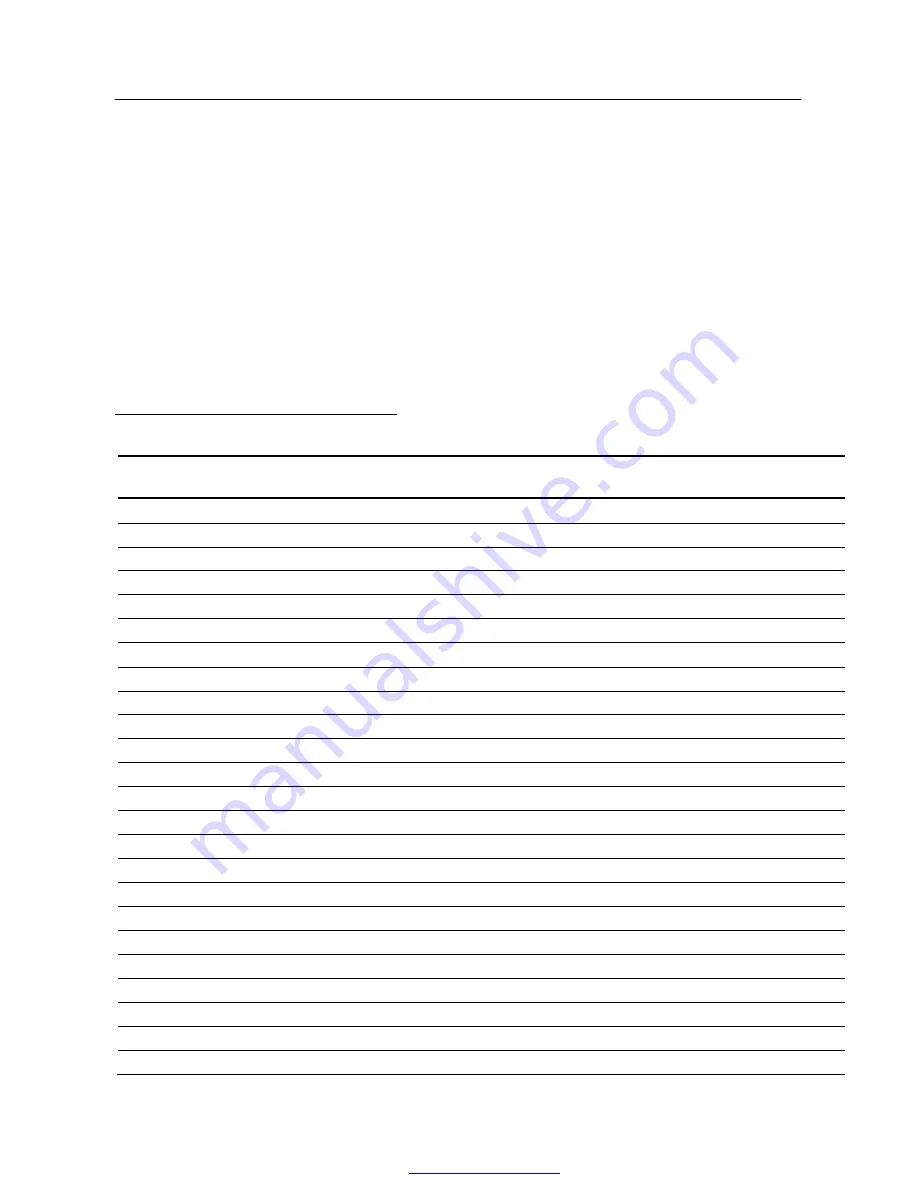
User
’
s Manual
19
ERROR MESSAGE & POSSIBLE SOLUTIONS
§
CABLE NOT CONNECTED :
1. Check that the signal-cable is properly connected, If the connector is loose, tighten
the connector
’
s screws.
2. Check the signal-cable
’
s connection pins for damage.
§
INPUT NOT SUPPORT :
Your computer has been set to unsuitable display mode, set the computer to display
mode given in the following table.
FACTORY PRESET TIMING TABLE:
(Analog / Digital mode)
MODE
RESOLUTION
HORIZONTAL
FREQUENCY (KHz)
VERTICAL
FREQUENCY (Hz)
1
640
×
480 @60Hz
31.469
59.94
2
640
×
480 @67Hz
35
66.667
3
640
×
480 @72Hz
37.861
72.809
4
640
×
480 @75Hz
37.5
75
5
720
×
400@70Hz
31.469
70.087
6
800
×
600 @56Hz
35.156
56.25
7
800
×
600 @60Hz
37.879
60.317
8
800
×
600 @72Hz
48.077
72.188
9
800
×
600 @75Hz
46.875
75
10
832
×
624 @74.6Hz
49.725
74.5
11
1024
×
768 @60Hz
48.363
60.004
12
1024
×
768 @70Hz
56.476
70.069
13
1024
×
768 @75Hz
60.023
75.029
14
1152
×
864 @75Hz
67.5
75
15
1152
×
870 @75Hz
68.681
75.062
16
1280
×
960 @60Hz
60
60
17
1280
×
1024 @60Hz
63.981
60.02
18
1280
×
1024 @75Hz
79.976
75.025
19
1400
×
1050@60Hz
64.744
59.948
20
1400
×
1050@75Hz
65.317
59.978
21
1600
×
1200@60Hz
75.00
60.00
*22
1600
×
1200@75Hz
93.750
75.00
23
1680
×
1050@60Hz
65.290
59.954
*24
1680
×
1050@75Hz
82.306
74.892
***DVI input source: Does not support modes 22,24.
PDF created with pdfFactory Pro trial version
www.pdffactory.com


































