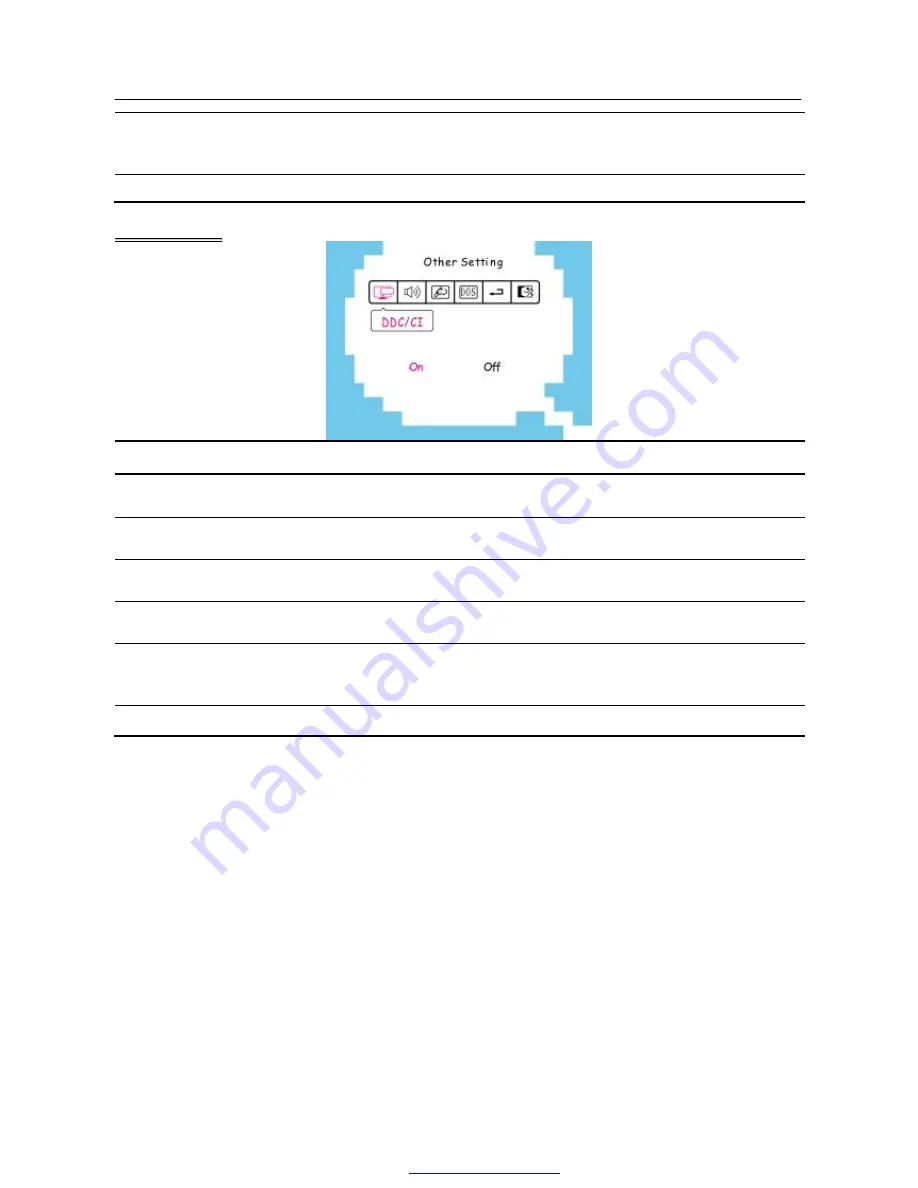
User
’
s Manual
16
Language
Select the
「
Language
」
option to change the language of the OSD.
Enter the option and select a language.
(Reference only, the OSD Language is depended on selected model)
Exit
Exit the OSD menu function.
O
O
t
t
h
h
e
e
r
r
S
S
e
e
t
t
t
t
i
i
n
n
g
g
FUNCTION
DESCRIPTION
DDC/CI
Select the
「
DDC/CI
」
option to switch the function On or Off. (dual input
mode optional)
Volume
Select the
「
Volume
」
option to set the volume level from 0 to 100. Enter
the option and adjust the level.
Sharpness
Select the
「
Sharpness
」
option to adjust the sharpness of the display.
Set the value from 0 to 6.
DOS mode
Select the
「
DOS mode
」
option to set the monitor for use with PC. Enter
the option and select 720
×
400 or 640
×
400.
Factory Reset
Select the
「
Factory Reset
」
option to reset to the monitor
’
s default
setting. This will erase the current settings. Enter the option and select
On or Off.
Exit
Exit the OSD menu function.
PDF created with pdfFactory Pro trial version
www.pdffactory.com




































