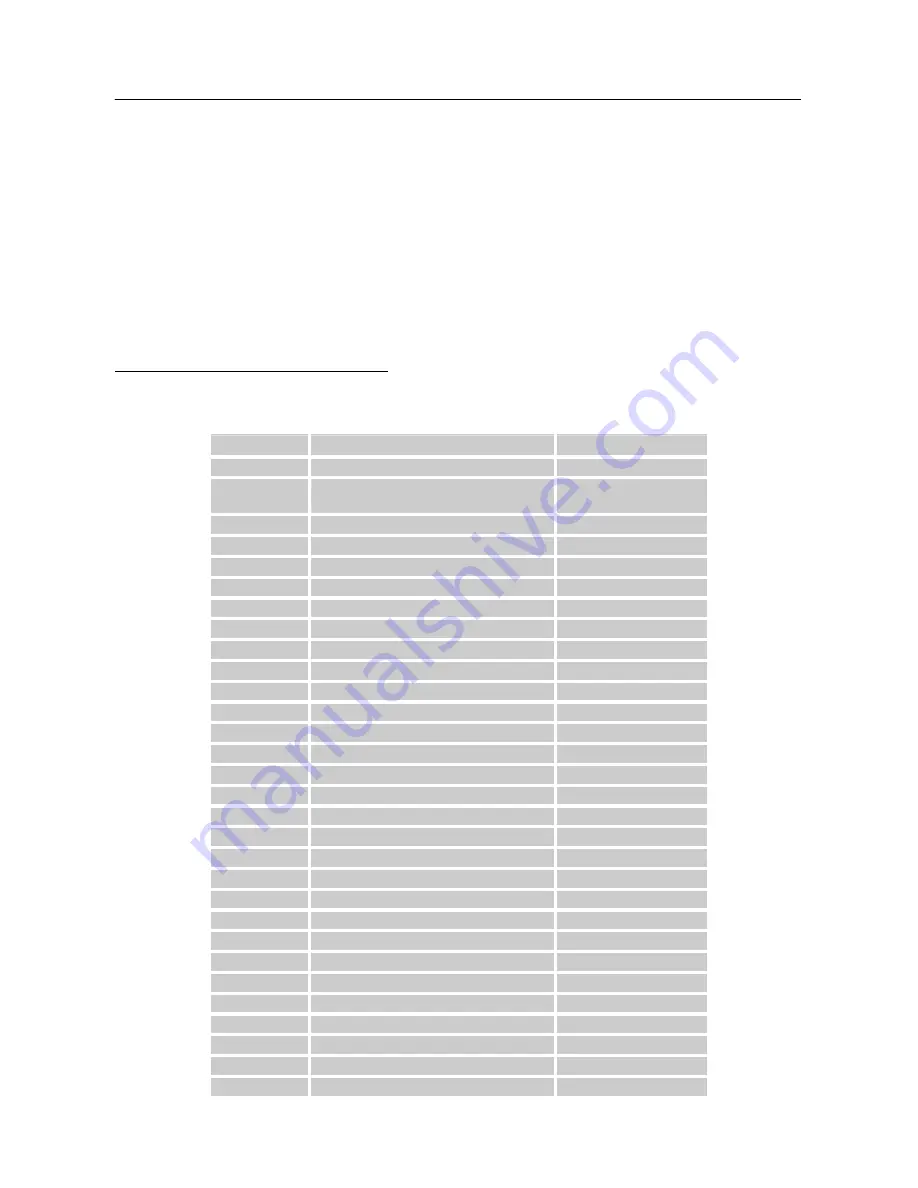
User’s Manual
ERROR MESSAGE & POSSIBLE SOLUTIONS
CABLE NOT CONNECTED :
1. Check that the signal-cable is properly connected, If the connector is loose, tighten the
connector’s screws.
2. Check the signal-cable’s connection pins for damage.
INPUT NOT SUPPORT :
Your computer has been set to unsuitable display mode, set the computer to display mode given
in the following table.
FACTORY PRESET TIMING TABLE:
(Analog / Digital mode)
MODE
RESOLUTION
REMARK
1
640×350 @70Hz
VGA
2
640×400 @56Hz
VGA(Support VGA Input
Only)
3
640×400 @70Hz
VGA
4
640×480 @60Hz
VGA
5
640×480 @67Hz
MAC
6
640×480 @70Hz
VGA
7
640×480 @72Hz
VGA
8
640×480 @75Hz
VGA
9
720×400 @70Hz
VGA
10
720x480@60Hz
VGA
11
800×600 @56Hz
SXGA
12
800×600 @60Hz
SXGA
13
800×600 @70Hz
SXGA
14
800×600 @75Hz
SXGA
15
832×624 @74.6Hz
MAC
16
1024×768 @60Hz
XGA
17
1024×768 @66Hz
XGA
18
1024×768 @70Hz
XGA
19
1024×768 @75Hz
XGA
20
1024×768 @75Hz
MAC
21
1152×864 @75Hz
SXGA
22
1152×870 @75Hz
MAC
23
1152×900 @66Hz
SUN66
24
1280×720 @60Hz
25
1280×768 @60Hz
26
1280×768 @75Hz
27
1280×960 @60Hz
28
1280×960 @75Hz
29
1280×1024 @60Hz
SXGA
30
1280×1024 @72Hz
SXGA
19
Summary of Contents for HH251HPB
Page 1: ...HH251 HSG 1064...



































