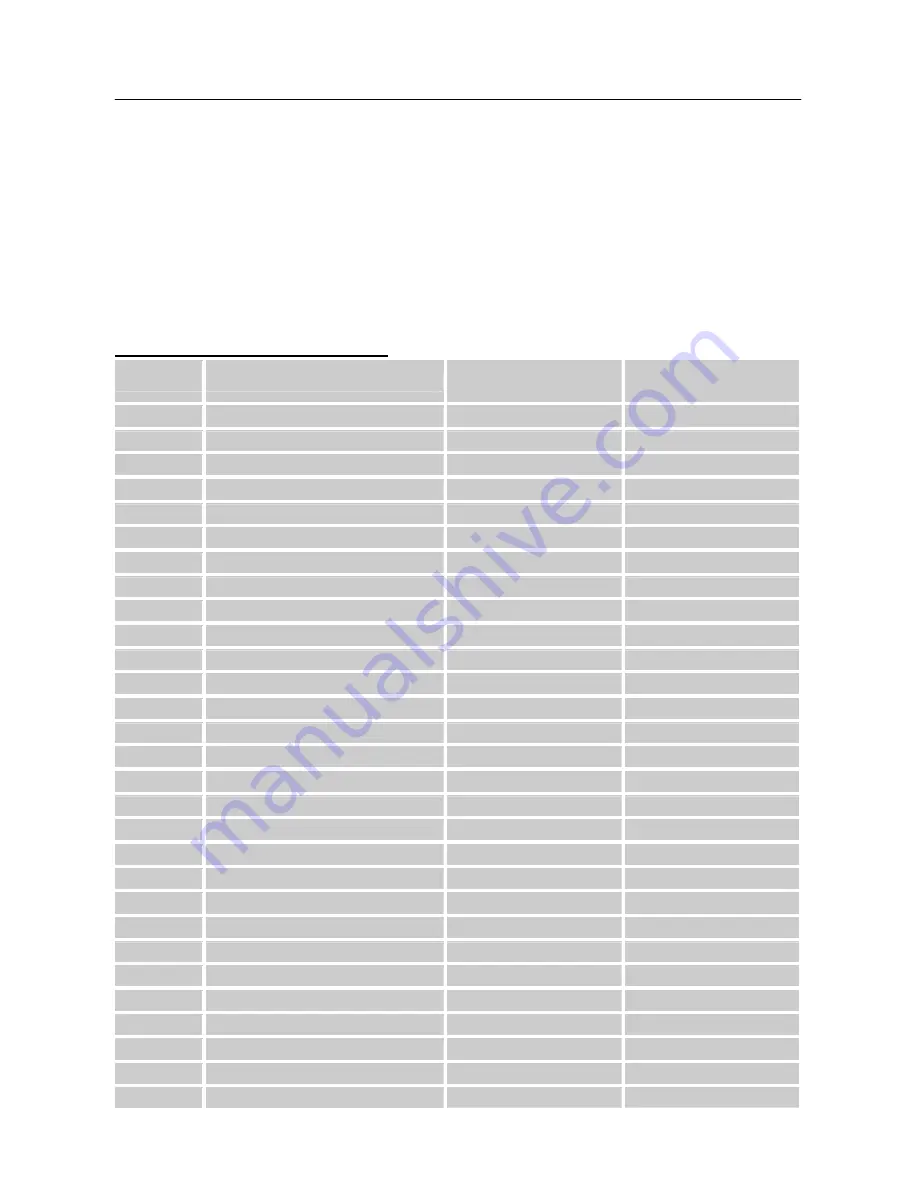
User’s Manual
ERROR MESSAGE & POSSIBLE SOLUTIONS
CABLE NOT CONNECTED:
1. Check that the signal-cable is properly connected, If the connector is loose, tighten the
connector’s screws.
2. Check the signal-cable’s connection pins for damage.
INPUT NOT SUPPORT:
Your computer has been set to unsuitable display mode, set the computer to display mode given
in the following table.
FACTORY PRESET TIMING TABLE:
MODE
RESOLUTION
HORIZONTAL
FREQUENCY (KHz)
VERTICAL
FREQUENCY (Hz)
1
640×350 @70Hz
31.469
70.087
2
640×400 @56Hz
24.827
56.424
3
640×400 @70Hz
31.469
70.087
4
640×480 @60Hz
31.469
59.940
5
640×480 @67Hz
35.000
66.667
6
640×480 @70Hz
36.052
70.004
7
640×480 @72Hz
37.861
72.809
8
640×480 @75Hz
37.500
75.000
9
720×400 @70Hz
31.469
70.087
10
720×480 @60Hz
31.469
59.940
11
800×600 @56Hz
35.156
56.250
12
800×600 @60Hz
37.879
60.317
13
800×600 @72Hz
48.077
72.188
14
800×600 @75Hz
46.875
75.000
15
832×624 @74.6Hz
49.725
74.500
16
1024×768 @60Hz
48.363
60.004
17
1024×768 @66Hz
53.964
66.132
18
1024×768 @70Hz
56.476
70.069
19
1024×768 @75Hz
60.023
75.029
20
1024×768 @75Hz
60.150
74.720
21
1152×864 @75Hz
67.500
75.000
22
1152×870 @75Hz
68.681
75.062
23
1152×900 @66Hz
61.846
66.004
24
1280×720 @60Hz
45.000
60.000
25
1280×768 @60Hz
47.776
59.870
26
1280×768 @75Hz
60.289
74.893
27
1280×960 @60Hz
60.000
60.000
28
1280×1024 @60Hz
63.981
60.020
29
1360×768 @60Hz
47.712
60.015
20



































