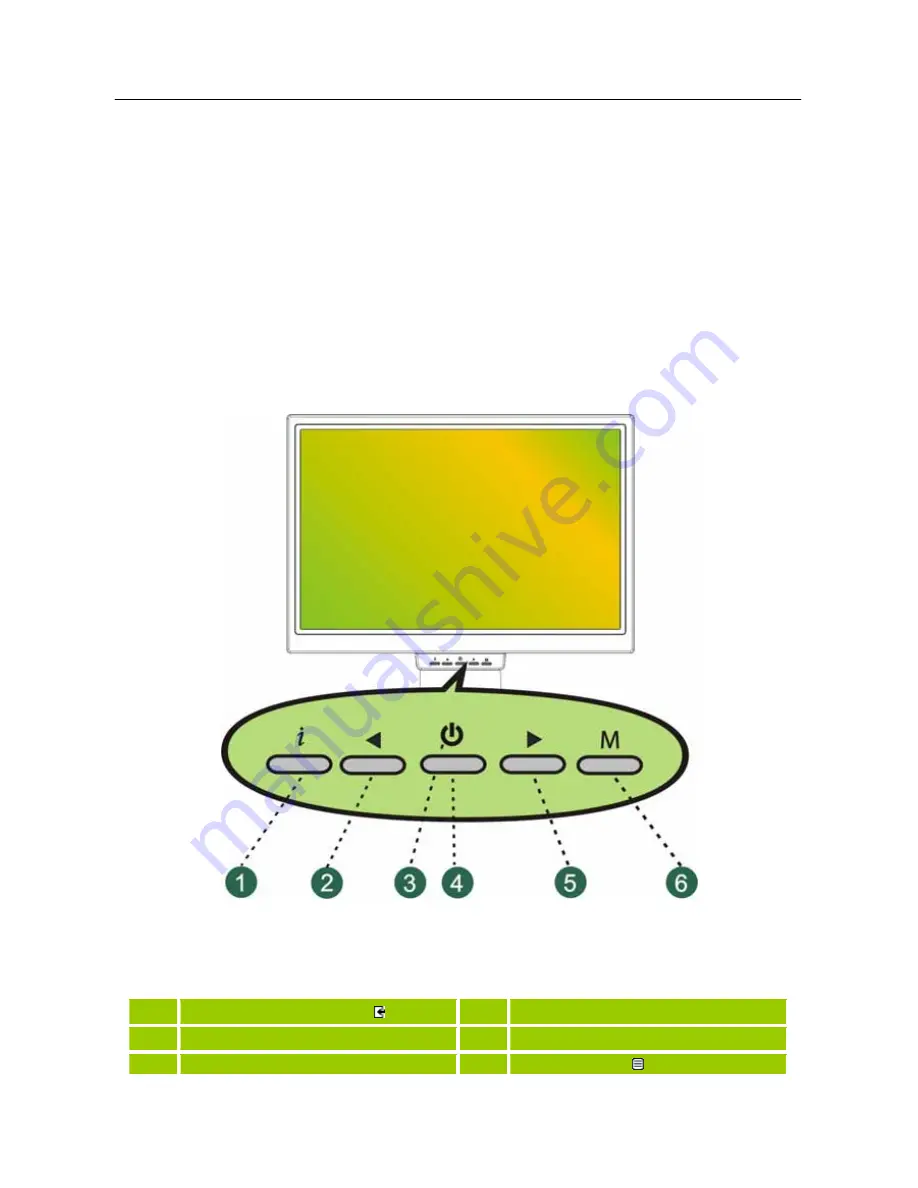
User’s Manual
OPERATING INSTRUCTIONS
GENERAL INSTRUCTIONS
Press the power button to turn the monitor on or off. The other control buttons are located on the
front panel of the monitor (See Figure 5). By changing these settings, the picture can be adjusted to
your personal preference.
•
The power cord should be connected.
•
Connect the Signal cable from the monitor to the VGA card.
•
Press the power button to turn on the monitor. The power indicator will light up.
Figure.5. Control Panel Buttons
CONTROL PANEL BUTTONS:
1.
Auto adjustment / Enter
2.
Brightness adjustment button /< [+]
3.
Power Indicator
4.
Power Button
5.
Volume adjustment button / > [-]
6.
Menu / Return
12








































