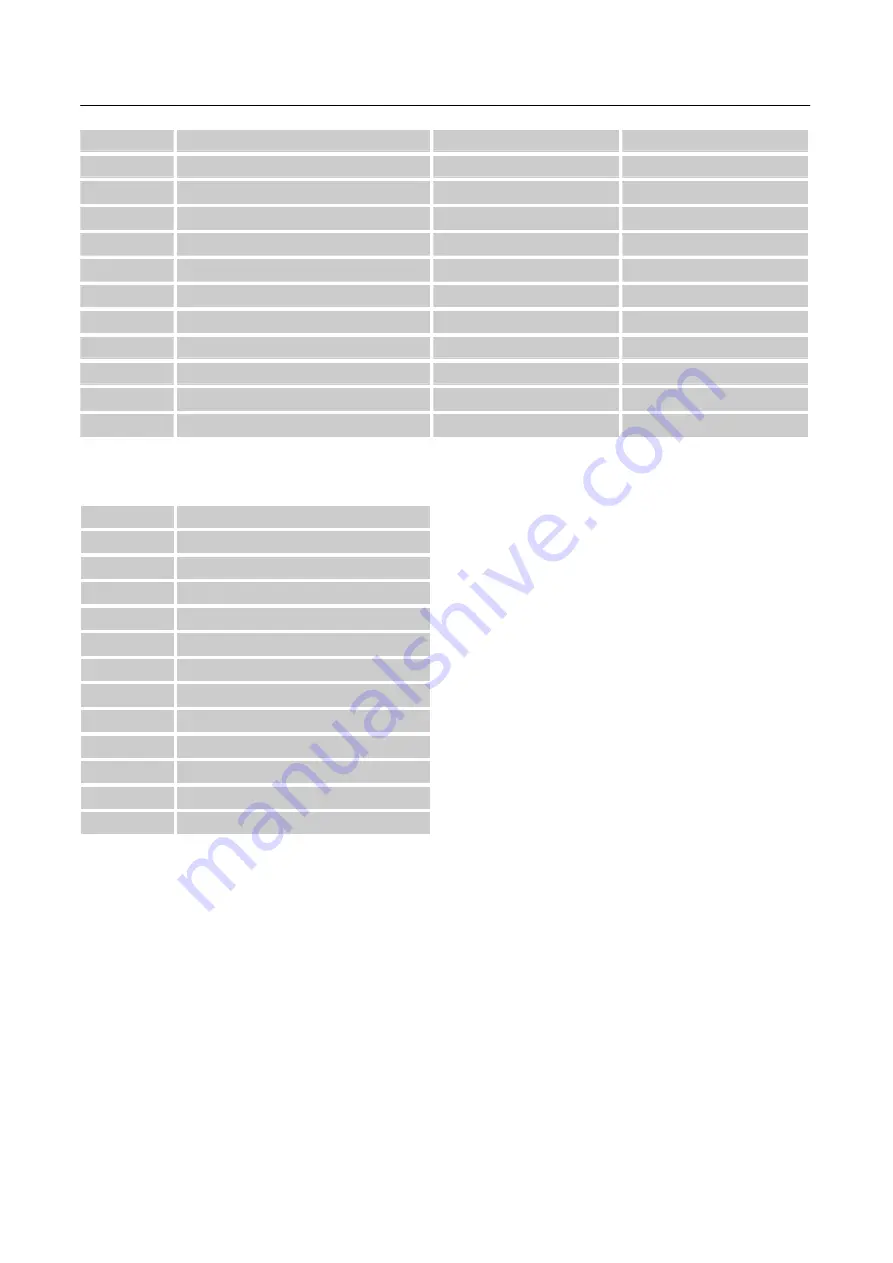
User’s Manual
28
1280×960 @75Hz
74.592
74.443
29
1280×1024 @60Hz SXGA
63.981
60.02
30
1280×1024 @72Hz SXGA
76.02
71.448
31
1280×1024 @75Hz SXGA
79.976
75.025
32
1360×768 @60Hz SXGA
47.712
60
33
1400×1050@60Hz WXGA
64.744
59.948
34
1400×1050@60Hz WXGA
65.317
59.978
35
1400×1050@75Hz WXGA
82.278
74.867
36
1440×900 @60Hz WXGA+
55.469
59.9
37
1440×900 @75Hz WXGA+
70.635
74.984
38
1600×1200 @60Hz UXGA
75
60
39
1680×1050 @60Hz WSXGA +
65.29
59.954
(
Video
mode)
MODE
RESOLUTION
1
720×480i @60Hz
2
720×480p @60Hz
3
720×576i @50Hz
4
720×576p @50Hz
5
1280×720p @60Hz
6
1920×1080i @50Hz
7
1920×1080i @60Hz
8
1920×1080p @50Hz
9
1920×1080p @60Hz
10
1920×1080p @60Hz
11
1920×1080p @60Hz
12
640×480p @60Hz
** We ensure that the monitor can be lighted under interlace signal mode, but we can not guarantee
the image quality.
23
Summary of Contents for HA222
Page 1: ...HA222 HSG1099 ...


































