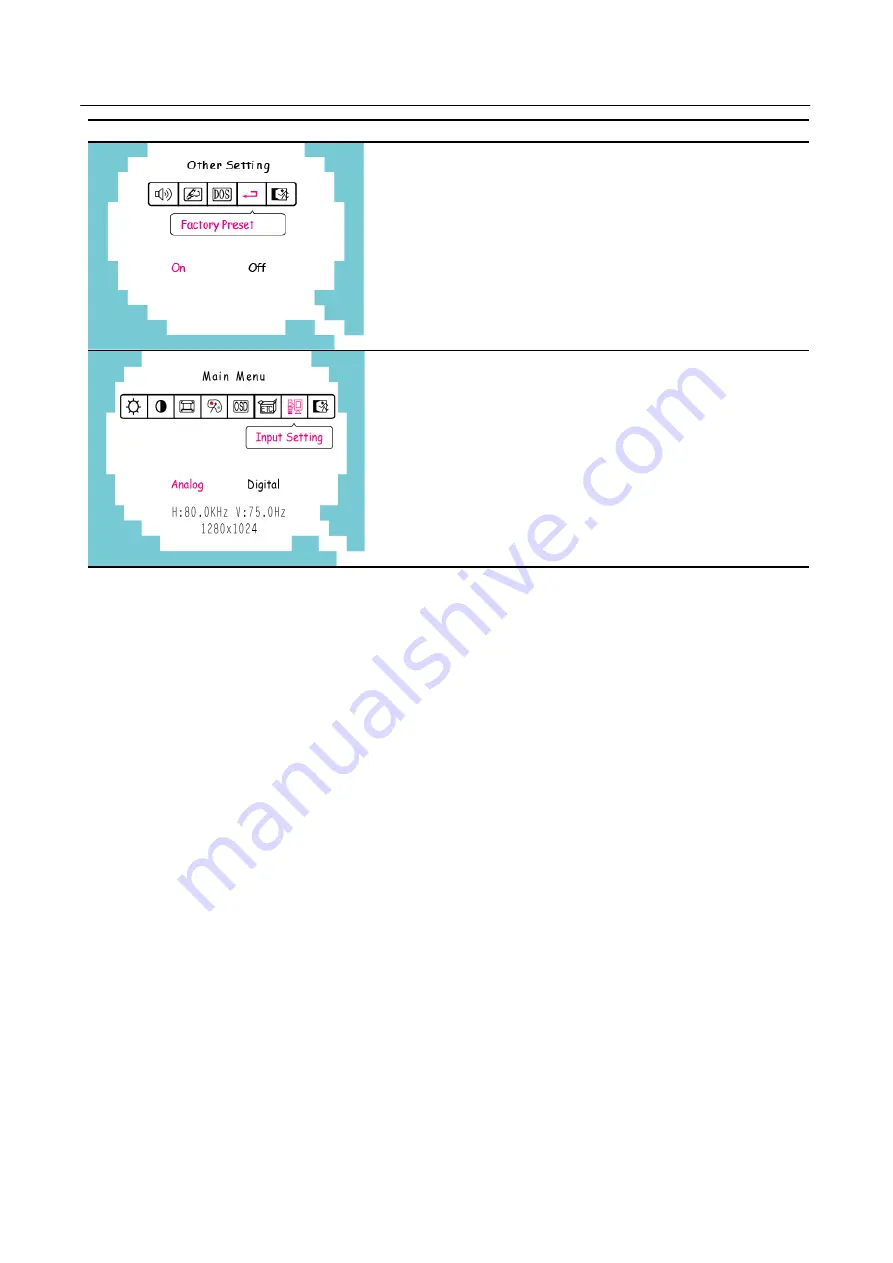
User’s Manual
OSD Diagram
OSD Description
Recall the factory settings:
Select the
「
Factory Preset
」
option to reset
to the monitor’s default setting. This will
erase the current settings. Enter the option
and select On or Off.
Input Setting:
Select the
「
Input Setting
」
option to change
between the analog (D-Sub) or Digital (DVI)
source. Enter the option and select Analog
or Digital.
PLUG AND PLAY
Plug & Play DDC2B Feature
This monitor is equipped with VESA DDC2B capabilities according to the VESA DDC
STANDARD. It allows the monitor to inform the host system of its identity and, depending
on the level of DDC used, communicate additional information about its display capabilities.
The DDC2B is a bidirectional data channel based on the I²C protocol. The host can request
EDID information over the DDC2B channel.
THIS MONITOR WILL APPEAR TO BE NON-FUNCTIONAL IF THERE IS NO VIDEO
INPUT SIGNAL. IN ORDER FOR THIS MONITOR TO OPERATE PROPERLY, THERE
MUST BE A VIDEO INPUT SIGNAL.
This monitor meets the Green monitor standards as set by the Video Electronics Standards
Association (VESA) and/or the United States Environmental Protection Agency (EPA) and
The Swedish Confederation Employees (NUTEK). This feature is designed to conserve
electrical energy by reducing power consumption when there is no video-input signal
present. When there is no video input signal this monitor, following a time-out period, will
automatically switch to an OFF mode. This reduces the monitor's internal power supply
consumption. After the video input signal is restored, full power is restored and the display
is automatically redrawn. The appearance is similar to a "Screen Saver" feature except the
display is completely off. The display is restored by pressing a key on the keyboard, or
clicking the mouse.
17





































