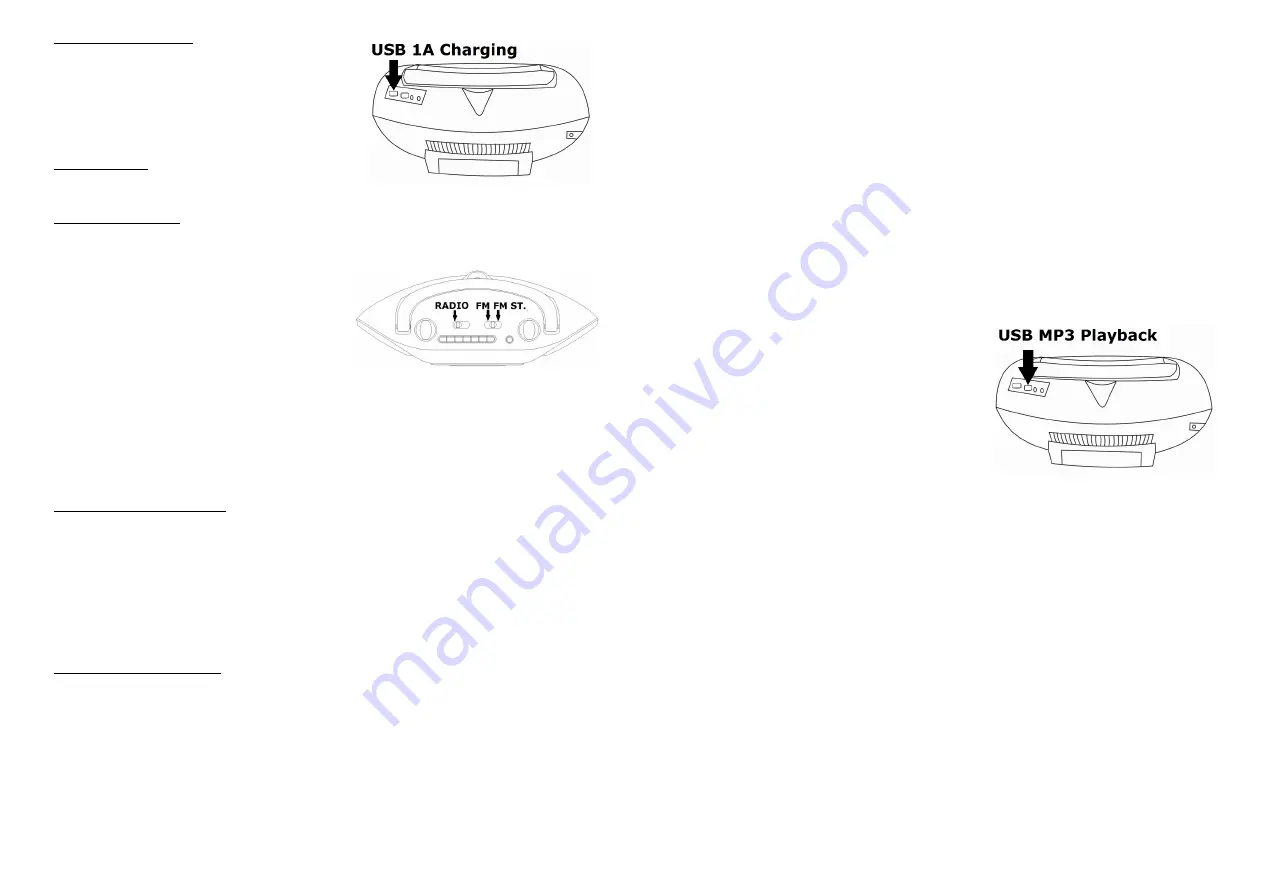
USB CHARGING (1 A)
Under AC operation, this product can provide 1A
charging.
You
can charge
most
of the
smartphones and tablets.
***
Please be reminded to connect your device
to the correct USB slot.
BASS EFFECT
Press
BASS button
for bass effect.
RADIO OPERATION
1. Set the
FUNCTION
switch to
RADIO
position.
2. Rotate the
TUNING
control
to tune to your desired radio station.
3. Adjust the sound level by rotating the
VOLUME
control.
4. To turn off the radio, set the
FUNCTION
switch to
OFF
position.
FM Stereo/Mono Broadcast
For FM Mono Broadcast, set the
BAND
switch to
FM
.
For FM stereo broadcast, set the
BAND
switch to
FM ST.,
"
ST
." will be shown on the
display.
Antenna
For best reception, fully extend the FM Antenna to receive FM stations.
MP3/AUX IN CONNECTION
1. Set the
FUNCTION
switch to
BT/AUX
position.
2. Insert one side of the audio cable (requires 3.5mm stereo plug, not supplied) into the
line-out jack or phones jack on your MP3 player and the other side to the aux-in jack
on the unit.
3. Turn on your MP3 player and follow the playback instruction.
4. Adjust the sound level by rotating the
VOLUME
control.
5. To stop this function, simply turned off your MP3 player.
CD/MP3/USB OPERATION
Playing Audio CDs
1. Set the
FUNCTION
switch to
CD/USB
position.
2. Press the
CD/USB
button to select
CD
mode, CD icon will appear on the display.
3. Press
CD Door Open
Button. Insert a CD disc in the CD compartment and close the
CD door, the unit will start reading the disc and will play automatically.
4. During playing, press the
PLAY/PAUSE
button to temporarily pause playing. To
resume, press the
PLAY/PAUSE
button again.
5. Adjust the sound level by rotating the
VOLUME
control.
6. To stop playing the CD, press the
STOP
button.
- EN 4-
Playing MP3 Discs
1. Set the
FUNCTION
switch to
CD/USB
position.
2. Press the
CD/USB
button to select the CD mode, MP3 icon will appear on the LCD
display.
3. Press
CD Door Open
Button. Insert a MP3 disc into the CD Compartment and close
the door, the unit will start reading the disc and will play automatically.
4. If your MP3 disc has folders, you can use the
FOLDER DN / FOLDER UP
button to
select the desired folder.
5. During playing, press the
PLAY/PAUSE
button to temporarily pause playing. To
resume, press the
PLAY/PAUSE
button again.
6. Adjust the sound level by rotating the
VOLUME
control.
7. To stop playing the CD, press the
STOP
button.
Playing MP3 files with USB device
1. Set the
FUNCTION
switch to
CD/USB
position.
2. Press and hold the
STOP/USB
button to select the
USB
mode, USB will appear on
the LCD display.
3. Plug your USB device into the USB port on the
unit, the unit will start reading the files in the
USB device and play automatically.
**Please be reminded to connect your USB
device to the correct USB slot.
4. If your USB device has folders, you can use the
FOLDER DN / FOLDER UP
button to select
the desired folder.
5. During playing, press the
PLAY/PAUSE
button to temporarily pause playing. To
resume, press the
PLAY/PAUSE
button again.
6. Adjust the sound level by rotating the
VOLUME
control.
7. To stop playing the files in the USB, press the
STOP
button.
Different Play Mode
Press the
MODE
button to select different kinds of play mode with the following
sequence.
For Audio CDs : Repeat 1 Repeat All Normal
For MP3 Files : Repeat 1 Repeat Folder Repeat All Normal
Repeat 1 – repeat the track being played.
Repeat All – repeat all the tracks in the storage media.
Repeat Folder – repeat the tracks in the entire folder.
Normal – play the tracks in sequence.
Skip Mode
1. During play or pause mode, press
SKIP UP
button to go to the next track.
2. During play or pause mode, press
SKIP DN
button to go back to the previous track.
- EN 5 -




