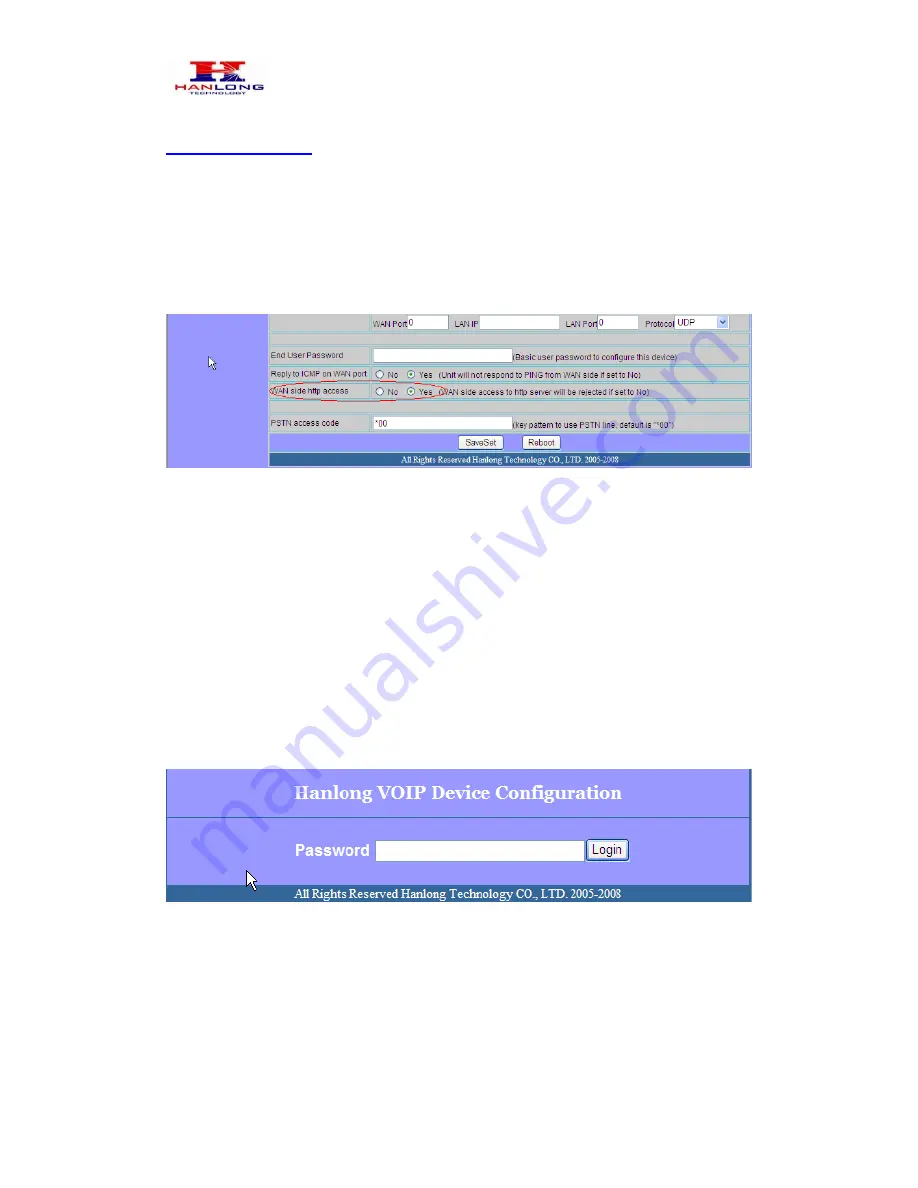
Unicorn 3101 User Manual
Copyright © 2008
Hanlong Technology Co., Ltd Page 14 of 29
For LAN port configuration, use the following default IP address to access the device:
http://192.168.22.1
6.1.3
Programming Unicorn 3101 via the WAN Port
The WAN port access for web configuration is disabled by default from the factory. To
access the web configuration menu from the WAN port, you must first access the device
via the device LAN port (see instructions above “Programming Unicorn 3101 via the LAN
port”) and enable the “Enable WAN Web Access” option.
After enabling WAN access, be sure that the WAN port of the Unicorn 3101 is connected
to an
uplink (i.e. router, hub, switch, etc). Then, get the WAN IP address of the Unicorn
3101 by following section 5.1 of this user manual and selecting menu option 02. Then,
access the Unicorn 3101 via your web browser by entering the WAN IP address:
http://Unicorn 3101’s IP Address
Be sure that your PC is connected to the router/hub/switch directly or via the LAN port
(which also serves as a pass-through connection for internet/network access for your PC)
of the Unicorn 3101.
6.1.4
User Programming and Configuration
From your web browser, the Unicorn 3101 will show the following login screen:
Enter the password and click on the “Login” button
6.1.5
Passwords
Passwords are case sensitive and all Unicorn devices come with factory default
passwords as indicated below:
Advanced User Password for access to Super User Options:
admin





























