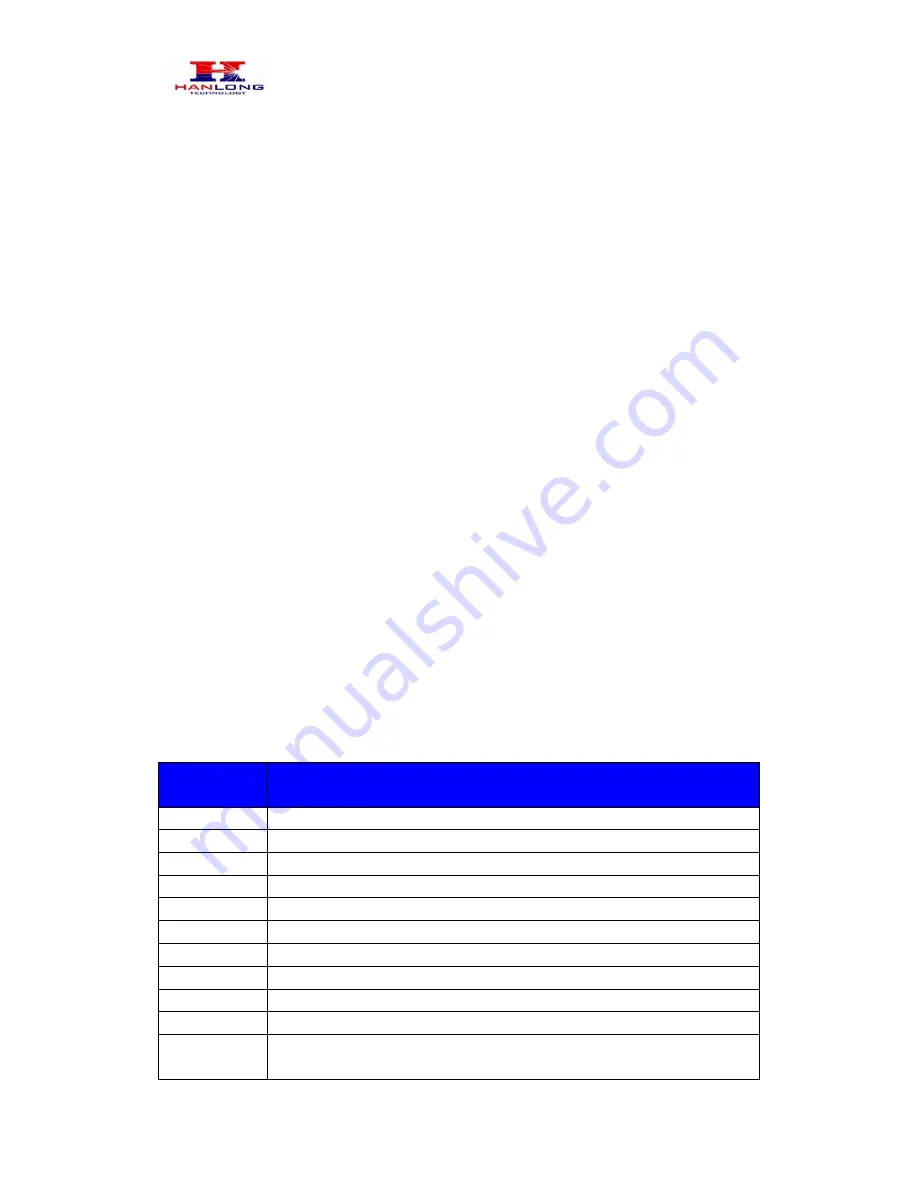
Unicorn 3101 User Manual
Copyright © 2008
Hanlong Technology Co., Ltd Page 11 of 29
5.2.7
Attended Transfer
Assuming that call party A and party B are in conversation. Party A wants to Attend
Transfer party B to party C:
Party A presses FLASH (on the analog phone, or Hook Flash for old model phones) to
get a dial tone.
Party A then dials party C’s number then # (or wait for 4 seconds). Party A and party C
now are in conversation.
Party A can hang
Note: When Attended Transfer failed and if party A hangs up, the Unicorn 3101 will ring
party A again to remind party A that party B is still on the call, by pressing FLASH or Hook
again will restore the conversation between party A and party B.
5.2.8
Make and Receive PSTN Calls
Users can send and receive calls from PSTN. To receive PSTN calls, simply pick up the
phone receiver (or use handsfree) when the analog phone rings.
To make a PSTN call,
first press *00 (*00 is default. You can change the “PSTN Access Code” via the web
configuration screen) to get the PSTN line dial tone and then dial the PSTN number you
want to call.
5.3
Call Features
5.3.1
Call Features Tables
Following table shows the call features of Unicorn 3101:
Key
Call Features
*23
3-way conference
*87
Blind Transfer
*30
Block Caller ID (for all subsequent calls)
*31
Send Caller ID (for all subsequent calls)
*67
Block Caller ID (per call)
*82
Send Caller ID (per call)
*50
Disable Call Waiting (for all subsequent calls)
*51
Enable Call Waiting (for all subsequent calls)
*70
Disable Call Waiting. (Per Call)
*71
Enable Call Waiting (Per Call)
*72
Unconditional Call Forward.
To use this feature, dial “*72” and get the dial tone. Then dial the forward


























