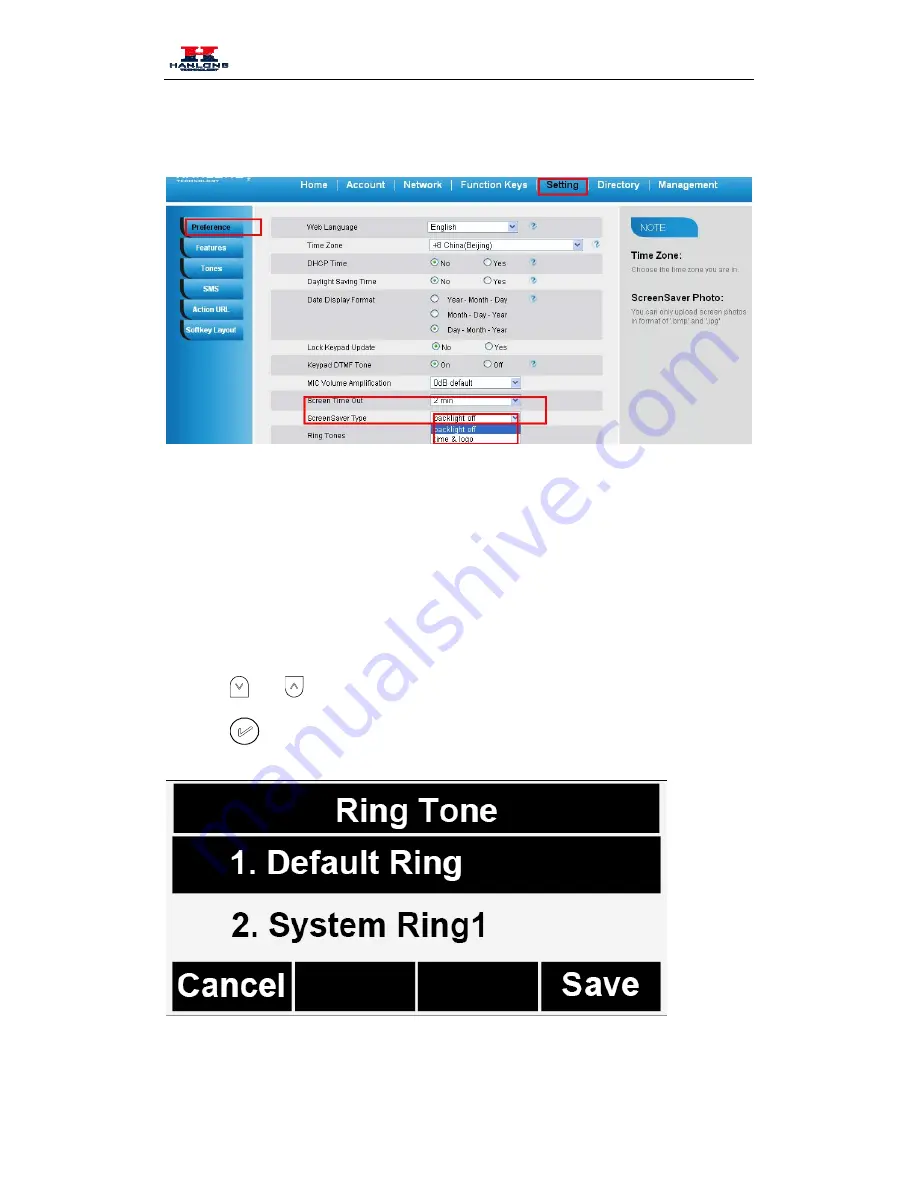
Basic Features Configuration
Click Saveset to save the configuration.
Ring Tone
You can adjust the type and volume of the ring tone.
To adjust the Ring Tone Type via Phone interface
Press Menu
→
Setting
→
Basic Settings
→
Ring Tone.
Press
and
to select the aimed one.
Press
or Save soft key to save the configuration.
To adjust the Ring Tone Type via Web Interface
23
















































