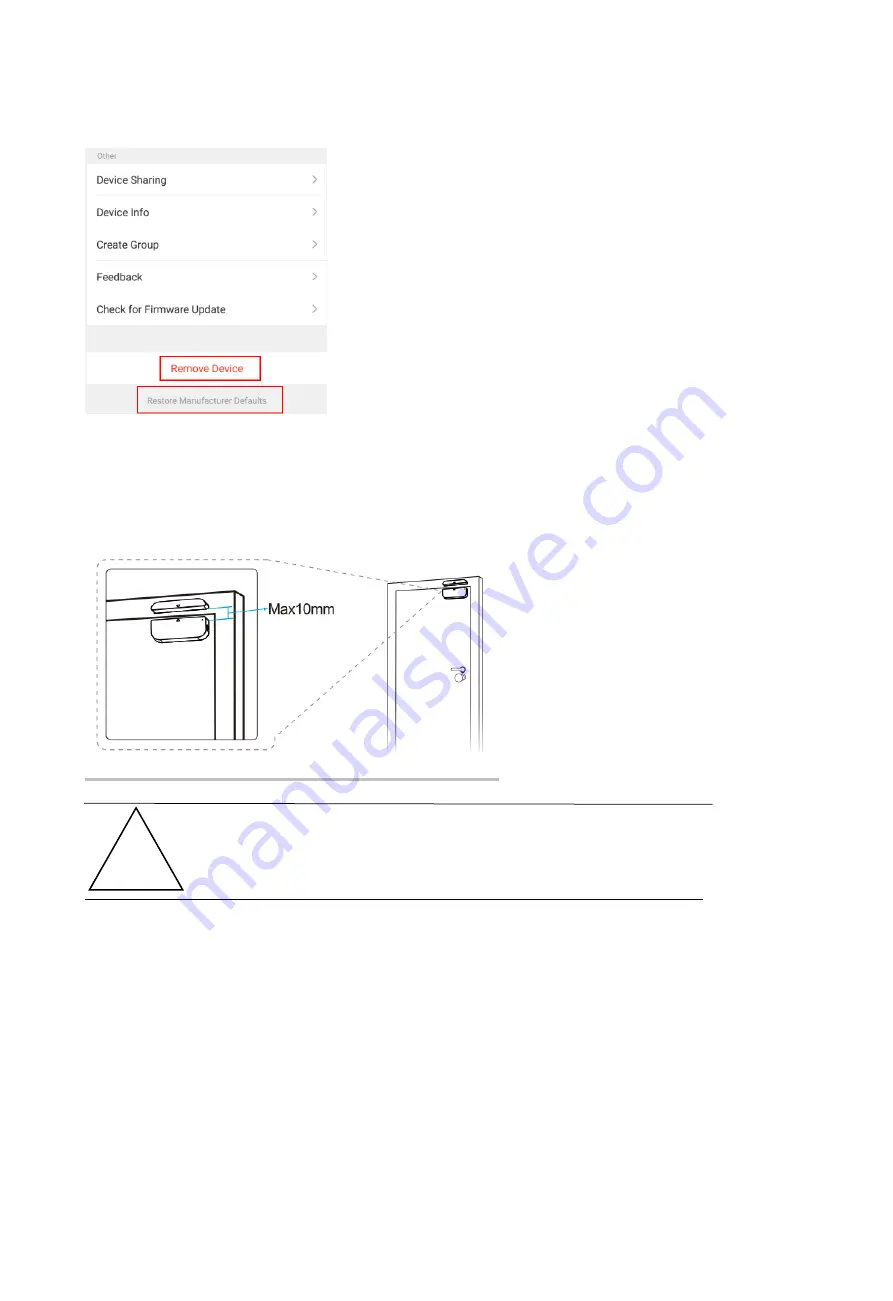
1) Click “Remove Device” to remove this device from your account; click “Restore
manufacturer Defaults” to remove the device from your account and clear the history
record in cloud.
2) After remove device or Restore manufacturer defaults from the APP, repeating the
Device add steps to your account;
7. PRODUCT INSTALLATION AND CHECK THE WORKING STATE
7.1 The device part and the magnet part have to be installed within 10MM when the
door/window is closed.
NOTE:
1. This Sensor should not be mounted directly on or near metal framing or other
large metallic objects since metal objects may weaken the radio signal strength.
2. This Sensor should only be placed indoor and away from water and other extreme
weather conditions.
7.2 Using one of the following methods to mount the device to the wall, door or window:
●
3M Tape Mode
1) Stick the included self-adhesive pads to the bottom of the device and magnet.
2) Peel off the protective layer of the sticker.
3) Stick the device onto the door/window frame.
4) Stick the magnet onto the moving part of the door/window, no further than 10mm from the
sensor
!











