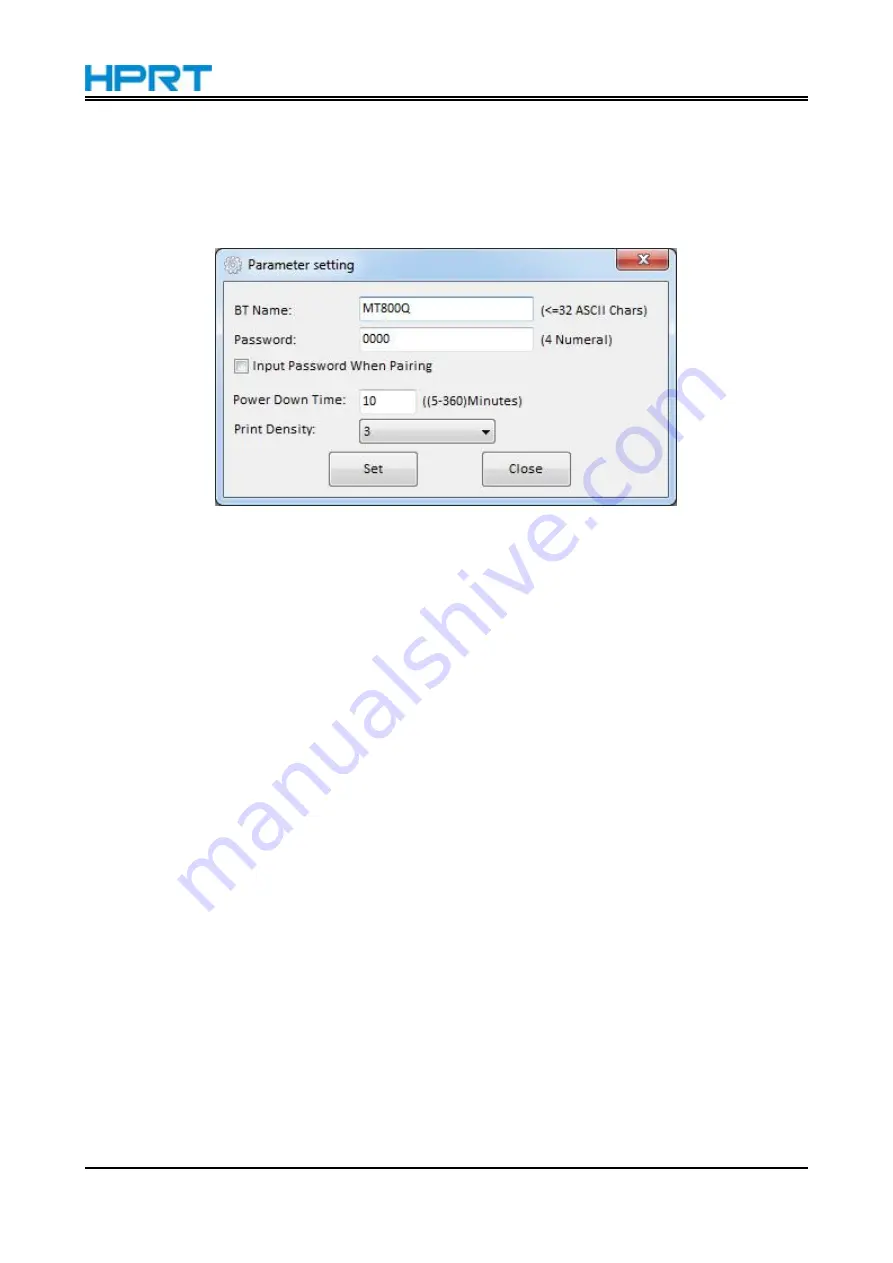
MT800Q User Manual
63
1. Print Self Information: the printer will print out setting information.
2. Parameter Config: to set “Bluetooth”, “Print Density”, “Power Down Time” in the Parameter
setting. When completing the above settings, please restart the printer.
Note: Power Down Time is only valid for unconnected Bluetooth.
Summary of Contents for MT800Q
Page 35: ...MT800Q User Manual 28 11 Click Print Test Page...
Page 39: ...MT800Q User Manual 32 Click Manager add or delete paper Set Horizontal or Vertical offset...
Page 41: ...MT800Q User Manual 34 Set Media Type Set Enhance Mode...
Page 42: ...MT800Q User Manual 35 3 Click Watermark Set watermark to print...
Page 43: ...MT800Q User Manual 36 4 Click Halftone to set the halftone 5 After setting click OK to save it...
Page 46: ...MT800Q User Manual 39 3 Click Advanced to set the available time for printing...
Page 50: ...MT800Q User Manual 43 3 Click Continue 4 Click Continue...
Page 51: ...MT800Q User Manual 44 5 Click Install 6 Type in the password and click Install Software...
Page 52: ...MT800Q User Manual 45 7 The installation was successful...
Page 55: ...MT800Q User Manual 48 5 Choose MT800Q software and click OK 6 Click Add...
Page 57: ...MT800Q User Manual 50 9 Set up as needed then click Print...
Page 66: ...MT800Q User Manual 59 10 Modify printer successfully...
Page 73: ...MT800Q User Manual 66 3 The firmware upgrade was successful and please restart the printer...







































