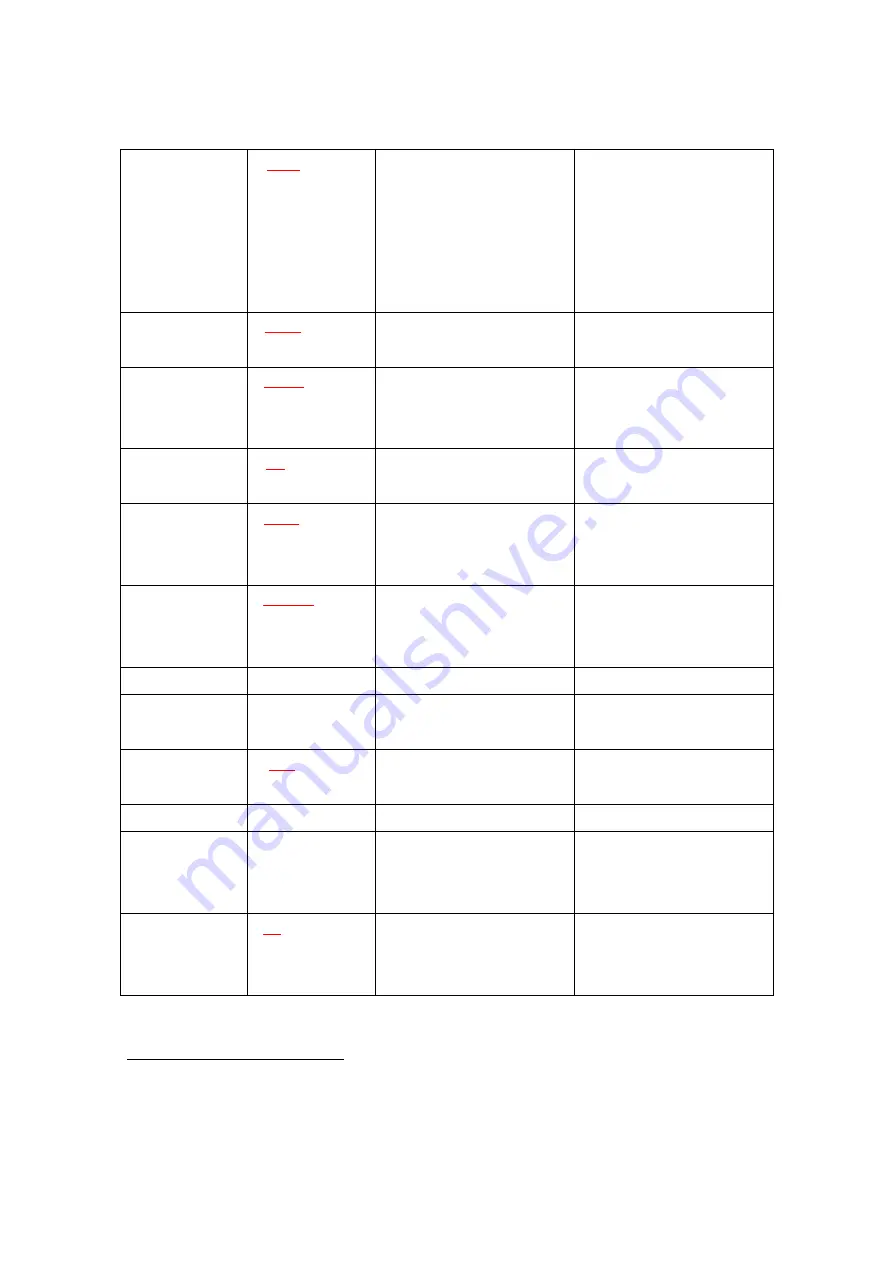
9
10. Connection
mode
M
Mode
<CR>
1
Set a connection mode.
Mode:
‘0’ – ‘3’
Mode 0 & 2: Required a
remote address.
Mode 2: Required a serial
port.
0: 1:1 Mode
1: WAIT Mode
2:
REGISTER
and
CONNECT Mode
3: WAIT Command Mode
11.
Friendly
name
N
Name
<CR>
Set a friendly name up to
11 characters.
12. Parity Bit
P
PA[D]
2
<CR>
Set the parity bit.
D
(option):
Change
a
factory setting
3
.
0: None, 1: Odd 2: Even
13. Connection
Timeout
Q
TO
<CR>
Set the connection timeout.
TO: ASCII
‘0’ ~ “999”
Connection mode 3 only.
Default: 10 sec.
14. Stop Bit
S
ST[D]
<CR>
Set the stop bit.
D
(option):
Change
a
factory setting
4
.
0: 1 Stop, 1: 2 Stop
15. Connect
T
Addr[,TO]
<CR>
Try to make a connection.
Addr: a remote address
TO (option): ASCII
‘0’ ~ “999”
Connection mode 3 only.
‘,’: ASCII 0x2C
Default Timeout: 10 sec.
16. Cancel
U
Cancel a command.
Connection mode 3 only.
17. View
V
Display
the
device
information
You can find out a software
version.
18. CoD
W
CoD
<CR>
Set the class of device.
CoD: 6-Hex in ASCII
Default:
“001F00”
19. Exit
X
Apply changes.
Rebooting
20. Status
Z
Display the status of state
machine.
‘S’: Idle / ’P’: Pairing /
’C’: Connecting /
’A’: RF on / ’I’: Inquiring
21. Usage
?
[C]
<CR>
Display the command list
or usage.
C: Command
AT+Z?<CR>: Command list
AT+Z?A<CR>: Usage of
‘A’
1
<CR>: Carriage Return (0x0D)
2
[]: An optional parameter.
3
If you change a factory setting for parity bit, you have to remember it.
4
If you change a factory setting for stop bit, you have to remember it.



























