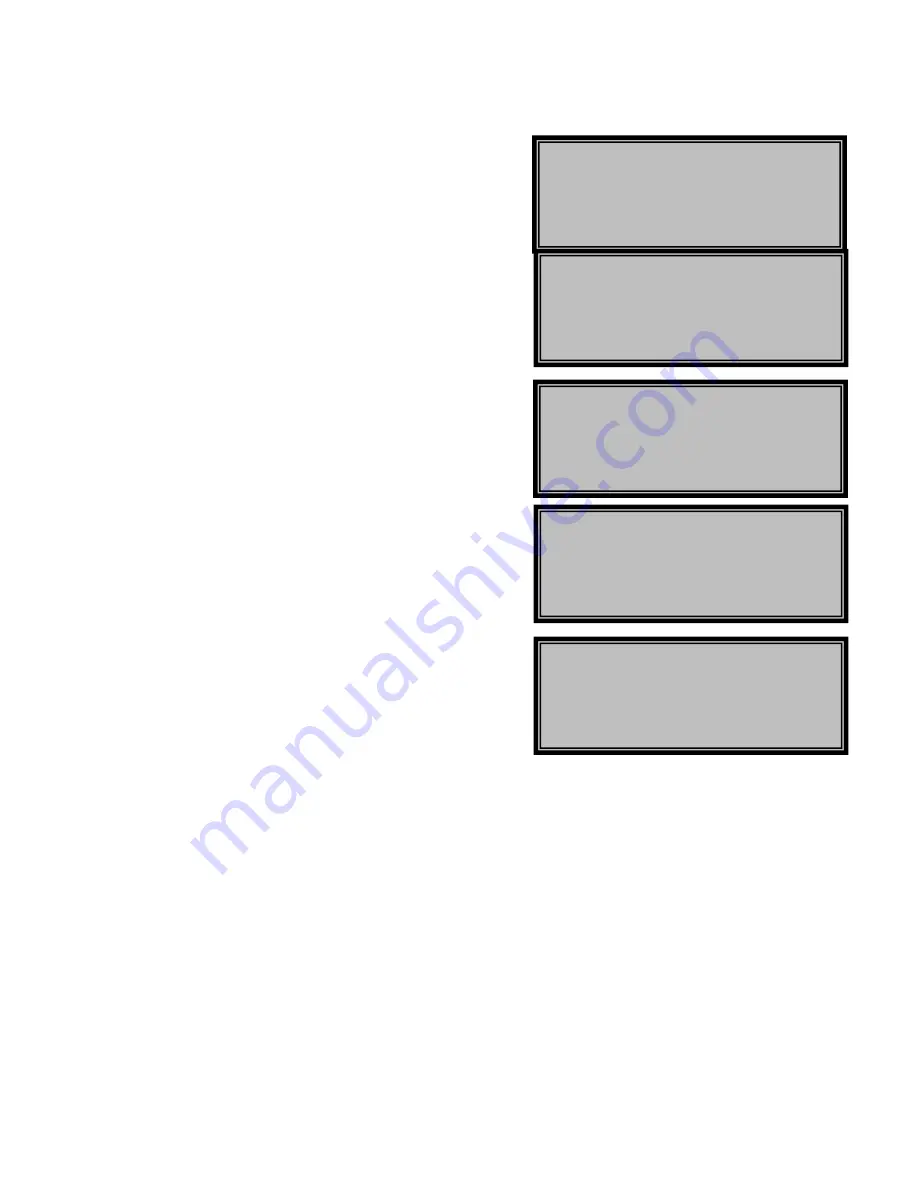
14
Instructions for Using
Building Pull
2)
Scan your employee badge and enter your 4 digit
PIN number (Biometric users can use fingerprint
reader)
3)
The system will prompt you for an “Activity Code”
4)
Type in Activity Code “10” to activate Building Pull
5)
The system will prompt you for an “Activity Code”
again. This time enter the exact activity that will
be performed (Example: “27” for Pest control)
6)
The screen will now prompt you to enter the
building number for the units you wish to pull
(Example building “1”) then press the Blue
“ENTER” button
7)
The unit will now prompt you to pull the first bar
coded key tag for that building and also display
the unit number that is being pulled
8)
Pull the bar coded key tag and scan it through the
scanner
9)
The unit will then prompt you to pull the next
unit’s key tag in that building until all key tags for
the building have been pulled
10)
When the entire building’s keys have been pulled
the unit will prompt you to enter another building
number
11)
At this point you can do one of two things:Request
another building’s bar coded key tags and
continue to pull keys for another building or press
the Red “OUT” button to log out of the system
and close the cabinet door
A11 SCAN KEYSET FOR
UNIT 31
FINISHED BUILDING
BUILDING:
ACTIVITY?
TRANS#: 19 MAX:3000
BUILDING PULL
ACTIVITY?
BUILDING PULL
Building:
Summary of Contents for Key Control
Page 20: ......




















