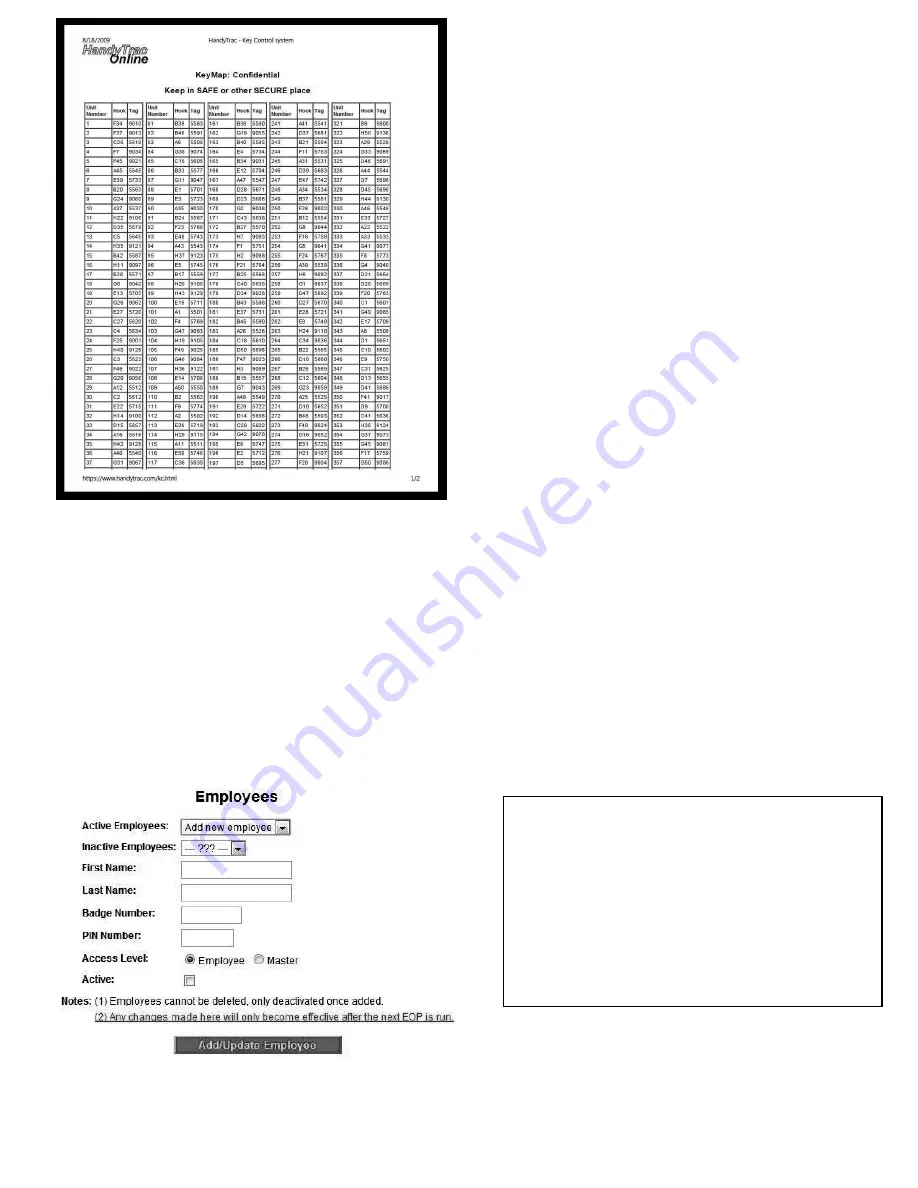
11
The Key Map shows the current location of the keyset. This
information needs to be kept confidential. Remember to
Keep it in a
SAFE
or other
SECURE PLACE
.
To Add an Employee
A)
Click on the "EMPLOYEES" link located on the gray
task bar (pictured on previous page)
B)
Enter the employee’s "First Name" & "Last Name"
in respected fields
C)
Enter the "Badge Number" (the “15” barcode
number)
D)
Fill in "PIN Number" (you may choose any 4-digit
PIN number you like)
E)
Choose an "Access Level" for this employee
Employee - Employees who are just going to pull
and put keys back in
Master - Full administrative rights to the HandyTrac
system
F)
Place a checkmark in the "Active" box to activate
this employee
G)
Click on "Add/Update Employee"
H)
Press the blue enter button on the Datalog-Keypad
to run the EOP update.
To Edit an Employee
A)
Click on "EMPLOYEES" located on the gray task bar
B)
Click on the drop down arrow in Active Employees
field
C)
Highlight then click on the employee you wish to
Edit
D)
Enter edits to employee information
E)
Click on "Add/Update Employee"
F)
Run EOP
To Deactivate an Employee
(Employees cannot be deleted, only deactivated once
added)
A)
Follow directions to Edit an Employee
B)
Remove checkmark in the active box
C)
Click “Add/Update Employee” button and run the
EOP.
NOTE
:
It is critical that all employees
using the Handytrac System have their
own Badge and PIN number associated
with it. If badges or PIN numbers are
shared, the audit trail will not be valid.
Summary of Contents for Key Control
Page 20: ......




















