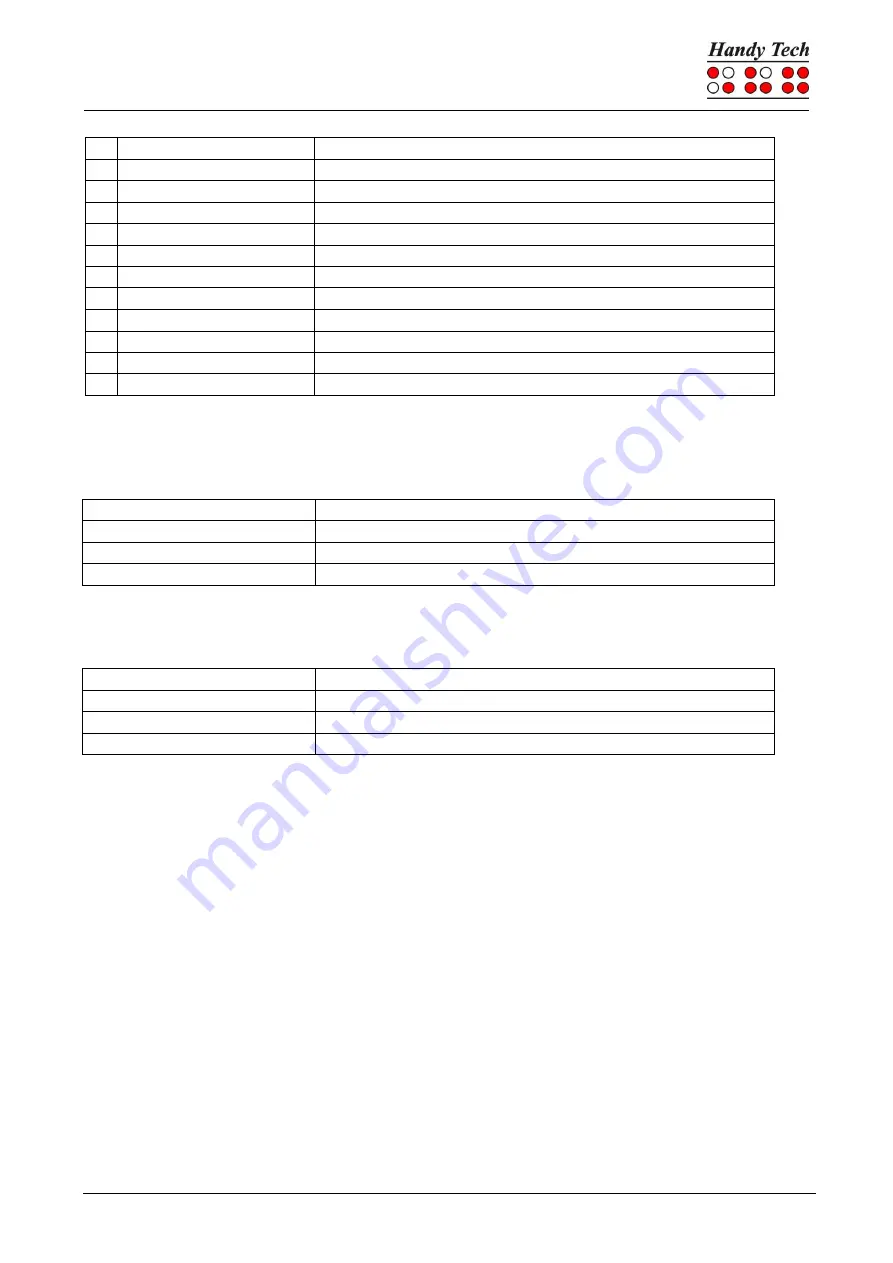
Basic Braille Plus
Screen reader Operations
Seite 21
s
[2 3 4]
Start menu
+
[2 3 5]
Toggle 6/8 dot Braille
=
[2 3 5 6]
System Tray
z
[1 3 5 6]
Announce time
|
[3 4]
Status cells on/off
c
[1 4]
Ctrl+Tab
C [1 4 7]
Shift Ctrl+Tab
e
[1 5]
ESC
?
[2 6]
Enter
b
[1 2]
Braille cursor tracking on/off
f
[1 2 4]
Active cursor tracking on/off
v
[1 2 3 6]
Set level of Braille contractions
The cursor routing keys (CR) are used to directly place the cursor at that text position. In
addition, the following functions can be initiated by activating cursor routing keys in
combination with certain control keys.
[CR + 1] or [CR + 4]
Mark a text block (beginning and end of block)
[CR + 6]
Describe object at the CR position
[CR + 8]
Right mouse click at the CR position
[CR + FU] or [CR + FD]
Describe the font
If the four status modules are in use on the Braille display, the CR keys above the status
elements (S1 through S4) have the following functions:
[S1]
Toggle attribute / text mode
[S2]
Change attribute representation, underline with dots 7+8
[S3]
Toggle unconditional / conditional cursor tracking
[S4]
Toggle active cursor tracking on/off
5.3 Screen reader using Windows, Example Hal/SuperNova
Hal converts the information on the PC screen into speech and into Braille output, while
SuperNova offers the additional option of displaying the screen information enlarged for
seeing-impaired users. The functionality of Hal and SuperNova for Windows is so
extensive that only the basic functions for operating the Braille display can be described in
brief in this section.
In addition to navigating, the most important keys for operating Hal/SuperNova with the
Basic Braille Plus are [7] and [3]. [7] switches into Live-Focus, and [3] activates the virtual
focus. The virtual focus can be used to explore the contents of the screen, while also
providing an opportunity to activate the Windows-elements displayed on the Basic Braille
Plus. In contrast, Live-Focus tracks whichever Windows-element is the most relevant at
the moment. For example, when entering text, if a cursor routing key is pressed at one of
the Braille modules, this result in a mouse click at that text position, which means the
cursor is now at this location.






















