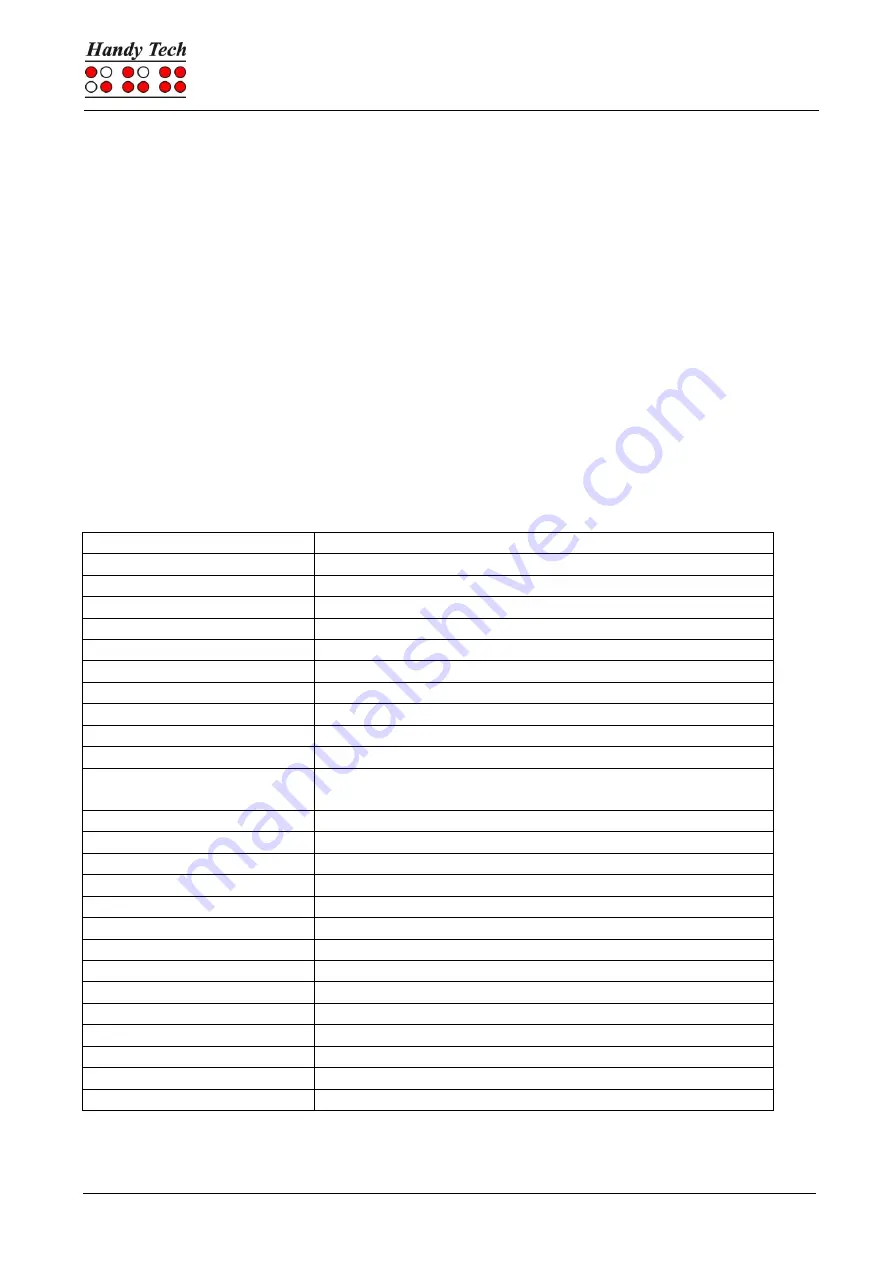
Basic Braille Plus
Screen reader Operations
Seite 18
5.1 Screen reader using Windows, Example Window-Eyes
Window-Eyes is one of the most commonly used screen readers worldwide. It enables
access to all kinds of different applications, without complicated scripts. Window-Eyes is
highly customizable, so you can control how to display the monitor information.
When you use Window-Eyes with a Braille display, you can track both the focus as well as
the mouse cursor. In addition, there is also an invisible cursor, the so-called WE-cursor. If
you bind the Braille display to the WE-cursor, you can move the position of the Braille
display relative to the screen without changing the position of either the focus or the
mouse cursor.
5.1.1
Overview
Your Basic Braille Plus is supported by Window-Eyes with enabled Active Braille emulation
(see chapter 3.4) only. The following table provides an overview of Window-Eyes
commands that can be entered with the control keys on the Braille display. We have not
included an exhaustive description of each of the functions, because they are already
contained in the Window-Eyes manual.
Control Key/Braille Dot
Function
[7]
Go to focus
[3]
Go to the active window's title bar
[2]
Toggle Braille tracking on/off
[1]
Move Braille display section one line up
[FU]
Braille display section to the left
[FD]
Braille display section to the right
[4]
Move Braille display section one line down
[5]
Toggle between Window-Eyes-cursor and mouse cursor
[6]
Go to the active window's status line
[8]
Drag mouse to focus
[7 8]
Specifies whether type of control element will be
indicated or not
[3 8]
Toggle Browser Mode on/off
[2 8]
Toggle between 6/8 dot Braille
[1 8]
Handy Tech configuration dialog
[4 8]
Toggle blank spaces
[5 8]
Drag cursor to mouse
[2 3]
Beginning of line
[5 6]
End of line
[6 8]
Toggle Show Attributes on/off
[1 2 3]
Top of file
[4 5 6]
End of file
[5 6 8]
Run through attributes
[FLC]
Tab
[FRC]
Shift +Tab
[SPC + 1 2 7]
Toggle Braille input on/off
By entering letters in Braille, you can in addition input the so-called mnemonic commands
that are listed below:

























