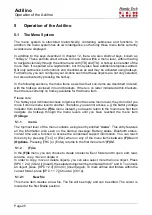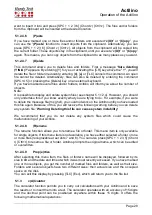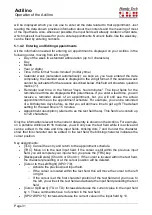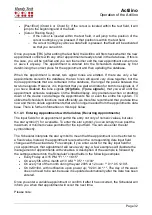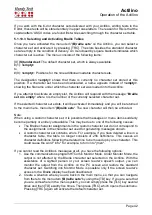Actilino
Operation of the Actilino
Page 36
•
[TRC]: Activate the selected menu item.
•
All commands that can be used within the menu system are also valid.
5.1.4.8 Information Regarding Past Appointments
Whenever the Actilino is powered up and on an ongoing basis during the operation of the
system, it monitors the appointment schedule to determine whether an appointment is due
or has passed while the Actilino was switched off. In either case, a repeating warning signal
is emitted to indicate the appointment and the description of the appointment is displayed
blinking. The alarm signal can be turned off by entering [SPC+7 8], but the appointment
must still be confirmed by pressing [TLC]. The Actilino then returns to whichever function
was active before the appointment information was displayed. If the appointment you just
confirmed was a variable appointment, its next occurrence is automatically calculated based
on the current date and time and entered into the appointment schedule. The next
occurrence of this appointment is also displayed on the Actilino and needs to be confirmed
by pressing the [TLC] key. The text for the appointment may stay till your next operation. If
you want to skip the checking for appointments when switching on the device, you have to
hold down [6] for some time while switching on. An additional high signal tone before the
low signal tone will confirm this.
5.1.4.9 Resources Management
Depending on how you use the Scheduler, it may reduce the available memory on your
Actilino. You can prevent excessive loss of memory by deleting appointments that have
passed as soon as possible. The Scheduler will then utilize the freed-up memory space to
store new appointments. The marking function (the [SPC] key within the appointment
schedule) can be used to efficiently delete several appointments simultaneously. Up to 20
entries together can be deleted with one command with this function. Since recurring
appointments can result in the accumulation of a lot of data, the Scheduler automatically
deletes these while updating the variable values. This means that an appointment containing
variables is saved only once on the Actilino, under the next due date.
5.1.4.10 Backing up the scheduler data
If you use the scheduler intensively, we recommend that you back up the related data
regularly. The scheduler data are kept in the file "PLANER.HSF". This is a system file (HSF
= Handy Tech System file) and is therefore not normally shown in the file list.
Just like any other file, the scheduler data can be transferred to a PC with the program
HTCom. Further details on this can be found in the operating instructions "Transferring data
between the Actilino and a PC". In the file selection dialog of HTCom, there is a checkbox
for displaying the system files. After activating this checkbox, you can select the file
"PLANER.HSF" and transfer it to your PC. We recommend that you deactivate the checkbox
again after transferring the file.
Please note that you can only back up the file "PLANER.HSF" on your PC; you cannot edit
it there.
5.1.5
(C)lock
The Clock function allows you not only to display the current date and time, but also to
activate an alarm function. In addition, this function provides a stopwatch and countdown
feature. When you select this menu item by pressing [TRC], another menu level appears,
which contains the following options: