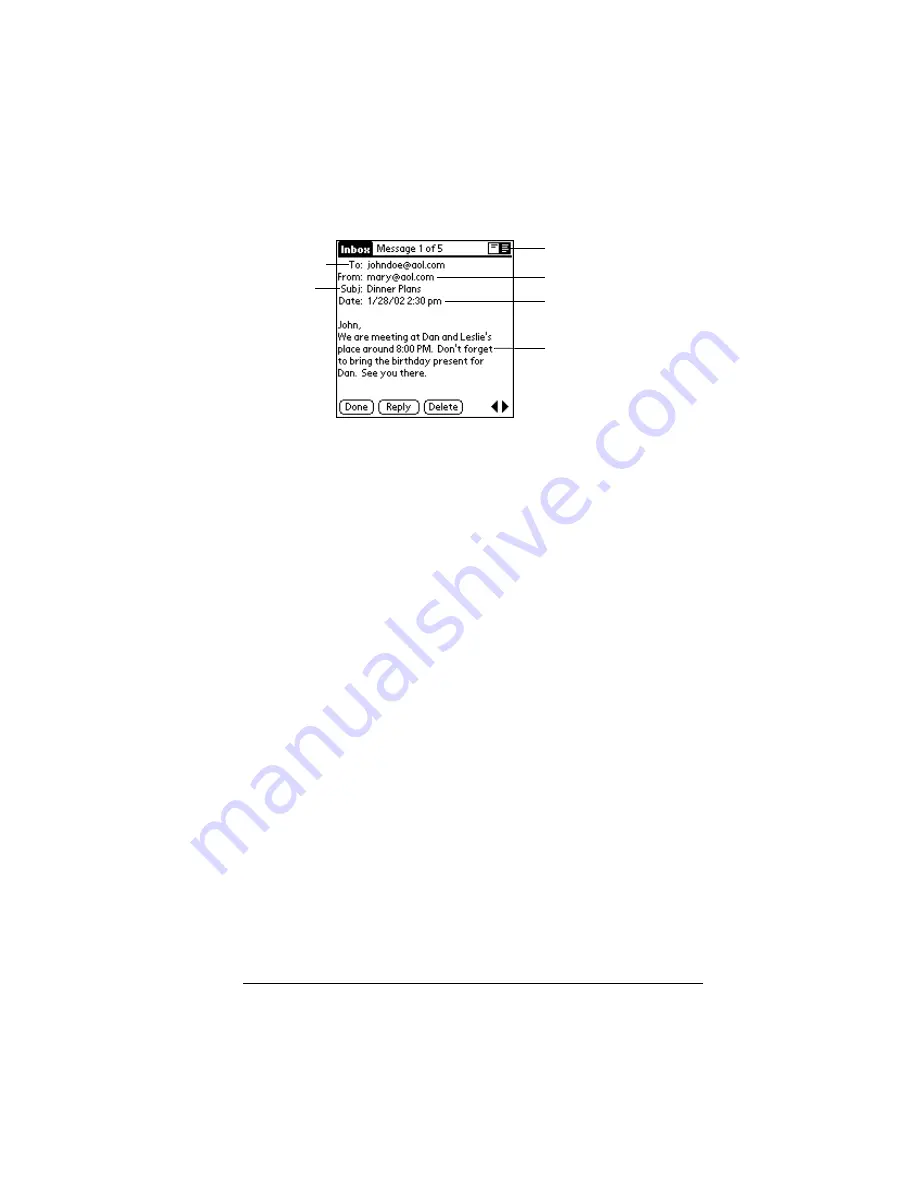
Chapter 7
Page 153
To open an e-mail item:
■
Tap an e-mail item to open it.
To close an e-mail item:
■
Tap Done to close the e-mail item.
Displaying full header information
By default, Mail displays abbreviated header information, which
comprises only the From: and Subj: fields. The full header provides
complete information about the sender, receiver, and copied
recipients, in addition to the subject and date the e-mail item was
created. Mail uses the header type you select for all your e-mail items.
To display full header information:
1. Open an e-mail item.
2. Tap the Complete Header icon.
Tip:
To redisplay the abbreviated header, tap the Abbreviated
Header icon.
Creating e-mail items
You create e-mail items with your handheld the same way you create
e-mail with your desktop E-mail application: you identify the
recipient(s) of the e-mail item, define a subject, and create the body of
the e-mail item.
You create original e-mail items and replies in the New Message
screen. All e-mail items must, at the very least, contain information in
the To: and Subj: fields.
Recipient
Sender
Time and date sent
E-mail body
Subject
Header mode icons
Summary of Contents for Visor Visor Deluxe Handheld
Page 1: ...Visor Handheld User Guide...
Page 10: ...Page 2...
Page 64: ...Page 56 Overview of Basic Applications...
Page 86: ...Page 78 Common Tasks...
Page 156: ...Page 148 Application Specific Tasks...
Page 184: ...Page 176 Communicating Using Your Handheld...
Page 224: ...Page 216 Setting Preferences for Your Handheld...
Page 230: ...Page 222 Maintaining Your Handheld...
Page 242: ...Page 234 Troubleshooting Tips...
Page 254: ...Page 246 Creating a Custom Expense Report...
Page 282: ......






























