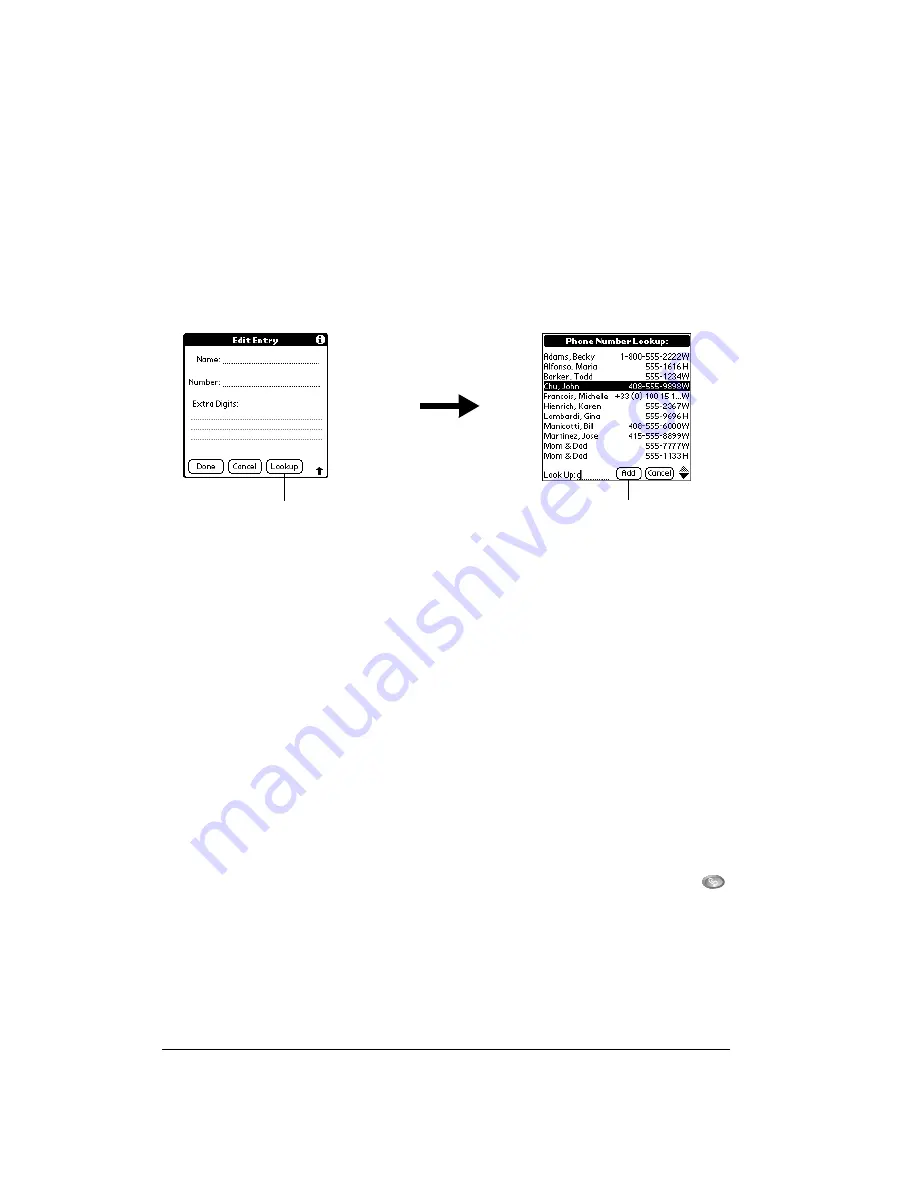
Page 86
Application Specific Tasks
Adding Contacts list entries to your Speed Dial list
To save time while creating your Speed Dial list, you can add entries from your Contacts list.
To add an entry from your Contacts list to your Speed Dial list:
1. Tap a blank Speed Dial button.
2. Tap Lookup.
Tip:
You can also use the Phone Number Lookup feature to locate the entry you want to
add. See the section that begins on page 71 for details.
3. If your Contacts list is sorted by last name, begin writing the person’s last name. If your
Contacts list is sorted by first name, begin writing the person’s first name.
Tip:
You can also roll the rocker switch, press the scroll buttons, or the tap the scroll
arrows to scroll through the list one page at a time.
4. Tap Add or tap the entry you want to use.
Tip:
You can edit the entry by tapping the number or name in the Edit Entry dialog.
5. In the Edit Entry dialog, tap Done.
Calling a Speed Dial number
Speed dialing enables you to quickly place a call without entering the number. This is particularly
useful for numbers you call often, such as your home or office. You can also call a number in your
Speed Dial list using the hands-free headset.
To dial a number from the Speed Dial view:
1. Make sure wireless mode is on. See page 18 for details.
2. Open the lid, or if you are in another application, press the PhoneBook application button
on the front of your communicator.
3. Tap the Speed Dial button for the number you want to call.
Tip:
You can also press the scroll buttons or roll the rocker switch to scroll to the number
you want to call, and then press the rocker switch to dial the number. To jump to the
next page of Speed Dial buttons, select the first button on the page and press the
top scroll button.
Tap Lookup
Tap Add






























