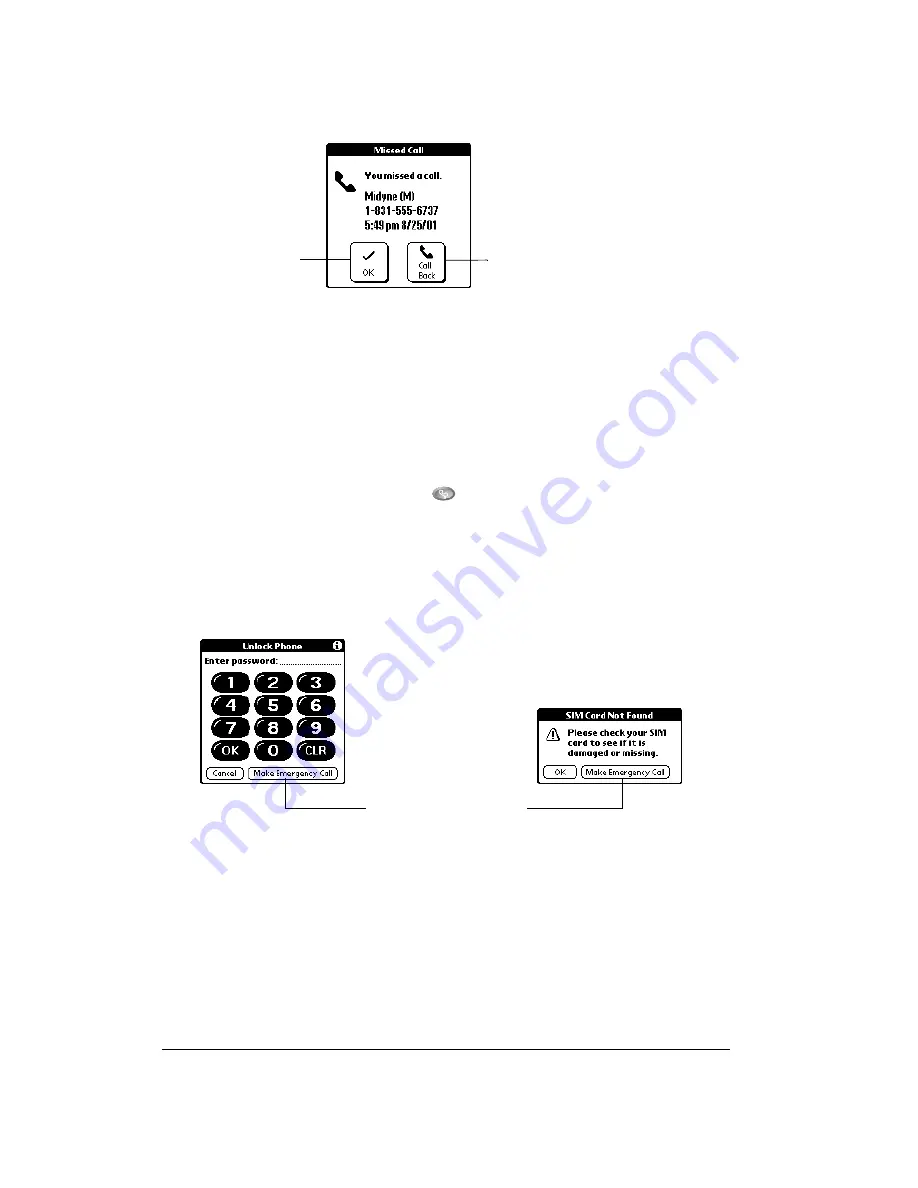
Page 100
Application Specific Tasks
Note:
If the caller’s phone number is not available, the Call Back button does not appear on the
Missed Call screen.
Calling an emergency number
Your Treo provides easy access to emergency numbers such as 911 in the United States or 112
in Europe.
To call an emergency number:
1. Make sure wireless mode is on. See page 18 for details.
2. Press the PhoneBook application button
.
3. Do one of the following:
■
If your phone is unlocked, dial 911 or 112 from the Dial Pad screen.
■
If your phone is locked or your SIM card is missing, tap Make Emergency Call from the
Unlock SIM or SIM Card Not Found screen.
Tip:
You don’t need to unlock your phone or even have the SIM card installed to call an
emergency number.
PhoneBook menus
PhoneBook menus are shown here for your reference, and PhoneBook features that are not
explained elsewhere in this guide are described here.
See page 61 for information about choosing menu commands.
The Record and Options menus differ depending on which view is active.
Tap Call Back to
dial the number
Tap OK to dismiss
the call without
calling back
Tap Make Emergency Call






























