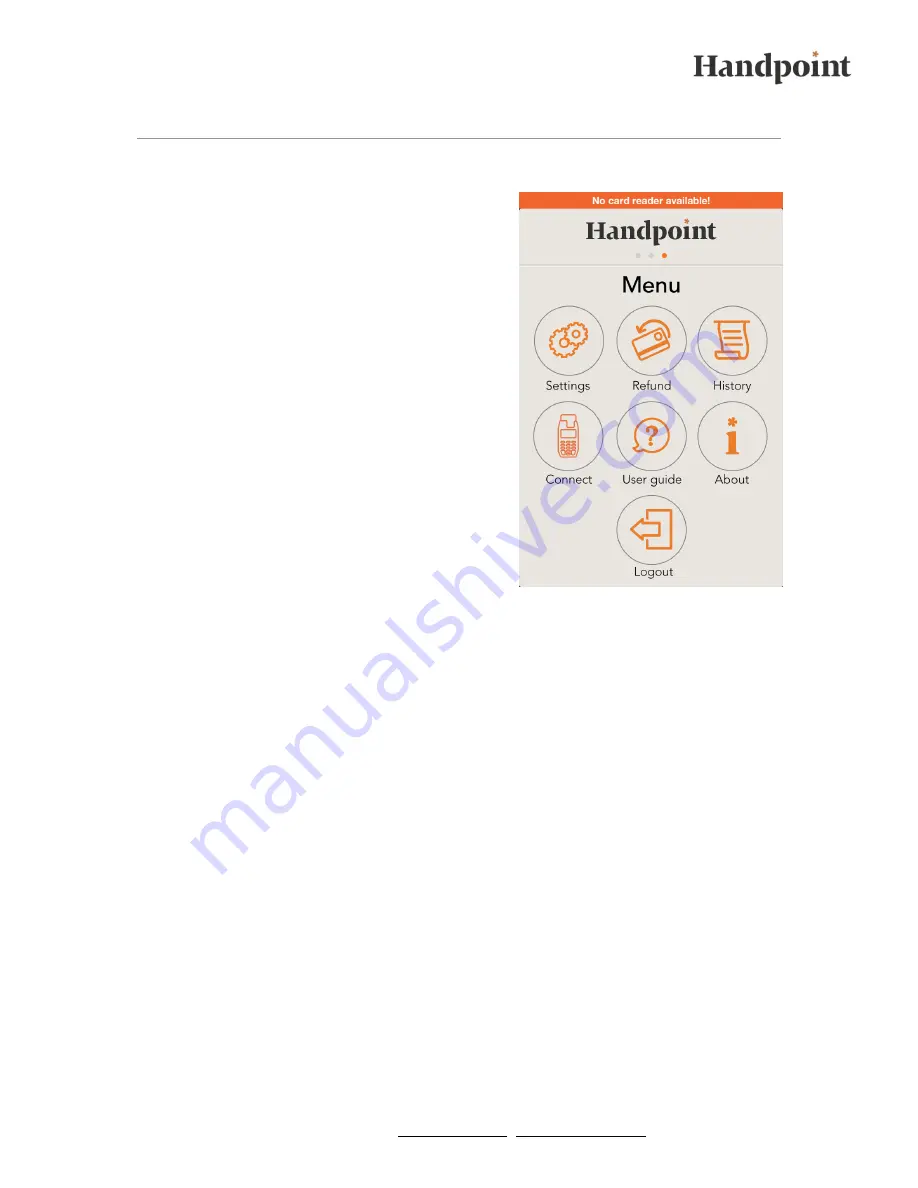
l Handpoint Mobile POS l www.handpoint.com l [email protected] l
6
4. Connecting your Card Reader and App
The next step is to connect your card reader to your
smartphone / tablet. You only need to do this once,
after which the two devices will connect
automatically when the Handpoint app is run (as
long as the card reader is turned on).
IPHONE
/
IPAD
1.
Make sure bluetooth is turned on.
2.
Go to the menu screen and select „Connect“.
3.
In the upper right corner select „Discover“.
Your device will now search for the card
reader.
4.
Select your card reader from the list.
5.
Select „Pin Pad“.
The card reader should now connect to your iOS
device automatically.
Note: If you would like to switch between
smartphones / tablets when using your card reader, the quickest method is to switch
bluetooth off on the iOS device that is no longer being used with the card reader. When you
switch bluetooth off, other smartphones / tablets with bluetooth switched on will be able to
connect to the card reader.
ANDROID DEVICES
1.
Go to the menu screen and select „Connect to Card Reader“.
2.
Make sure bluetooth is turned on.
3.
Select „Bluetooth Settings.“
4.
Select the card reader of the list that appears.
5.
Your device will ask you if you are sure you want to pair the devices, Select „Pair“.
The card reader should now connect to your android device automatically. A small blue POS
symbol will appear in the upper left corner of your device.












