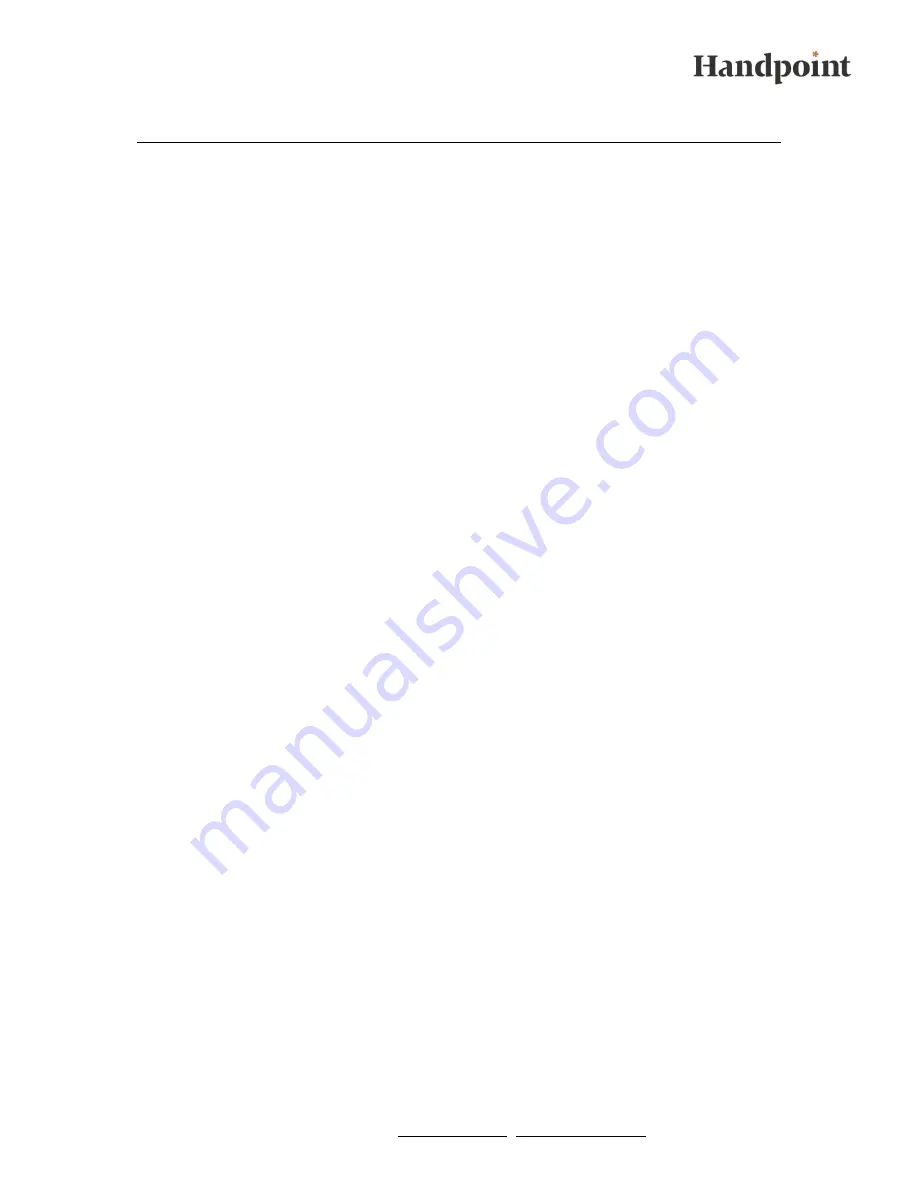
l Handpoint Mobile POS l www.handpoint.com l [email protected] l
5
3. Activating your Shared Secret
The shared secret is a code that activates the connection between the card reader
and Handpoint´s payment gateway. The shared secret is sent to your email address
by Handpoint. The shared secret code is activated by opening the file through the
email client on your smartphone or tablet. If you are using an Android device it is
necessary to completely close and log out of the Handpoint app before activating
the shared secret. Activating the shared secret is easy:
1.
Open the e-mail from Handpoint using the email client in your smartphone /
tablet, click the attachment and choose the Handpoint app to open it.
2.
The app will ask: „do you want to activate your shared secret?“ (android) or
„shared secret saved“ (iOS). Choose „OK“.
3.
Log in to the Handpoint app with your four digit passcode to finalise the
activation.
Now the shared secret has been activated. You can use your card reader with any
Android or iOS device you like. Just forward your shared secret to the device you
would like to use and follow the three steps above.












