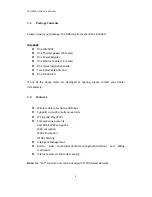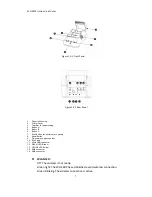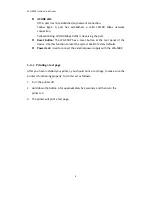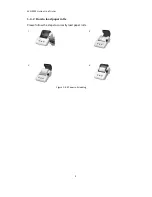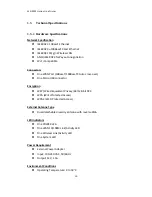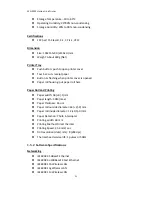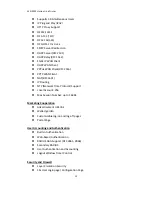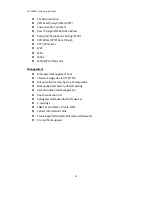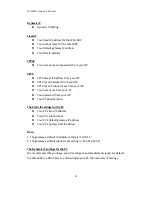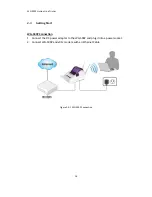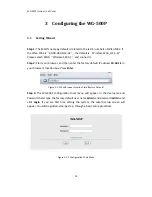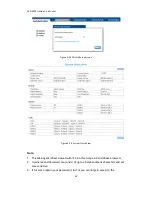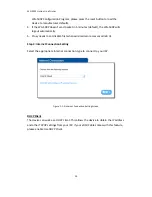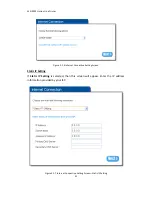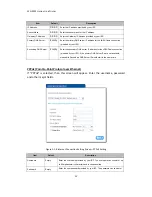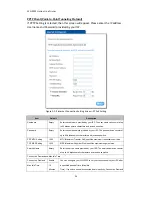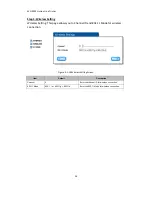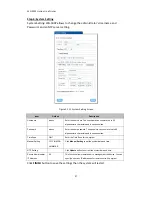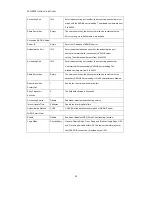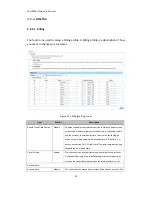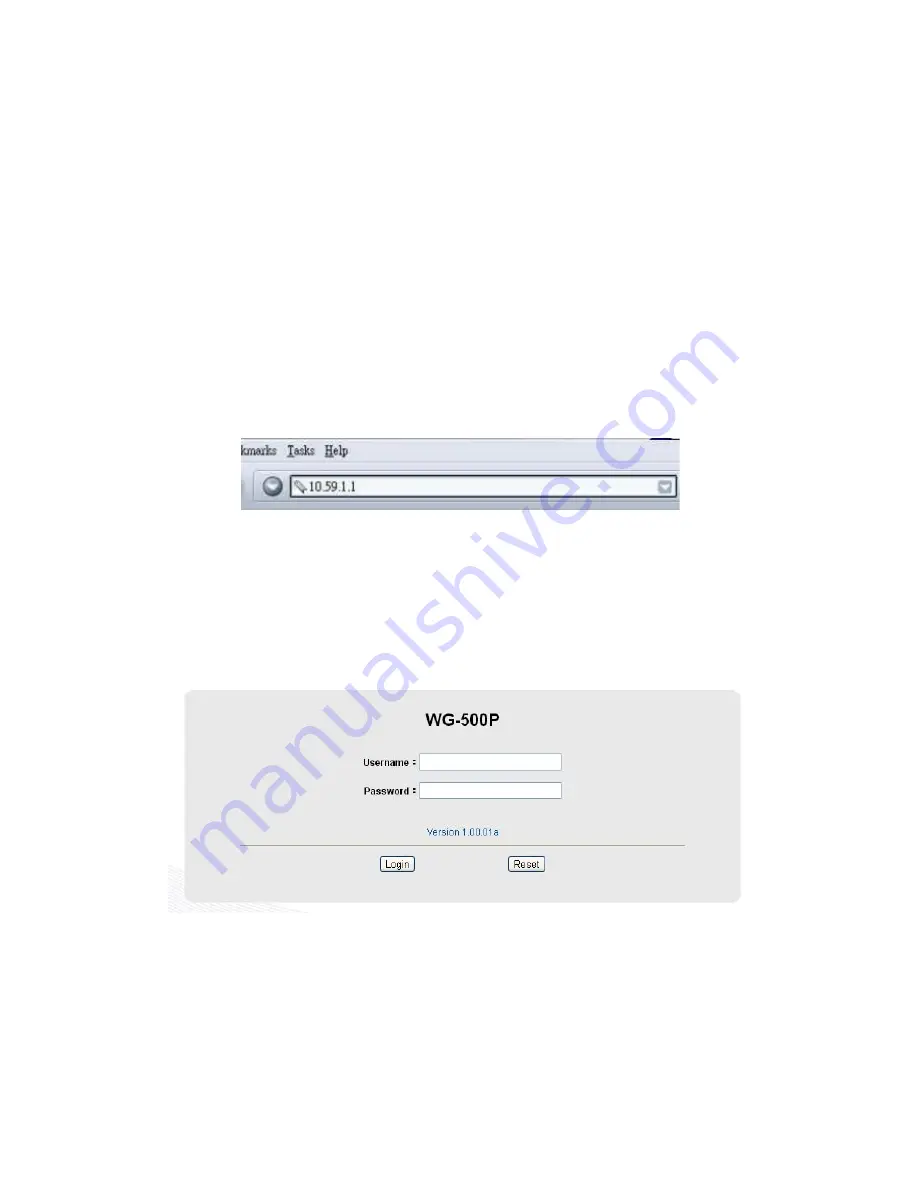
WG
‐
500P
Hotspot
in
a
Printer
18
3
Configuring
the
WG
500P
3
1
Setting
Wizard
Step
1:
The
ESSID’s
name
by
default
is
related
to
the
last
4
numbers
of
Wlan
MAC.
If
the
Wlan
MAC
is
“
00
‐
90
‐
0E
‐
00
‐
12
‐
34
"
,
the
default
is
“
Wireless
‐
1234_1(2,3,4)".
Please
serach
ESSID
“
Wireless
‐
1234_1
"
and
connect
it.
Step
2:
Start
your
browser,
and
then
enter
the
factory
default
IP
address
10.59.1.1
in
your
browser’s
location
box.
Press
Enter
.
Figure
3
‐
1
‐
1
Web
Browser
Location
Field
(Factory
Default)
Step
3:
The
WG
‐
500P
configuration
tools
menu
will
appear.
In
the
Username
and
Password
field,
type
the
factory
default
user
name
admin
and
password
admin
and
click
Login
.
If
you
are
first
time
setting
the
system,
the
wizard
setup
screen
will
appear.
You
will
be
guided,
step
‐
by
‐
step,
through
a
basic
setup
procedure.
Figure
3
‐
1
‐
2
Configuration
Tools
Menu