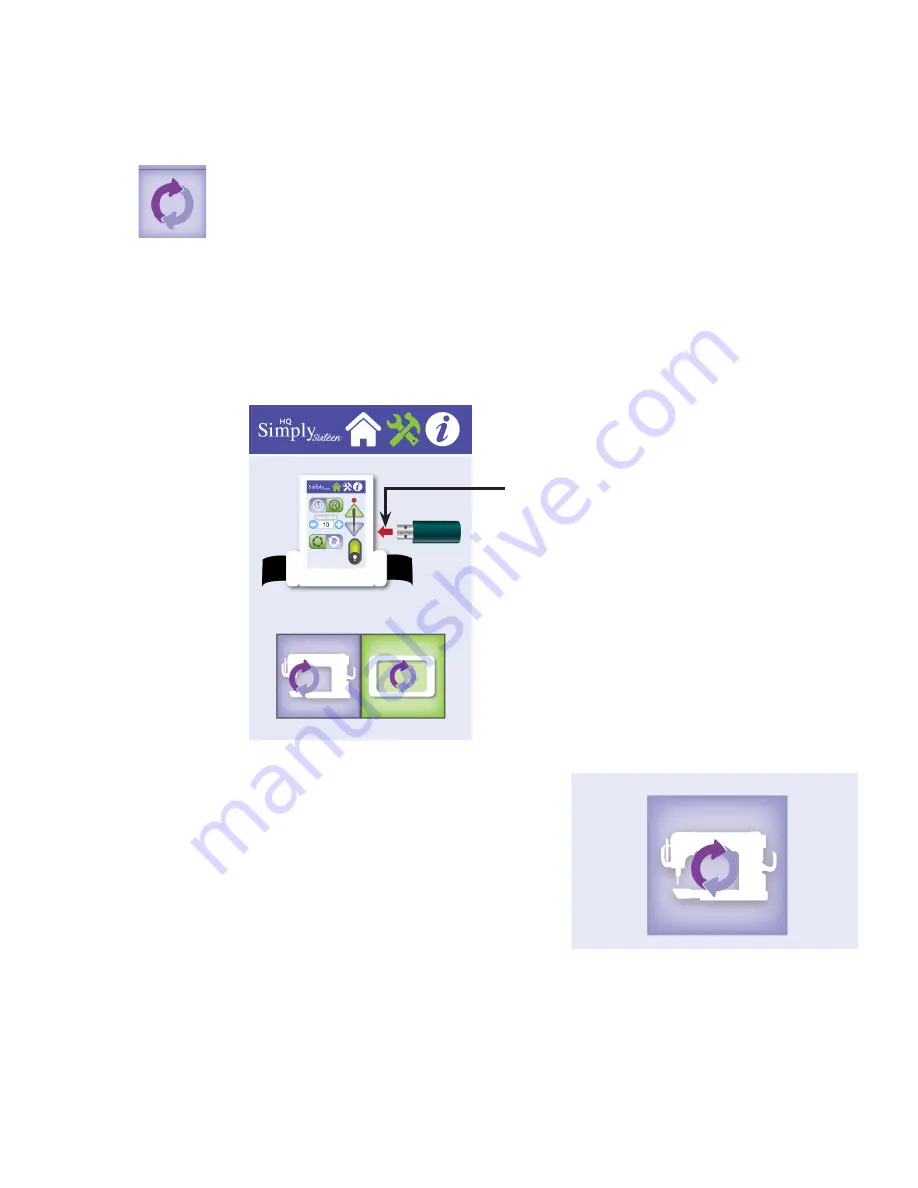
HQ Simply Sixteen User Manual
| 45
After downloading the updated software to a USB drive, insert the drive into the USB port on the right side
of the display. The arrow will flash until the USB drive is fully inserted. the display changes to show the USB
inserted into the machine. If the image doesn’t change, remove and insert the USB drive again. Then touch
either the Machine or Display button depending on which software you want to update.
• Touch the
Tools
icon in the toolbar. Then touch the
Update
button. Press the
Home
button to return to the Main screen.
To update the machine’s software
ONLINE
: For more information about updating both the machine and display software,
watch the video
Updating the Software on the HQ Simply Sixteen
at:
http://www.handiquilter.com/videos/SimplySixteen126
.
The USB drive image will
connect to the display when
the USB drive has been
recognized.
1.
Insert the USB drive into the USB port on the right side of
the front display. Then touch the Machine icon on the screen
to update the machine’s software. The button will remain
green until the update is completed.
2.
The Simply Sixteen will search for the machine update file on the USB drive. When the update is
complete, the Machine button turns from green back to purple.






























